Installation
Overview
You can install/uninstall project templates by running the following command from the command prompt (the execution folder can be anywhere).
Installation
Run the following command to install project templates. You can also update to a new version with the same command.
dotnet new install NextDesign.Extension.ProjectTemplates
Also, if you have installed NDExt, you can also install it by running the following command.
ndext install
After the command execution is complete, run the following command to check if the installation has been completed successfully.
dotnet new list --tag="Next Design"
If the installation has been completed successfully, the following will be displayed.
These templates matched the input: --tag='Next Design'
Template Name Short Name Language Tag
---------------------------------------- -------- ---- -----------
Next Design Extension ndext [C#] Next Design
Next Design Extension (Extension Points) ndextp [C#] Next Design
If the installation is successful, the Next Design Extension template will be displayed in the Visual Studio New Project Creation dialog.
Therefore, you can also check whether the installation was completed successfully by displaying the New Project Creation dialog.
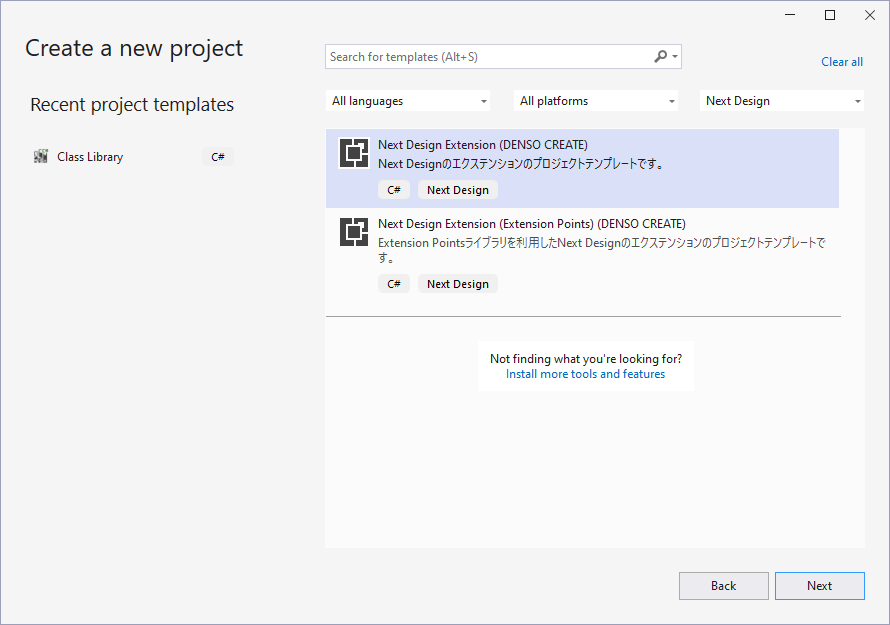
- The extension created in this way uses the latest version of the following packages.
NextDesign.DesktopNextDesign.CoreNextDesign.Desktop.ExtensionPoints- The above packages are compatible with the latest version of Next Design, so they may not work with versions that are not the latest.
- If you want to create an extension that is compatible with a specific version of Next Design, explicitly specify the version of the corresponding package.
- For compatible package versions, see the version correspondence table.
Uninstall
To uninstall the project template, run the following command.
dotnet new --uninstall NextDesign.Extension.ProjectTemplates