How to Use
Overview
Project templates are available for Visual Studio and .NET CLI.
Create a project in Visual Studio
You can create a project using a project template from the new project creation dialog of Visual Studio.
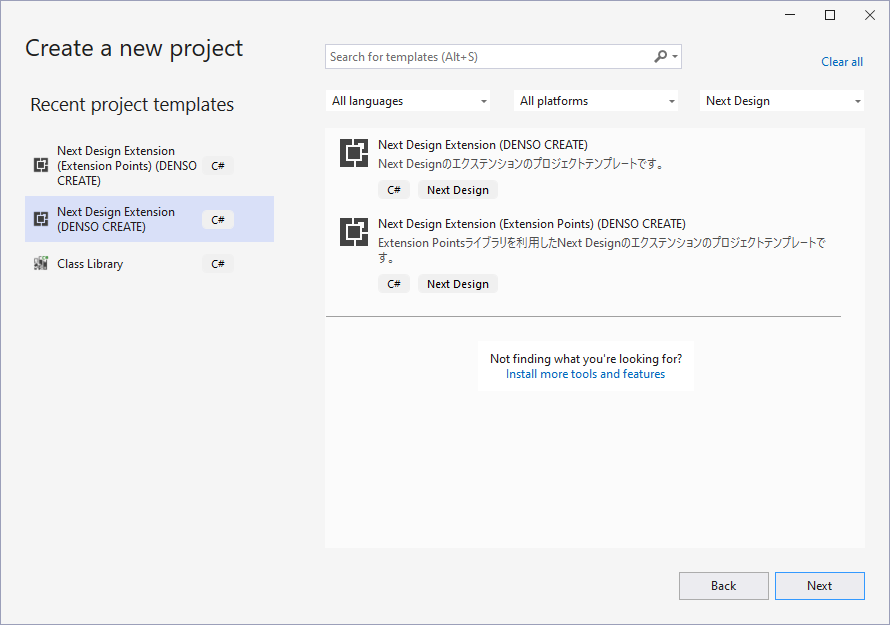
When you create a project, a project containing a manifest file and a sample implementation of extensions will be created as follows.
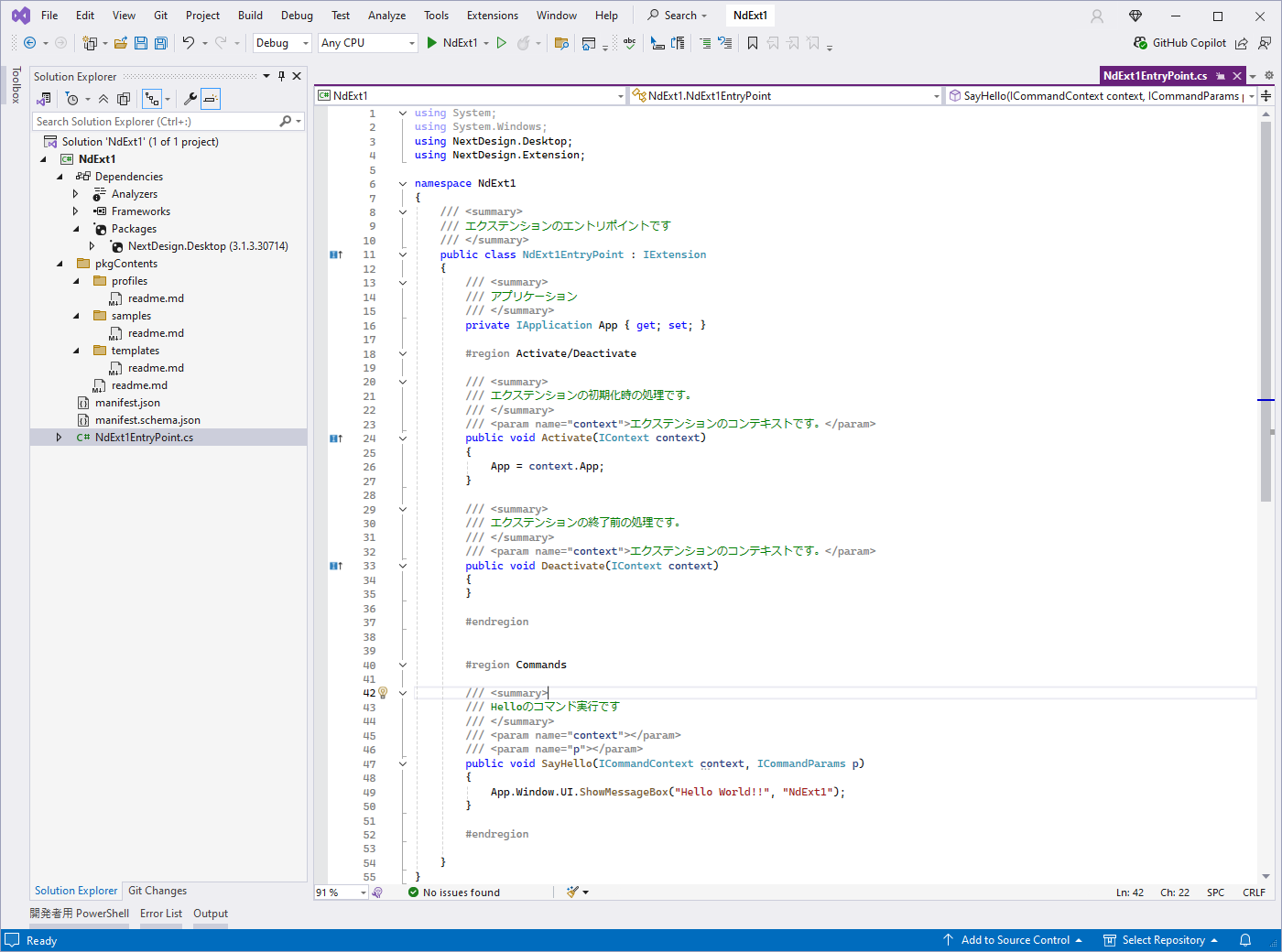
The following two types of project templates are available.
- Next Design Extension ... Standard extension template.
- Next Design Extension (Extension Points) ... An extension template that makes defining extension points very simple.
Create a project from the command line
You can create a project using a project template by executing the following command from the command line.
dotnet new ndext -n MyExt1
Also, you can create a project using NextDesign.Desktop.ExtensionPoints that enables simpler extension development by executing the following command.
dotnet new ndextp -n MyExt2