Examples of how to deal with errors when merging
Basically, an error occurs when changes to the same field value or deletion of a model conflict. In most cases, the error can be resolved by the following solutions.
Examples of how to deal with errors
List of solutions
- Solution 1: Make the model values the same between the relevant branches and merge them.
- Delete the relevant model in the branch where the relevant model has not been deleted, etc.
- Solution 2: Revert and merge the revision in which the relevant model was edited.
- Revert to the revision where the relevant model has not been deleted, etc.
- Solution 3: Manually reflect the contents of the relevant branch to be consistent.
Correspondence between error codes and solution examples
The correspondence between the error codes shown in Error messages and solution examples is shown in a table. Please refer to this to resolve the error.
| Error code | Solution example |
|---|---|
| e0001 | Solution example 2 |
| e1001 | Solution examples 1-3 |
| e1002 | Solution examples 2-3 |
| e2001 | Solution examples 1-3 |
| e2002 | Solution examples 2-3 |
| e3000 | Solution example 2 |
| e4001 | Solution examples 1-3 |
| e4002 | Solution examples 1-3 |
| e4003 | Solution examples 1-3 |
| e4004 | Solution example 2 |
| e5000 | Solution example 2 |
| e6001 | Solution examples 1-3 |
| e6002 | Solution examples 1-3 |
| e6003 | Solution examples 1-3 |
| e9001 | Countermeasures 1-2 |
| e9002 | Countermeasures 1-2 |
| e9003 | Countermeasure 3 |
The above shows an example of a countermeasure that will not change the ID of the element.
Image of countermeasure
As shown in the figure below, development is progressing in parallel on the current branch (own) and a specified other branch (other), and an error occurs when merging other into own at some point.
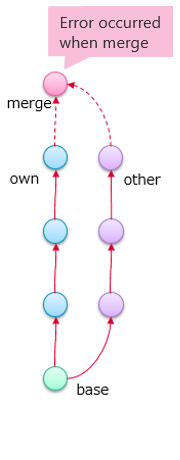
Countermeasure 1: Make the model values the same on the relevant branches
By correcting the conflicting values between branches to the same value, it becomes possible to merge. For example, take the following countermeasure.
- For the model's field values, make the values on the own branch the same as those on the other branch.
- For the model's field values, make the values on the other branch the same as those on the own branch.
- Delete the model in the branch where the model has not been deleted.
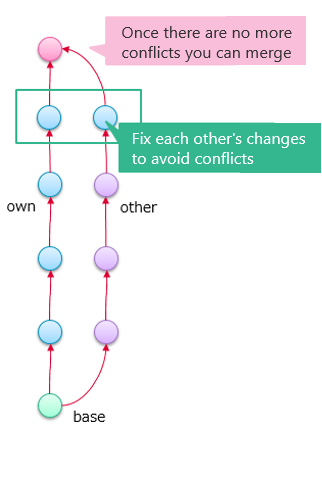
Solution example 2: Revert and merge the revision in which the relevant model was edited
Merge back to a revision that does not conflict between branches. Then, reflect the reverted points as intended. For example, take the following action.
- Revert and merge the revision in which the relevant model was deleted.
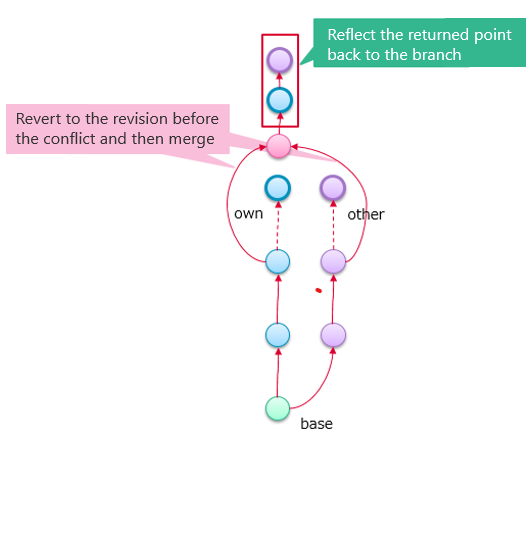
Solution example 3: Manually reflect the contents of the relevant branch to make it consistent
Manually reflect the contents of the other branch (other) specified in the current branch (own) as intended. For example, take the following action.
- Leave the own branch as it is and reflect the changes in the other branch one by one to the own branch.
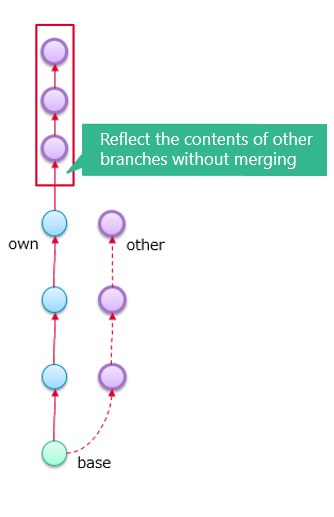
Specific example of solution procedure
Specific solution procedures for solution example 1 are as follows.
- Check the error content
//Example of an error message when the value of the Description field conflicts
[ERROR:e1001] Model "Following driving" is conflicted.
File: UseCaseModel-A.nmdl
Id: dfeab440-43ff-47d3-aec0-887e82b5e746
"Description" field is conflicted: own is "XX", other is "YY".
- The above is an example of a conflict in the value change of any field.
- The error content indicates that there was a conflict in the model named "Following driving".
- In addition, it indicates that there is a conflict in the value change of the
Descriptionfield. - In the own branch, the value has been changed to "XX".
- In the other branch, the value has been changed to "YY".
- To be able to merge this without conflicts, you need to match the value in the own branch or the other branch.
- Identify the model you want to fix
After checking the error content, identify the model to be fixed. Use the Id in the error content to identify the model.
- Open the model file and search for the model's
Idto identify it (only possible for JSON format files).
- Modify the model value so that it does not conflict
Once you have identified the model you want to modify, modify it as follows.
- a) Directly modify the contents of the JSON format file
If the following is true in the own branch, change the value of the Description field to the value in the other branch, "YY".
{
"Id": "dfeab440-43ff-47d3-aec0-887e82b5e746",
"EntityType": "Entity",
"Name": "Adaptive",
"MetamodelId": "122fabe8-c00b-422d-be66-59e86fd79d1b",
"Metamodel": "Use case",
"Fields": {
"Name": "Adaptive",
"Description": "XX" //Change to "YY".
}
}
- b) Modify the value of the relevant field of the relevant model in the editor.
For example, display the Details view of the relevant model and change the value of the Description field.