Navigator Filter and Search
The Navigator has a filter function and a search function.
Filter
The filter function allows you to extract elements that contain keywords from the elements displayed in the Navigator.
To extract elements that contain keywords using the filter function, follow the steps below.
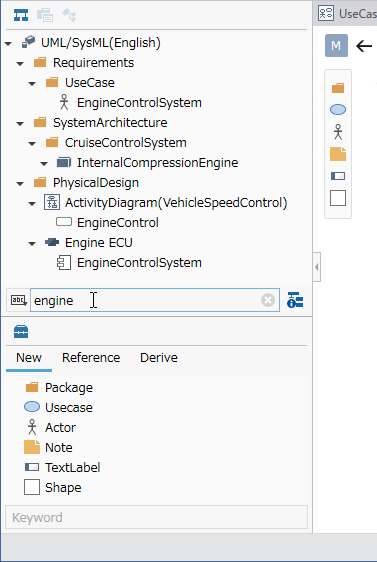
Operation procedure
- Enter a keyword in the input field at the bottom of the Navigator.
- Only models that match the keyword will be extracted and displayed on the Navigator.
Supported navigator types
- Model Navigator
- Product Line Navigator
- Project Navigator
- Profile Navigator
Find
The search function allows you to use the Finder to search for elements containing keywords from the elements displayed in the Navigator and display them in the Editor.
To use the Search function to search for and display elements containing keywords, follow the steps below.
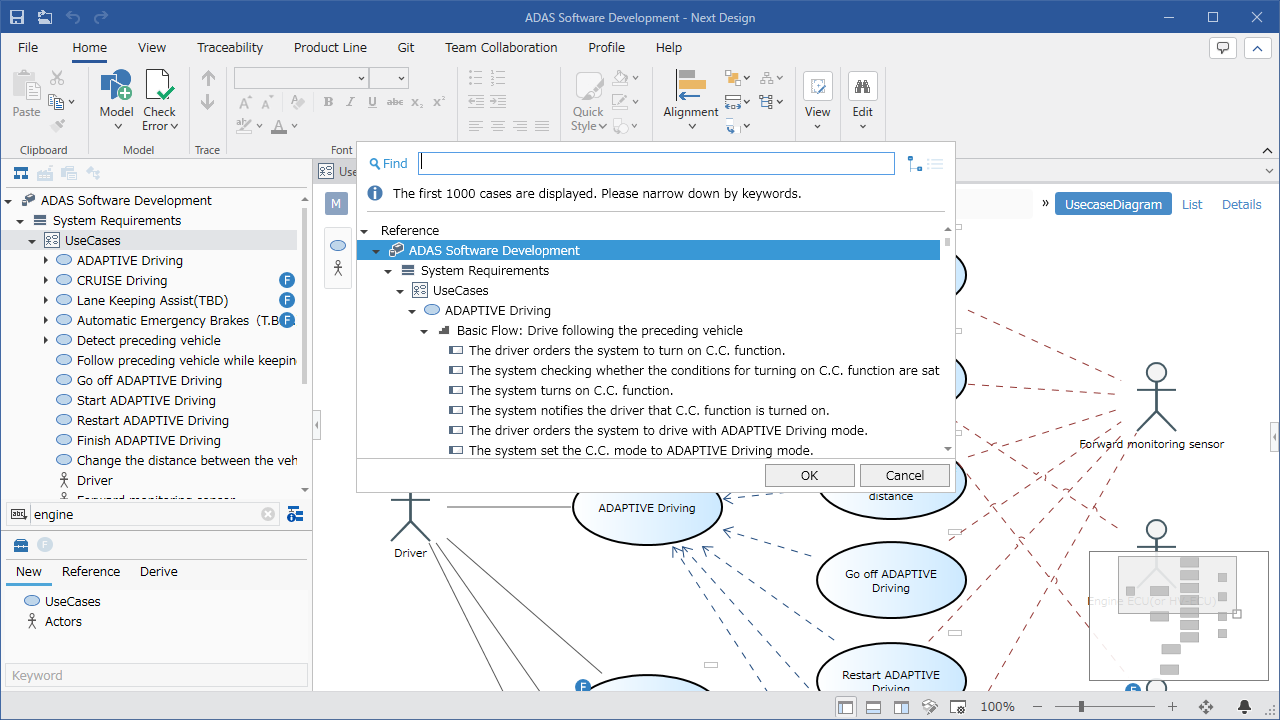
Operation procedure
- Click [Find by keyword] from the Navigator context menu.
- When the Finder opens, enter the search keyword in the Finder text box.
- A list of models that match the keyword is displayed in the Finder, so select the model you are looking for and click the [OK] button.
- The selected model is displayed in the Main Editor.
Supported navigator types
- Model navigator
- Product line navigator
- Profile navigator