Quick Style
You can change the style for each model in the diagram. When changing the style, it is convenient to use [Quick Style], which allows you to change the style with one click from the pre-prepared patterns.
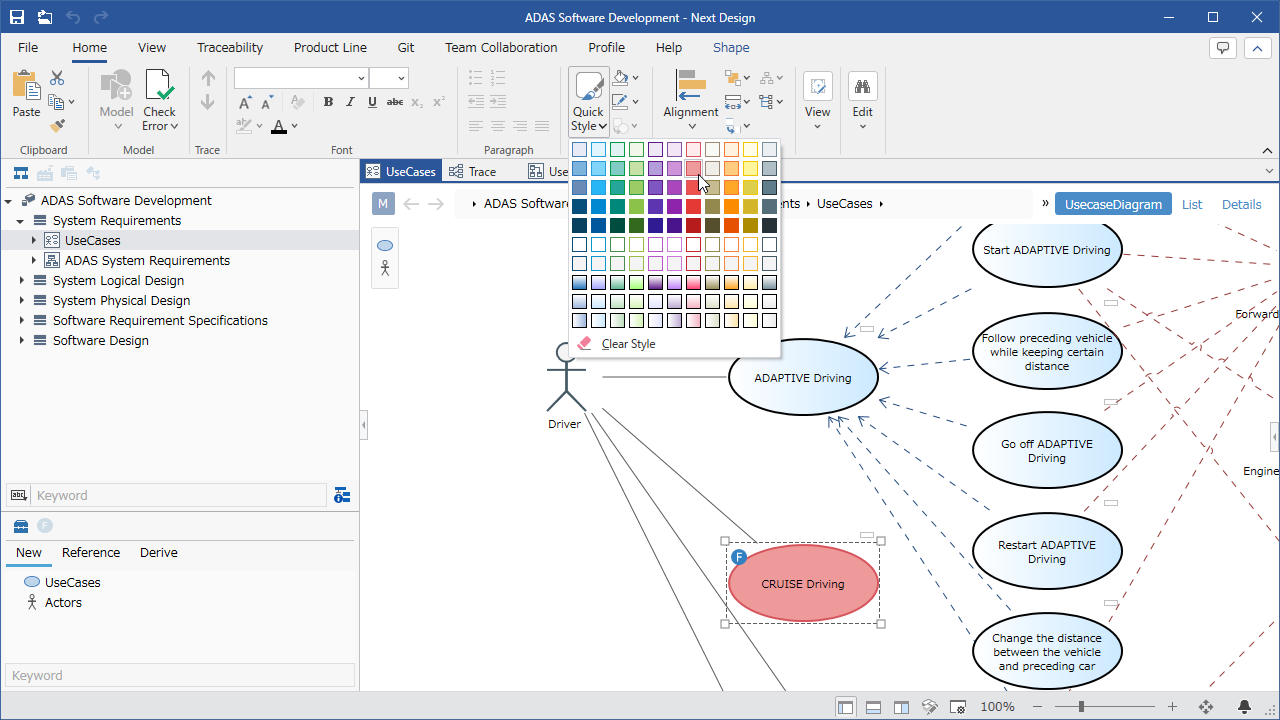
Operation procedure
- Select the model to change the style for on the diagram.
- Click the [Home] > [Style] > [Quick Style] menu button on the ribbon to display the style patterns.
- Select and click a pattern to change the style (fill color, line color) of the selected model.
info
Click [Clear Style] displayed under the [Quick Style] pattern to return to the style defined in the profile.
note
There are two [Quick Style] menu buttons on the ribbon. The following menu buttons are used for profile definition, not for model editing.
- Ribbon [Add Shape] > [Style] > [Quick Style] menu button