Displaying images in diagrams
Next Design comes with a variety of built-in shapes, but you can display your own images instead of the built-in shapes.
Procedure
To set a custom image for a shape in the diagram view definition, follow the steps below.
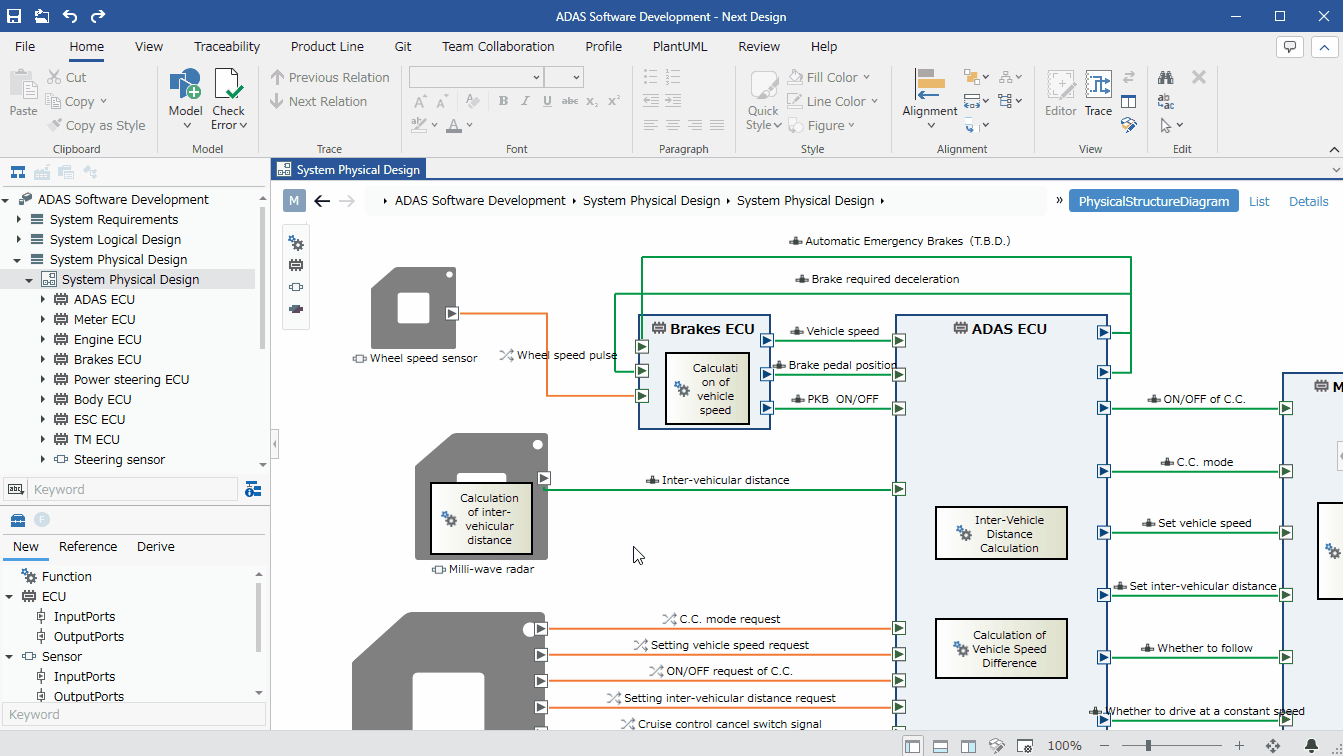
Procedure
-
Display the target diagram and select the shape you want to change.
-
From the ribbon, select [Home] > [Style] > [Diagram] and click [Set Image from File...].
-
Select the image 1 you want to use in the [Select Image] dialog and press the [Open] button. The shape on the diagram will switch to the selected image.
tip
- You can also set an image from the clipboard to a shape.
- From the ribbon, select [Home] > [Style] > [Diagram] and click [Set Image from Clipboard].
- The image you set will maintain the width of the shape and automatically adjust the height. However, if there are child shapes, it will not be automatically adjusted.
note
- To be able to set an image to a shape, the [Allow image paste] checkbox in the setting item of the corresponding shape in the profile view definition must be ON.
- For details, see User's Manual > Reference > Profile Settings and Modeling Changes.
Footnotes
-
Supported image file formats are PNG, GIF, BMP, and JPEG. ↩