Install official extensions
Overview
Next Design is rolling out official extensions via the cloud.
Below we will explain how to install official extensions in the following order:
- Check your internet connection
- Install extensions
Check your internet connection
In order to search and obtain extensions published in the cloud, you need to be able to connect to the following public URL via the Internet.
-
DENSO CREATE official extension release URL
note
- If you wish to use the extension from an environment where you cannot connect to the Internet or where connection destinations are restricted, please contact technical support.
To check internet connectivity to a public URL, follow these steps:
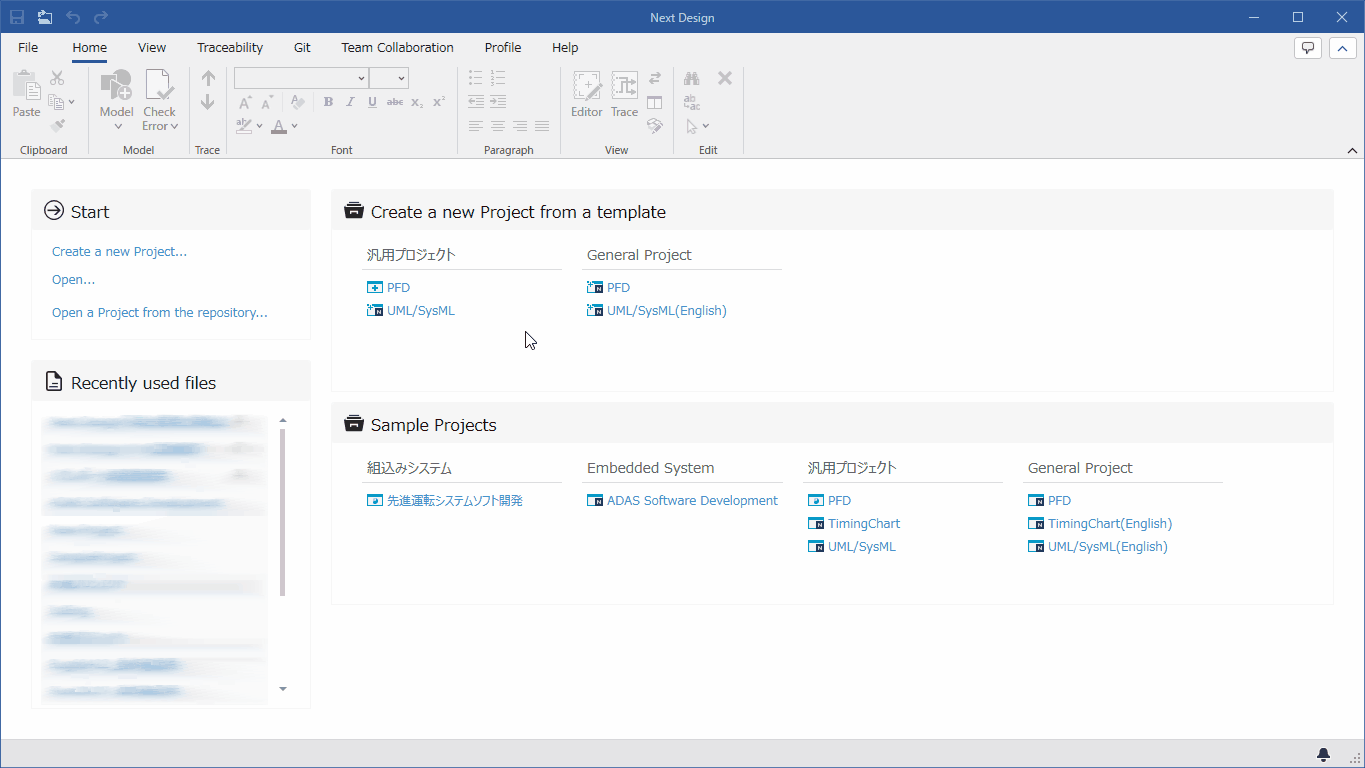
Operating instructions
- Click File menu > Packages to open the Packages dialog.
- Select [DENSO CREATE OFFICIAL] from the list on the left.
- Once you can connect to the public URL, the extension packages that can be installed will be listed in the central list.
If you are connecting to the Internet through a proxy, please configure the network settings using the following steps.
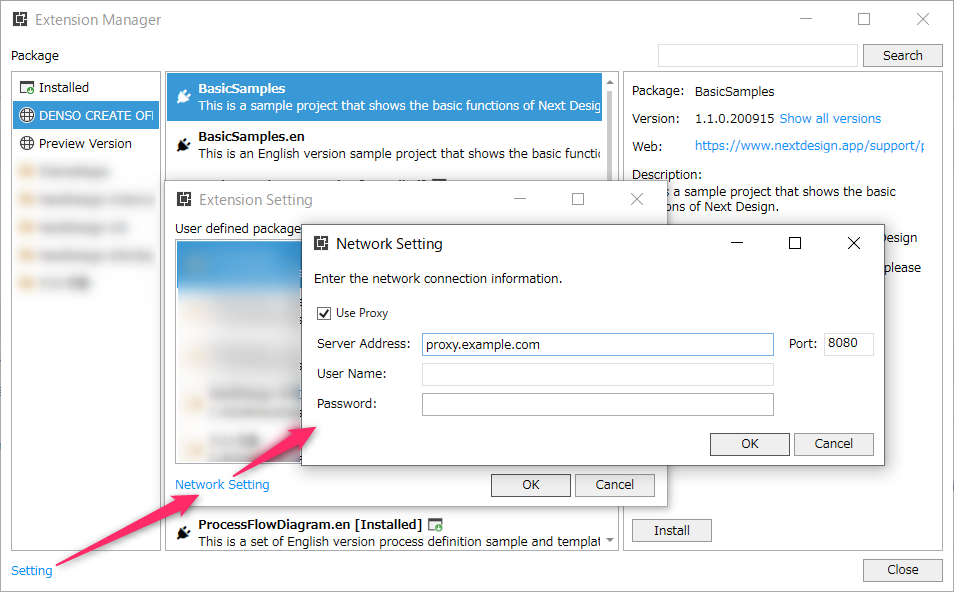
Network setup procedure
- In the Packages dialog, click the Settings link in the bottom left to open the Extension Settings dialog.
- Click the Network Settings link in the bottom left to open the Network Settings dialog.
- Turn on the [Use proxy] checkbox, enter the necessary network connection information in addition to [Server Address], and press the [OK] button.
- Click the [OK] button in the [Extension Settings] dialog to return to the [Packages] dialog.
- Click the Click here to retry the load link in the center list.
- Once you can connect to the public URL, the extension packages that can be installed will be listed in the central list.
Install extensions
To install published extensions to your Next Design, follow these steps:
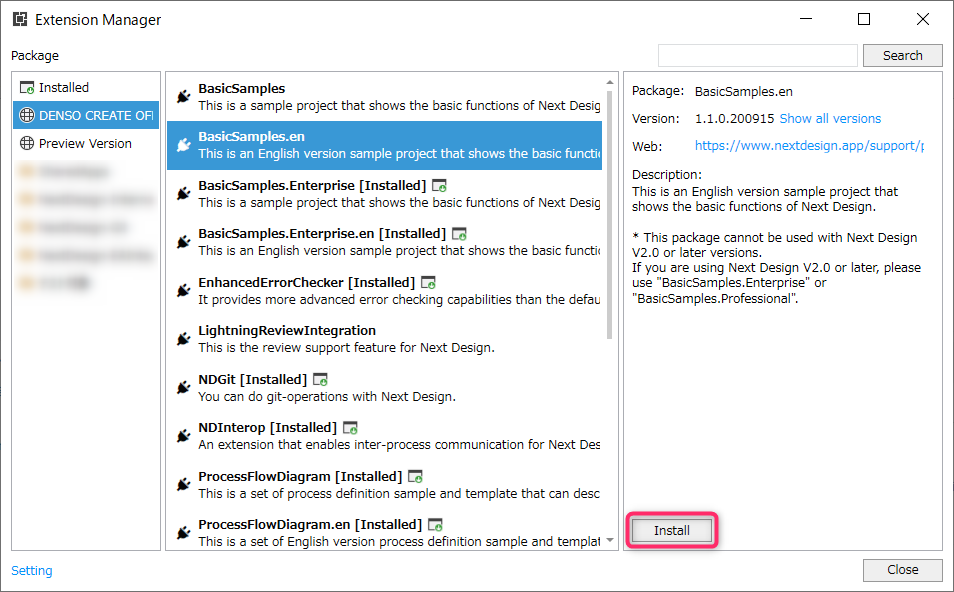
Operating instructions
- Click File menu > Packages to open the Packages dialog.
- Select DENSO CREATE OFFICIAL from the list on the left to display a list of extension packages that can be installed.
- Select the extension you want to install from the list of packages and press the [Install] button.
- When the message that installation is complete is displayed, press the [OK] button.
- Repeat step 2 to step 4 if you want to install multiple extensions.
- Press the [Close] button in the [Packages] dialog.
- Restart Next Design when prompted to enable the installed extensions.
- Once Next Design restarts, the extension is ready for use.
note
- If you want to specify a version of an extension to install, select the extension you want to install, click the See all link that appears next to Versions on the right, select the version, and then click Install.
- If you want to downgrade the version of an installed extension, uninstall the extension, then specify the version and reinstall it.
Install the preview extension
If you want to be the first to try out a new extension, select and install Preview Version from the list on the left side of the Packages dialog.
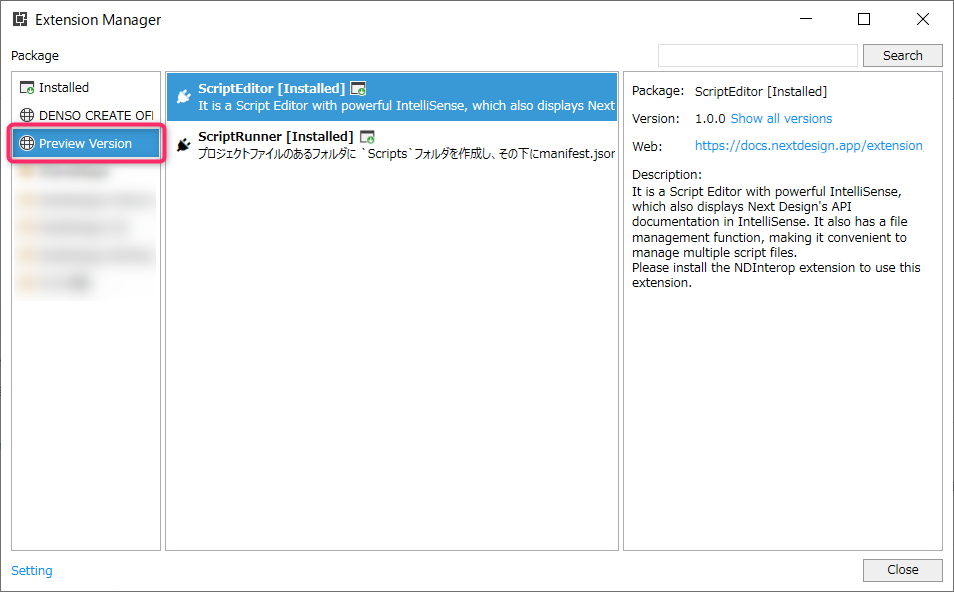
Caution
- The preview version is before the official release and may contain defects and errors. Please use caution when handling important data.
- Specifications of the preview version may change upon official release. Please note that the usage method may change upon official release.