Installing your own extensions
Overview
Next Design allows you to package not only official extensions, but also user-developed extensions.
Below we will explain how to install your own extensions in the following order:
- Add package source
- Install extensions
See
- To package your extension, see Quick Start > Common > Deployment with Package Feature in the Extension Development Manual. Please refer to.
Caution
- If you do not trust the author of the extension, do not install it, as it may have security implications.
Add package source
A package source is the location where a package is placed. To easily install your own extensions from the Next Design menu, you must first add them to your Next Design.
You can add the following two environments to your package source:
- Server: Specify the URL of the server launched by the user.
- Local folder: Specify the folder where the extension package file is placed directly below.
To add package sources, follow these steps:
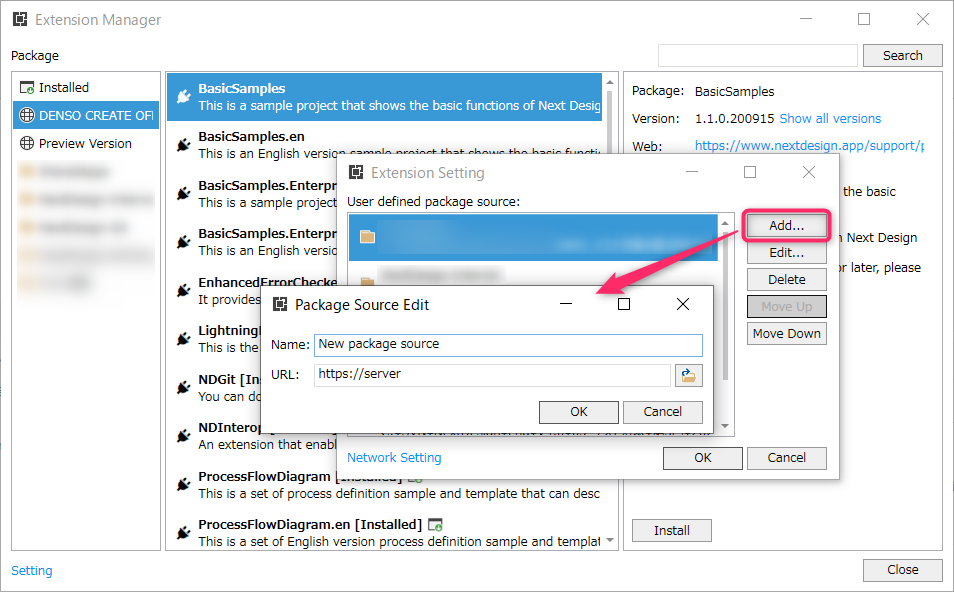
Operating instructions
- In the Packages dialog, click the Settings link in the bottom left to open the Extension Settings dialog.
- Click the [Add] button to open the [Edit Package Source] dialog.
- Enter any name in [Name].
- Enter the server address or folder path to obtain the extension package in [URL] and click the [OK] button.
- The added package source will be added to the list on the left.
- Select the package source you added to display a list of extension packages that can be installed.
Caution
- If you add a local folder to the package source that does not have an extension package file located directly under it, the installable extension packages will not be displayed in the list.
Install extensions
To install your own extensions into your Next Design, select the package source you added from the list on the left side of the Packages dialog.
See
- For specific installation instructions, see Installing official extensions > Installing extensions.