Check traceability
Overview
Next Design also allows you to check traceability across models by displaying the components of a model in a tree view.
The following explains how to check traceability across models in the following order:
- Switch to the traceability check screen
- Check traceability across models
- Check traceability for specific model components
Image of checking traceability across models
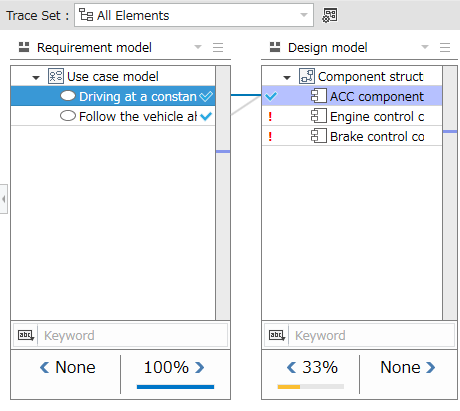
1. Switch to the traceability check screen
Traceability can be checked by switching the screen to the trace view. In the trace view, multiple models are lined up horizontally to check traceability between models. The vertically long display area in which one model is displayed is called a lane.
To switch to the trace view, follow the steps below from the ribbon.

- Click [Traceability] > [View] > [Trace] on the ribbon.
- To return to the editor page where you edit the model, click [Traceability] > [View] > [Editor] on the ribbon.
2. Check traceability between models
To select the model to display in the lane, follow the steps below.
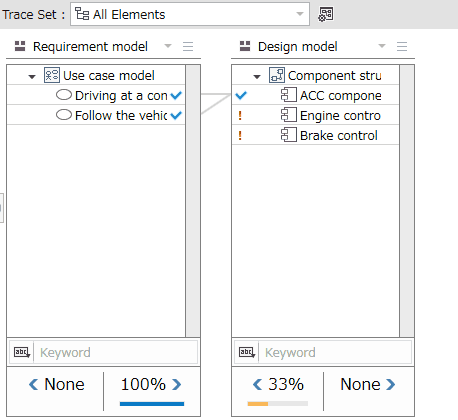
- Click the drop-down list at the top of the lane.
- Clicking this will display a tree of models in the project, and when you select a model, the components of that model will be displayed in the lane. Here, expand the tree and select the next model.
- Model: [Model Derivation Sample] > [Requirement Model] > [Use Case Model]
To add a model to the trace view, follow the steps below.
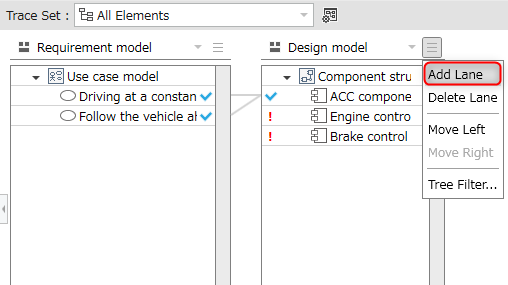
- Click the menu button in the upper right of each lane.
- Run the [Add Lane] command from the menu and select the model to display in the lane. Here, arrange the following models from the left lane.
- Use Case Model
- Component Structure Model
- When you add a lane and arrange the models, a trace line indicating the derivation relationship is displayed between adjacent models.
3. Check the traceability to a specific model component
To check the traceability to a specific component in a model, follow the steps below.
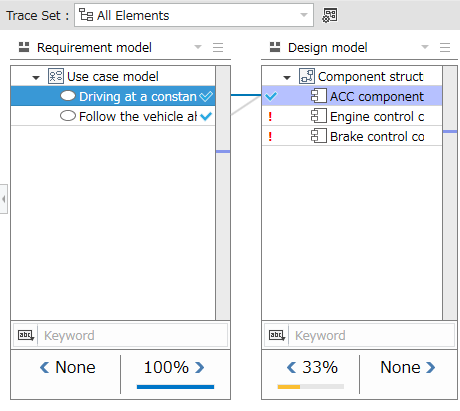
- Click the model components displayed on the lane.
- When you click, the components of the model that are related to that component and the relationship lines are highlighted based on the derived relationship and the hierarchical structure of the related destination.