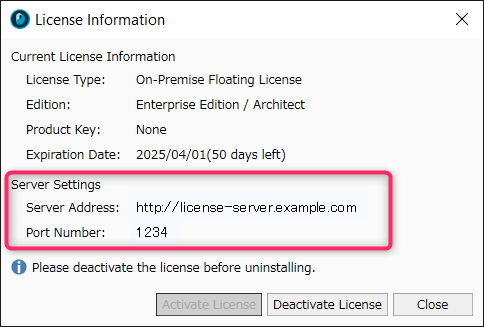License setting file creation tool
Introduction
When registering a license with an on-premise floating license, you need a license setting file created with the license setting file creation tool.
This article describes how to create a license setting file with the license setting file creation tool.
Preliminary check
Before installing, please make sure that there are no problems with the following.
-
The PC you are installing on must meet the following requirements.
-
Windows 10/11 64-bit version
-
Specifications
-
CPU: 4 cores
-
Memory: 8GB or more
Installation
Download the zip file from the following link and extract it to any folder.
Download link: Next Design Product Site > Support > Download
After downloading the zip file, disable security protection as follows before extracting the file.
(1) Right-click the zip file and display [Properties].
(2) Read the [Security] explanation displayed at the bottom of the [General] tab, check the [Allow] checkbox on the right, and press the [OK] button.
Start
Run [FloatingLicenseConfigurator.exe] in the extracted folder.
Create license configuration file
-
To create a license configuration file, enter the following items.
-
[License Key]: Enter the license key for the floating license.
-
[Server Address]: Enter the address of the primary floating license server.
-
If the end is "/", license registration will fail. Do not enter "/" at the end.
-
[Port]: Enter the port of the primary floating license server.
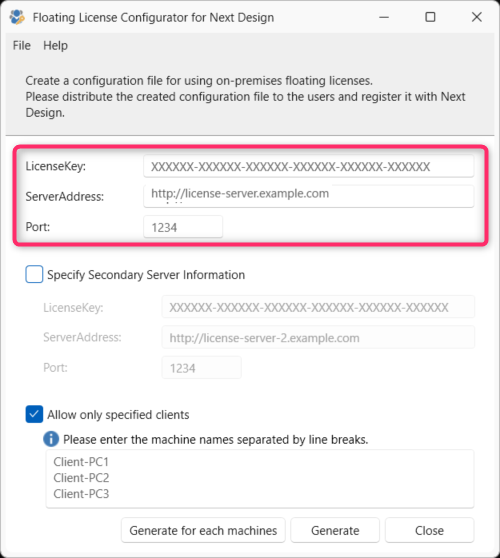
Specify secondary server
-
To specify a secondary server, turn on the [Specify secondary server] check box and enter the following items.
-
[License Key]: Enter the license key for the floating license.
-
[Server Address]: Enter the address of the secondary floating license server.
-
If the address ends with "/", license registration will fail. Do not enter "/" at the end.
-
[Port]: Enter the port of the secondary floating license server.
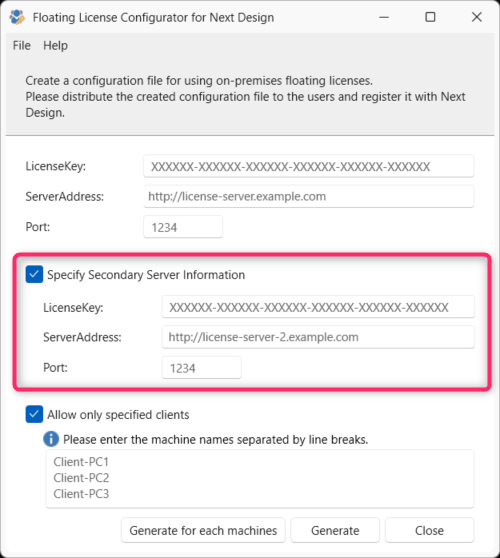
- [License Key] must be different from the one for the primary server.
You cannot activate multiple servers with the same key.
You can access the primary and secondary servers up to the number of users permitted by the licenses set for each server simultaneously.
Allow all clients
-
To create a license setting file that allows all clients, uncheck the [Allow only specified clients] check box and click [Create].
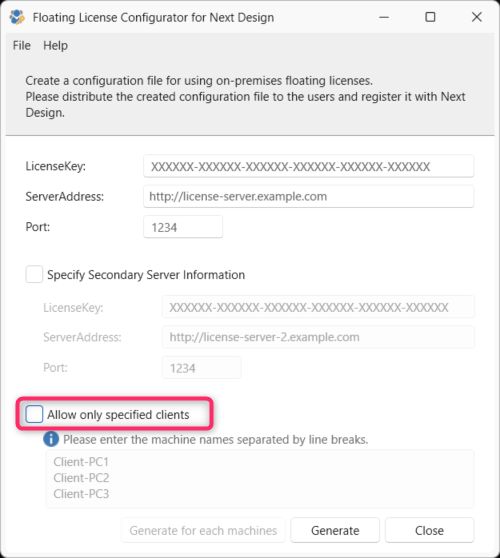
Allow only specified clients
-
To create a license setting file that allows only specified clients, check the [Allow only specified clients] checkbox and enter the following items.
-
[Machine name]: Enter the full machine name (case insensitive) of the client you want to allow, separated by newlines.
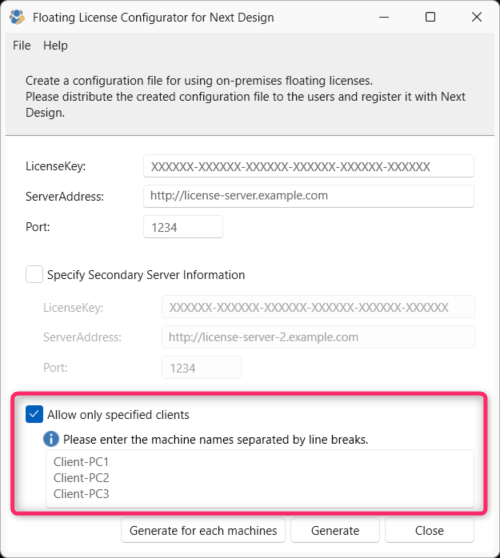
Create a single license setting file
Create a single license setting file that allows all entered clients.
-
Click [Create] to create a single [License setting file] in any location.
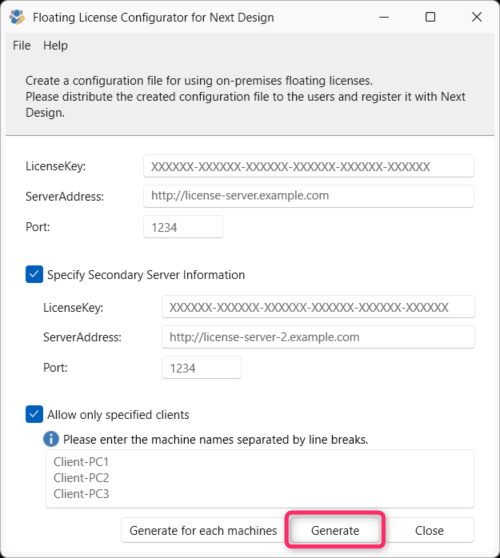
Create a license setting file for each machine
Create a license setting file for each entered client.
-
Click [Create each machine] to create a [License setting file] for each machine in the desired location.
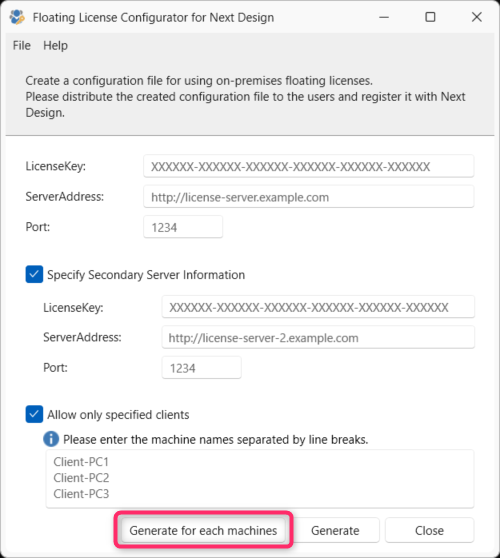
- If you check the [Allow only specified clients] checkbox and enter a [Machine name], the [Create each machine] button will be enabled.
- The file name will be created as ndLicense_machine name.nflconfig.
-
You can check whether the license was activated on the primary or secondary server in the [License Management] dialog box that appears from [Help] > [License Management] on the ribbon.