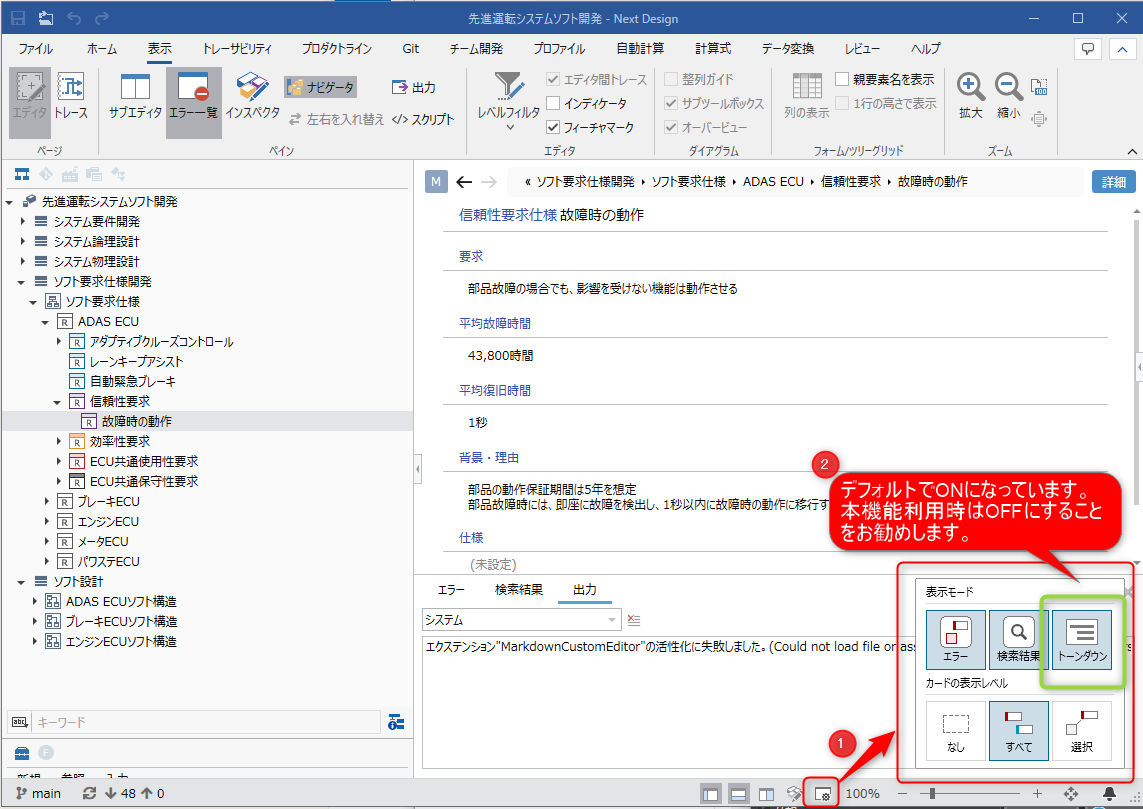Conducting a review
Overview
We will introduce the flow from adding an issue when conducting a review, responding to the issue, and checking the correction results.
With Next Design and Lightning Review, you can:
- Next Design
- Add issue
- List of indication status for each model
- Lightning Review
- Record of indications
- Recording and confirmation of corrections
- Change review status
Add issue
Add issues from the Next Design screen.
Select the target model and click the [Add issue] button in the [Review] menu.
The Lightning Review screen will launch, where you can capture an image of the issue and enter the details of the issue.
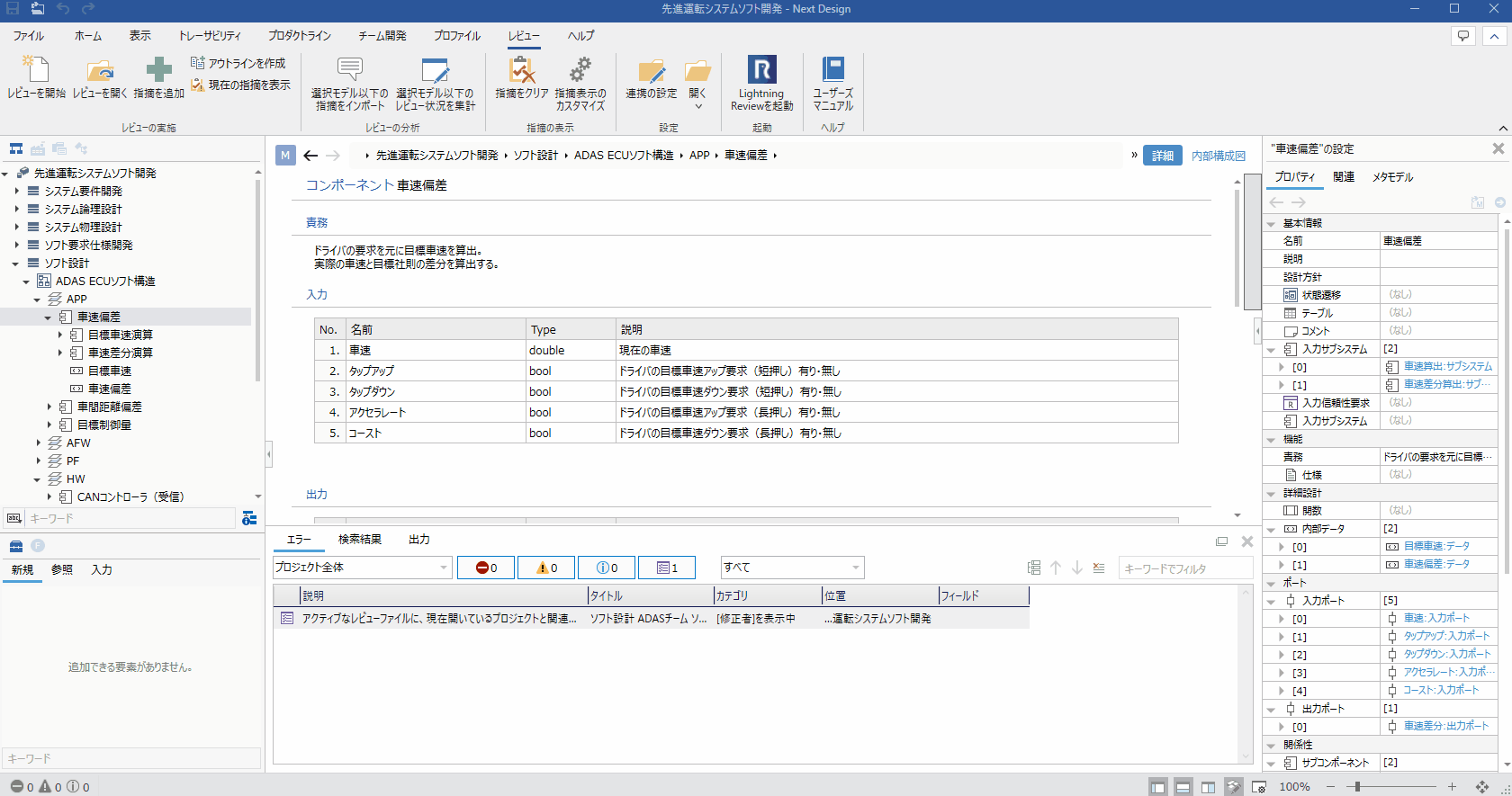
Once the input is complete, the status will be as shown below.
-
Next Design: The added indication will be displayed as an error in the following location.
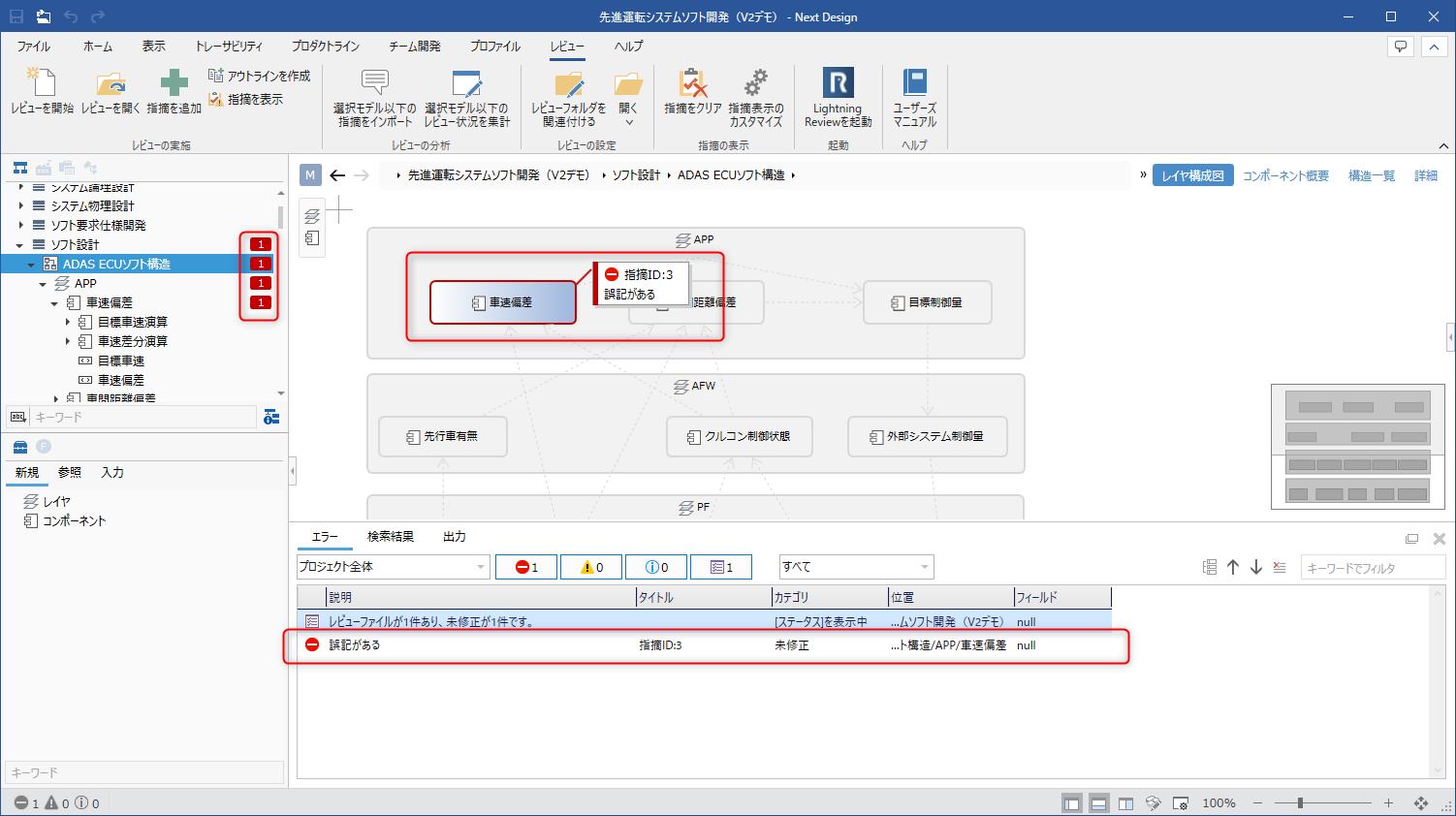
-
Lightning Review: The issue will be registered in the outline corresponding to the component you pointed out.
For issues added from the ribbon, click the Jump to Issue button in Lightning Review to jump to the issue in Next Design.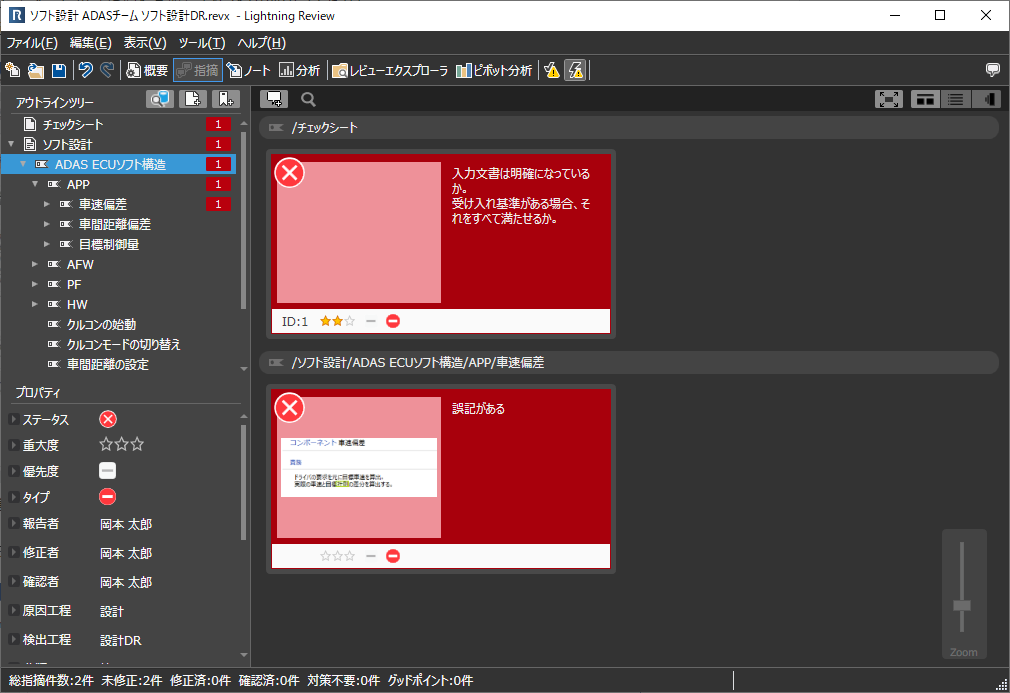
While adding issues to the review file from Next Design, you can check in real time which model has what issues.
If there are multiple documents or outlines that meet the following conditions, the issue will be registered in the lowest document (or outline) in the Lightning Review outline tree.
- Associated with the same Next Design model
- Path of target document or outline matches
Confirm/correct the issue
You can check and correct the points raised in reviews on Next Design.
- Click the Open Review button in the Review menu to display the issue in Next Design.
Please correct the problem and include it in the review file. - Please change the status of the review file to "Fixed" after the modification.
The error status displayed on the Next Design screen will also be updated.
Not only can you make corrections while checking the points and details of the points raised on Next Design, but you can also see at a glance how much has been corrected.
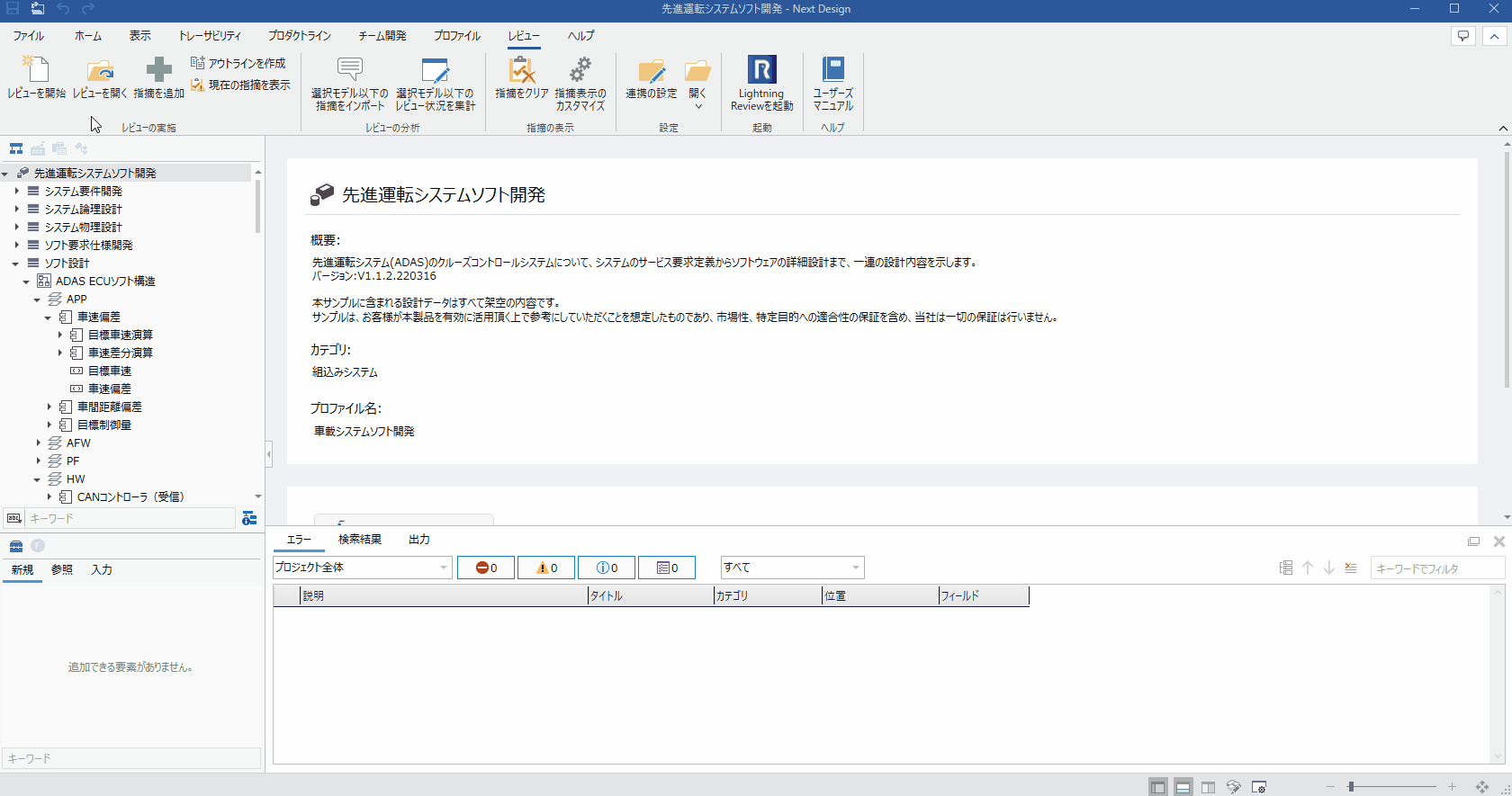
If "Synchronize issue information with Next Design when editing issues" is OFF in the Lightning Review settings, the status on Next Design will not be automatically synchronized.
In that case, please change the setting to ON or click [Show current issues] to load them manually.
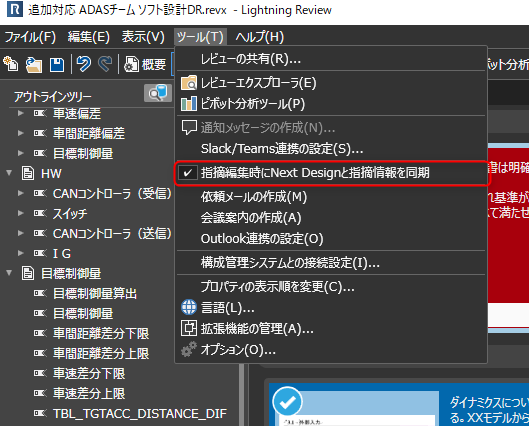
If this setting is set to ON, the content of the complaint will be toned down, so we recommend that you set this function to OFF.