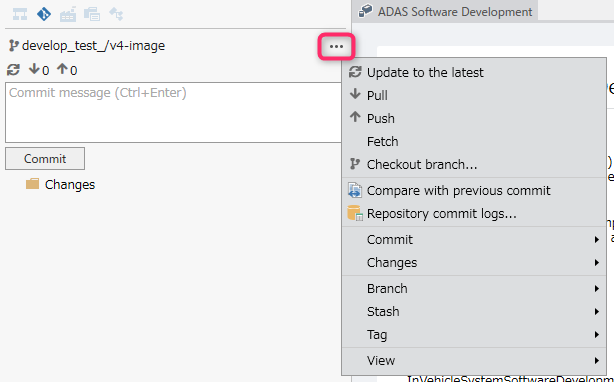| Refresh | Refreshes the repository to the latest version. |
| Pull | Performs a pull. |
| Push | Performs a push. |
| Fetch | Performs a fetch. |
| Switch Branch | Displays the [Switch to Branch Finder] popup and allows you to create a branch or switch to an existing branch of your choice. |
| Compare with Previous Commit | Displays the differences from the previous commit. |
| Repository Commit History | Shows the commit log for the current repository in the Commit History dialog. |
| Commit > Commit All | Performs all commits with the entered commit message. |
| Commit > Undo Last Commit | Performs undoing the last commit. |
| Changes > Stage All Changes | Performs staging for all changed files. |
| Changes > Unstage All Changes | Performs unstage for all changed files. |
| Changes > Discard All Changes | Performs discard changes for all changed files. |
| Branch > Create Branch | Displays the Enter New Branch Name popup.
Creates a branch with the name entered in the popup and switches to that branch. |
| Branch > Merge Branch | Displays the Destination Branch Selection Finder popup.
Merges the branch selected in the popup. |
| Branch > Abort Merge | Aborts the merge and reverts to the previous commit. |
| Branch > Rename Branch | Shows the [Enter new branch name] popup.
Renames the branch to the name entered in the popup. |
| Branch > Delete Branch | Shows the [Select branch to delete finder] popup.
Deletes the branch selected in the popup. |
| Branch > Publish Branch | Pushes the branch if you are not tracking a remote branch. |
| View > Show Git Output | Shows the Output tab in the Info View pane, under the category [Git Integration]. |