Quick Start
Overview
Installing the PartialLoad.Enhanced package adds the following screen widget to Next Design, allowing you to conveniently use the partial loading of model files that comes standard with Next Design.
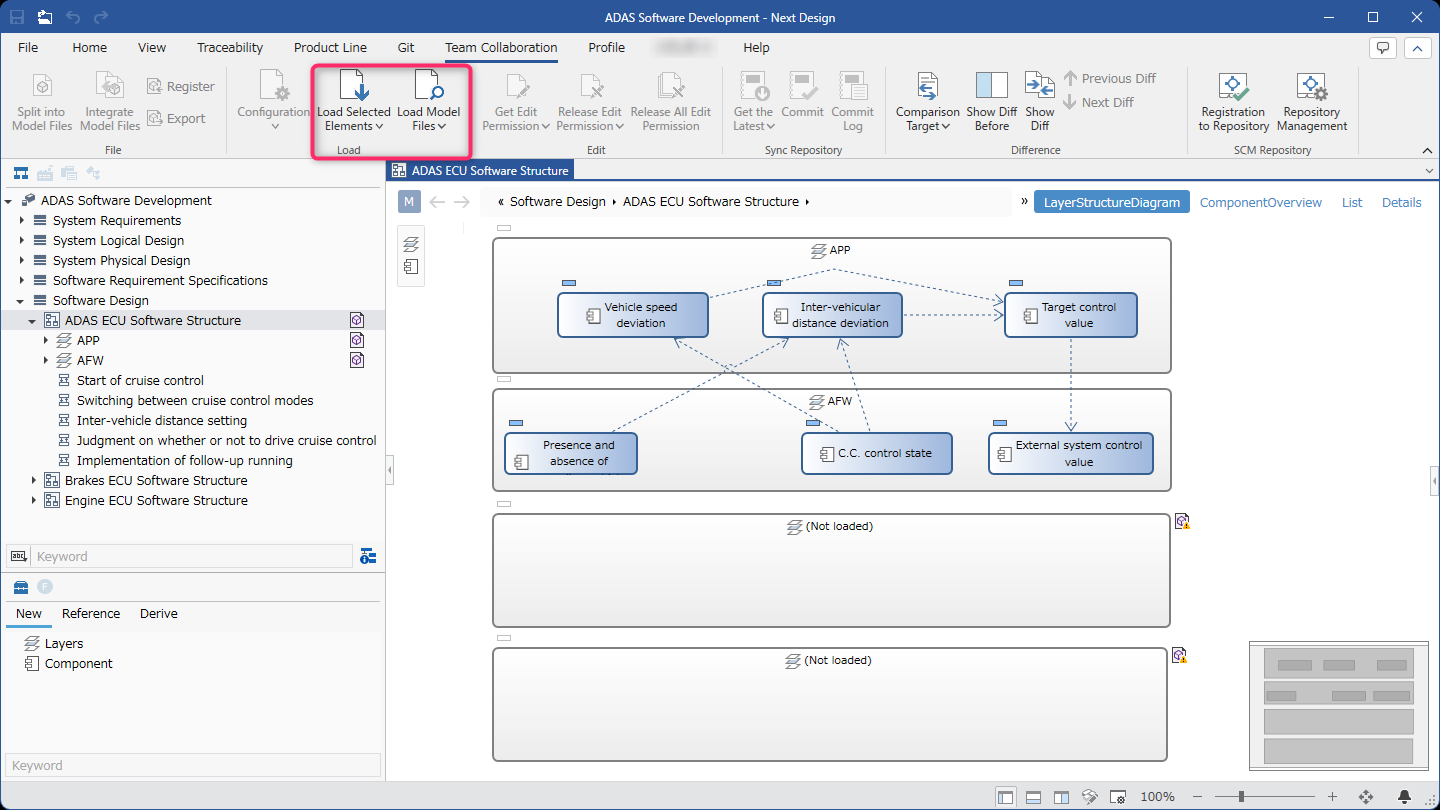
The following explains how to easily load unloaded model files using the PartialLoad.Enhanced package.
- Install an Extension Package
- Load an unloaded model from the editor
- Load all unloaded models in the editor
- Load only the unloaded model selected in the editor
- Select and load a model file from the model structure
- Select and load from the model tree structure
- Select and load from related model files
Install an Extension Package
To prepare for using the PartialLoad.Enhanced package, install it using the following steps.
Instructions
- Install the [PartialLoad.Enhanced] package from [DENSO CREATE OFFICIAL] according to the following manual.
- After installation, restart Next Design. A menu will be added to the [Team Collaboration] > [Load] group on the ribbon, and the features of this package will become available.
Load unloaded models from the editor
Load all unloaded models in the editor
Loads all model files, including unloaded models displayed in the editor, at once.
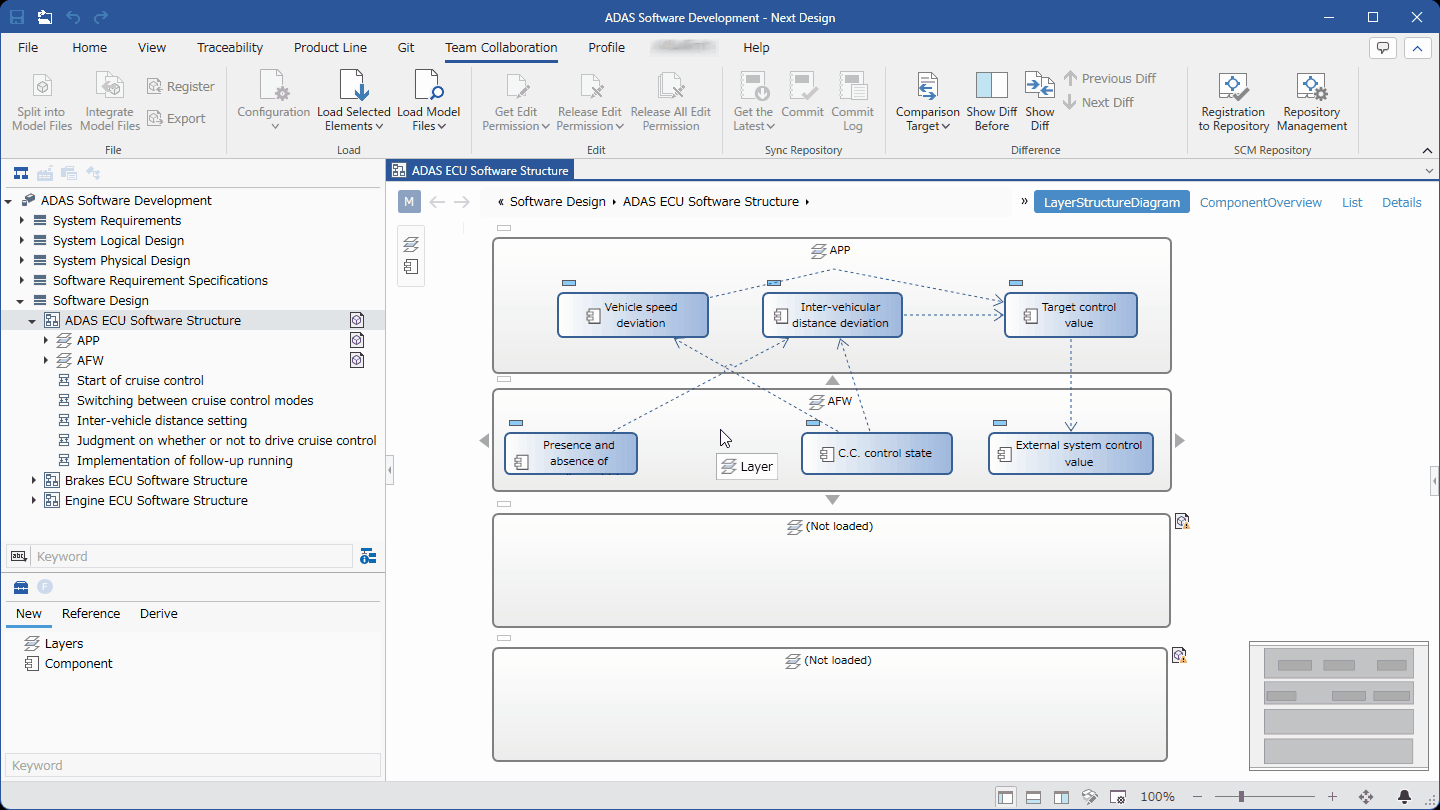
Instructions
- Display the editor with unloaded models.
- Click the [▼] at the bottom of [Team Collaboration] > [Load] > [Load Selected Elements] on the ribbon, and then click [Load All Models in Editor] to load model files containing unloaded models.
Load only unloaded models selected in the editor
If there are unloaded models selected in the editor, this will load only the model files containing those models.
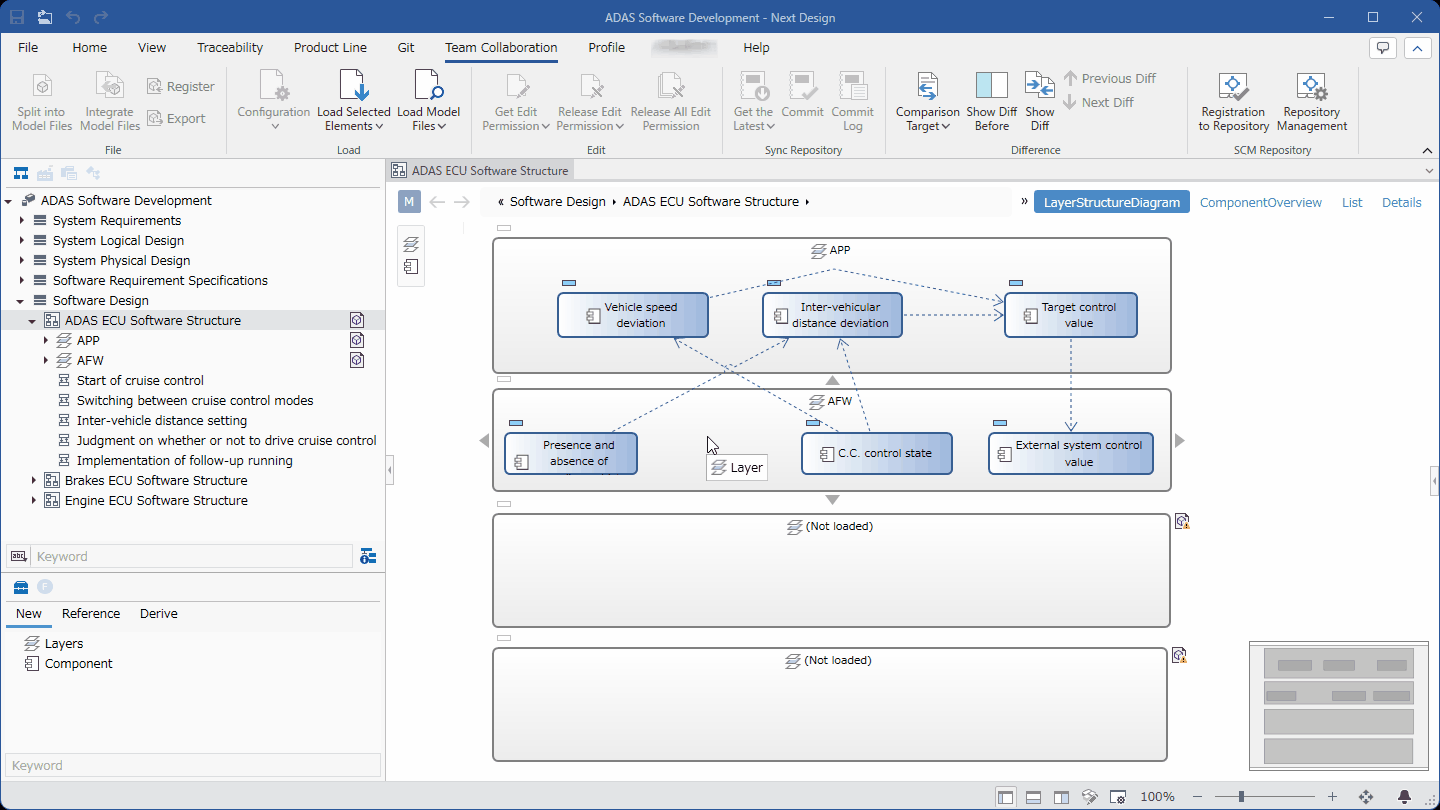
Operation Procedure
- Select unloaded models in the editor.
- Click [Team Collaboration] > [Load] > [Load Selected Elements] on the ribbon to load the model files containing those models.
Select and load a model file from the model structure
Select and load from the model tree structure
Select and load an unloaded model by navigating a tree structure similar to the Model Navigator.
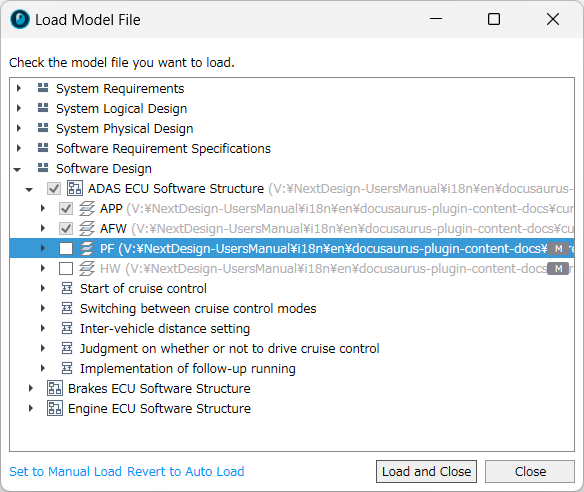
Operation Procedure
- From the ribbon, click [Team Collaboration] > [Load] > [Load by Specifying Model File] and then click [Select from Model Structure].
- In the [Load Model File] dialog box, navigate through the model tree structure and check the models you want to load.
- Click the [Load] button to load the model file containing the checked models.
tip
- Click [Set Manual Load] or [Set Auto Load] at the bottom of the [Load Model File] dialog box to change the load settings for model files, including the model selected in the dialog box.
Select and load related model files
Select and load unloaded related model files.
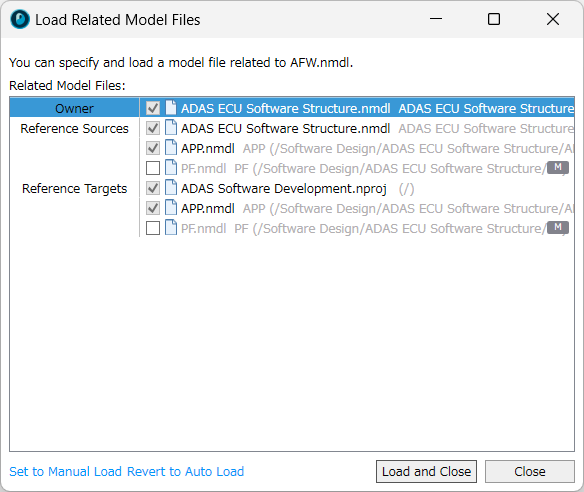
Operation Procedure
- Select the model that will be the starting point of the relationship in the editor.
- On the ribbon, click [Team Collaboration] > [Load] > [Load by Specifying Model File] and then click [Select from Related Models].
- In the [Load Related Model Files] dialog box, check the related model files you want to load.
- Click the [Load] button to load the checked model files.
tip
- Click [Set Manual Load] or [Set Auto Load] at the bottom of the [Load Related Model Files] dialog box to change the load settings for the selected model file.