Quick Start
Overview
When you install the UmlSysml.EAIntegration package, the following screen parts are added to Next Design, and you can import design data created with Enterprise Architect from these screens.
- The Import group is added to the UML tab of the ribbon.
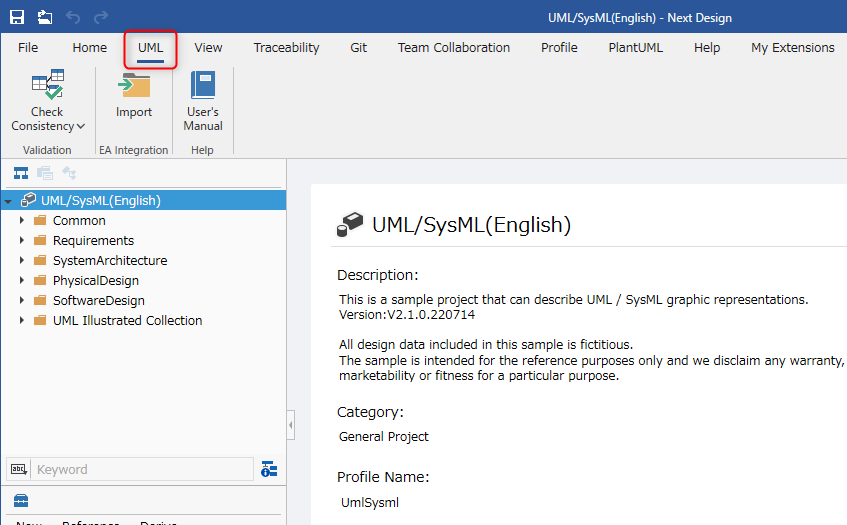
The following explains how to import Enterprise Architect design data into Next Design in the following order.
- Install the UmlSysml.EAIntegration package
- Import Enterprise Architect design data into Next Design
Install the UmlSysml.EAIntegration package
To prepare for using the UmlSysml.EAIntegration package, install the UmlSysml.EAIntegration package using the following procedure.
- Install the [UmlSysml.EAIntegration] package from [DENSO CREATE OFFICIAL] according to the following manual.
- After installation, restart Next Design and the UmlSysml.EAIntegration package will be available.
Importing Enterprise Architect design data
Once the package installation is complete, you can import the design data created in Enterprise Architect into Next Design.
You can import the design data created in Enterprise Architect into Next Design by following the steps below.
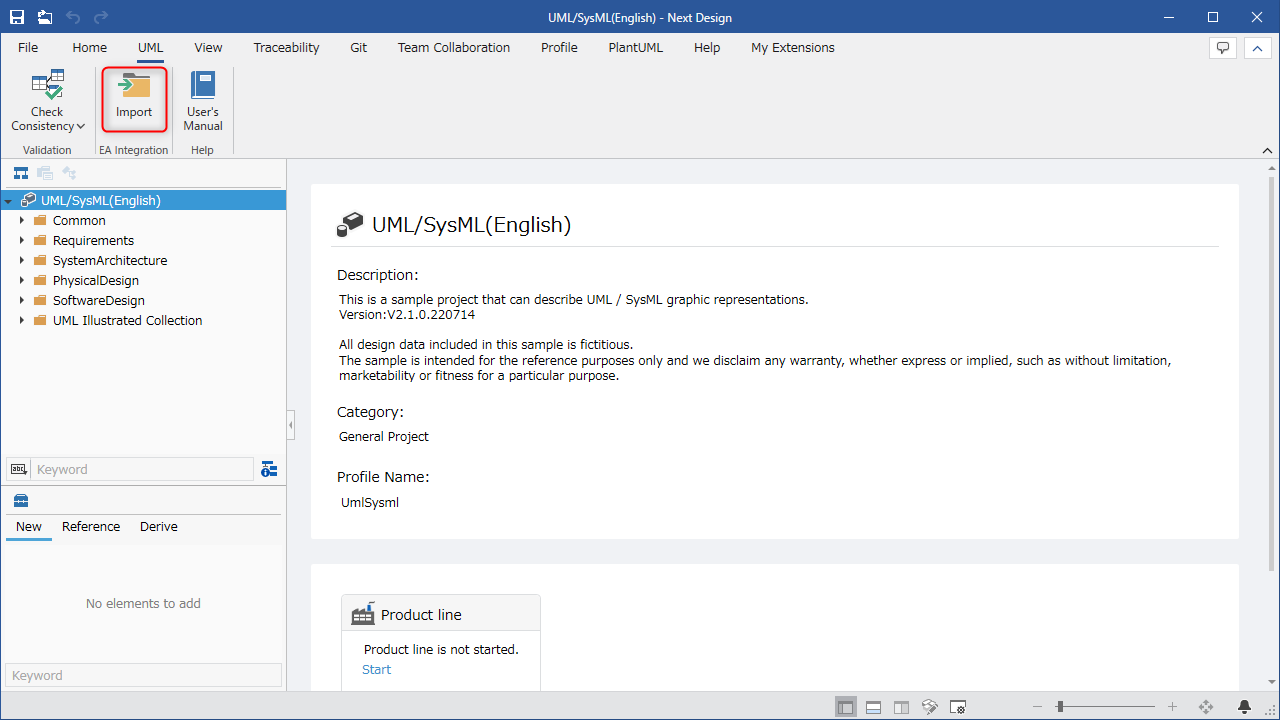
- Start Next Design and open a project with a profile provided by the UML/SysML package to be imported.
- In the Model Navigator, select the root model of the project or a package model.
- From the ribbon, click [UML] > [Import] > [Import from EA].
- A file selection dialog will appear, so select the Enterprise Architect project data to import and click [OK].
- When you click, the Enterprise Architect design data will be imported under the model selected in 2.
- Check the messages that occurred during the import in the Output tab of the Information window (category [EA integration]).
For details, see List of messages during import.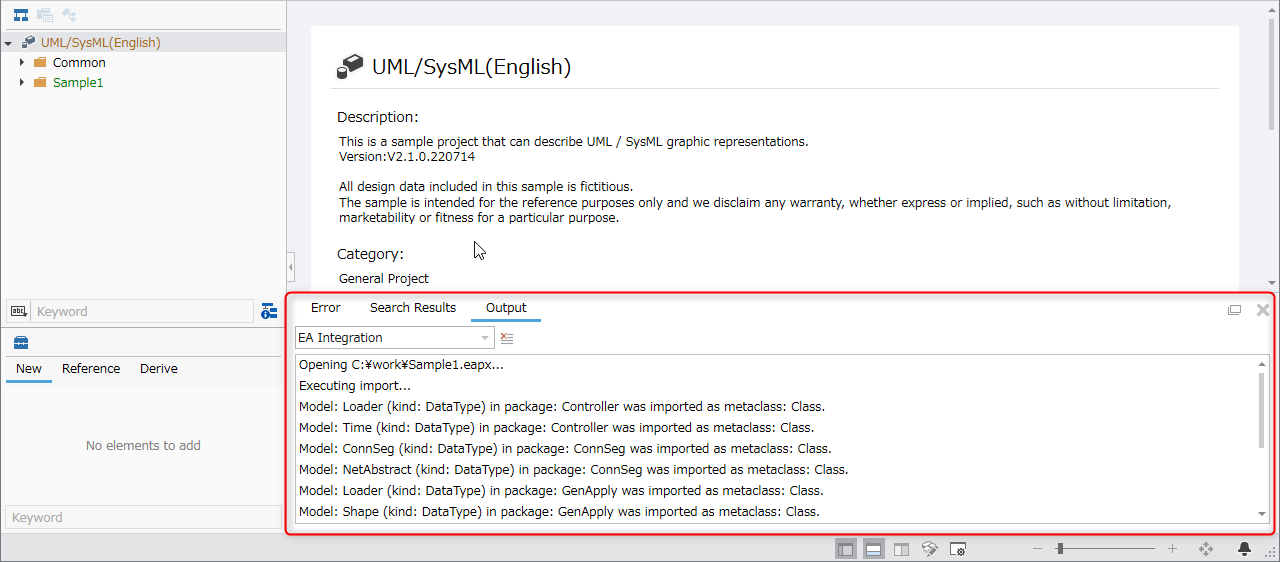
- If you use the profile reuse function to reference and use UML/SysML profiles and there are multiple UML/SysML profiles in the project, the following dialog will be displayed when importing, so select the profile to use.
- If you modify the profile provided by this package, you will not be able to import the corresponding element.
- Examples of modifications that will prevent import
- Deleting a class or field
- Renaming a class or field
- Deleting a view definition
- Deleting a shape definition
- Adding an object with the same name as an existing class or field
- If the import fails, check the next page to see if the Enterprise Architect element can be imported.
- Correspondence table between Enterprise Architect elements and Next Design classes
Re-import modified Enterprise Architect design data
You can re-import and update design data modified in Enterprise Architect. (Hereafter, this will be referred to as "update import")
If there is already design data imported into Next Design, it will be updated with that design data.
The basic idea behind updating is as follows.
- When importing from Enterprise Architect, the Enterprise Architect internal ID information is stored as tag information for the Next Design model, and the same model is determined.
- Models added in Enterprise Architect are imported into Next Design as new models.
- If a model that has already been imported into Next Design is updated in Enterprise Architect, the existing Next Design model will be updated with the updated contents. At this time, information held only by the Next Design model, including related information, is maintained.
- If a model that has already been imported into Next Design is deleted using Enterprise Architect, the model in Next Design will be deleted. Information held only by the Next Design model, including relationships, will also be lost.
- Models added using Next Design will not be updated.
- If a model that has already been imported into Next Design is updated using Next Design, it will be updated with the information from the Enterprise Architect model. At this time, information held in common by the Next Design and Enterprise Architect models will be lost.
- If a model that has already been imported into Next Design is deleted using Next Design, the Enterprise Architect model will be imported again.
- No action will be taken for models that have not been imported from Enterprise Architect.
- If information imported from Enterprise Architect is re-imported, the information from Enterprise Architect will take priority.
Therefore, please note that information updated in Next Design after importing may be lost.
- Start Next Design and open the project with the profile provided by the UML/SysML package to be imported.
- In the Model Navigator, select the root model of the previously imported Enterprise Architect design data.
- From the ribbon, click [UML] > [Import] > [Import from EA].
- A file selection dialog will appear, so select the Enterprise Architect project data to be updated and click [OK].
- When you click, the Enterprise Architect design data will be updated and imported under the model selected in 2.
- Check the messages that occurred during the import in the Output tab of the Information window (category [EA integration]).
For details, see List of messages during import.