Partial loading of model files
Restrictions
When you open a project in which model files are set to be loaded manually, those model files will be in an unloaded state. The features that have restrictions in this state and those restrictions are as follows.
| Feature | Restrictions |
|---|---|
| Save As | Cannot be executed if there is even one unloaded model file. To execute the function, load all model files before executing it. |
| Find | Loaded model files are searched for, but unloaded model files are not searched for. |
| Model error check | If there is even one unloaded model file, the existence of related models is not checked when error check is executed. Also, error check is not performed on unloaded model files. |
| Show Diff | Compares differences only for loaded model files. Also, if the file configuration of the projects to be compared is different, the comparison result may not be as expected. |
| Export Model File | If there is even one model file that is not loaded in the export target, this function cannot be executed. To execute the function, load the model file and then execute it. |
| Integrate Model File | If there is even one model file that is not loaded in the integration target, this function cannot be executed. To execute the function, load the model file and then execute it. |
| Start Product Line | If there is even one model file that is not loaded, this function cannot be executed. To execute the function, load all model files and then execute it. |
| Edit Profile | If there is even one model file that is not loaded, this function cannot be executed. To execute the function, load all model files and then execute it. |
Partial Load Nodes and Notes
If the parent of a model is included in an unloaded model file and does not exist in the Model Navigator, a node called [Partial Load] is displayed at the bottom of the Model Navigator, and the model whose parent is not loaded and its submodels are displayed under it. These nodes are called Partial Load Nodes.
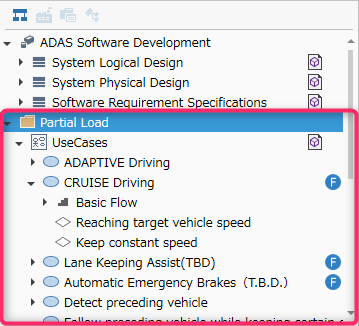
Functions with Restrictions
Even if you specify the entire project as the target range for the following functions, models that are part of a partial load node will be excluded from the target.
- Search
- Error Check
- Document Output
Model Path
At the top of the Next Design editor, there is a path bar that displays the path of the model.
Normally, the path bar displays the absolute path from the root of the project, but please note that a different path is displayed for models displayed under a partial load node.
-
Models displayed under a partial load node have ":partial" added to the beginning of the path.
-
If the loading status of the model file changes, it will move from the partial load node and the path will change.
Memory of user settings for projects and notes
Partial load settings are stored in the {project file name}.nuser file in the same folder as the project file.
If you use a configuration management system, please note the following about handling the .nuser file.
Please note that you need to understand the above restrictions when using partial loading, so we recommend that you share the .nuser file with all team members in advance if you plan to share the file with them.
Notes on Subversion
- When registering a project in a repository with Next Design, the
.nuserfile will be excluded from configuration management. - If you want to manage the
.nuserfile as a configuration, please register and commit it manually using a tool other than Next Design. - Even if the
.nuserfile is changed, it will not appear in the list of commit targets in Next Design.
Notes on Git
- Unless you want to share partial load settings with all team members, register the
.nuserfile in the.gitignorefile to exclude it from configuration management.
General Notes
- Unloaded model files will not be subject to error checks, etc. Please load the model file you want to target before executing.
- If you do not manage your configuration with a
.nuserfile, if someone else changes the hierarchy or name of a model file that you have set to manually load, the manual load setting will become invalid because the path will not be followed.