ribbon
- The Home tab on the ribbon allows you to perform the following functions:

| Button | Name | Description |
|---|---|---|
| Save and Close Button | Confirms the conflict resolution results, saves the merge results, and closes the Conflict Analysis window. | |
| Apply Left button | Sets the selected diff tree element's merge direction to Use Other side and status to Resolved Masu. | |
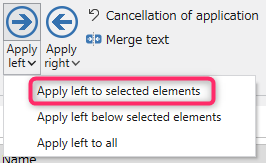 | Apply Left to Selected Elements menu button | Set the merge direction of the selected difference tree element to [Use Other Side], Set the status to Conflict Resolved. |
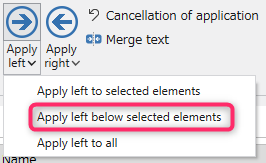 | Apply left below selected element menu button | Merge direction of elements below selected difference tree element [Use Other side] , and set the status to Conflict Resolved. |
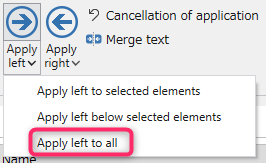 | Apply Left to All menu button | Sets the merge direction of all elements in the diff tree to [Use Other side] and status to Conflict Resolved. |
| Apply Right button | Sets the selected diff tree element's merge direction to Use Own Side and its status to Conflict Resolved Masu. | |
| Apply Right to Selected Elements menu button | Set the merge direction of the selected difference tree element to [Use Own side], Set the status to Conflict Resolved. | |
| Apply right below selected element menu button | Merge direction of elements below selected difference tree element [Use own side] , and set the status to Conflict Resolved. | |
| Apply Right to All Menu Button | Sets the merge direction of all elements in the diff tree to [Use Own side] and status to Conflict Resolved. | |
| Undo Apply Button | Makes the following changes to the selected difference tree element. ・Sets the merge direction to [undecided] ・Clears the Merged value ・Initializes the status. | |
| Merge text button | Performs a 3-way merge using the Org value, Other value, and Own value text of the selected attribute difference tree element , reflects the result of merging in the Merged value. For conflicting elements, set the status to Conflict Resolved. | |
| Select in navigator button | Select the model corresponding to the selected element in NextDesign's model navigator. | |
| Show Diff in Editor Button | The difference between the other side (MERGE_HEAD) and the current project for the conflict detected file is displayed in the difference editor. display. | |
| Check box to show base columns | <When checked> ・Displays the base columns of the difference tree. <If the check is OFF> ・Hide the base column of the difference tree. | |
| 1 line height display check box | <If checked> Display at row height. <When the check is OFF> ・The line of the difference tree is displayed at a height where all the text can be displayed. | |
| Checkbox that does not show differences in model order | When checked, the following attribute differences are displayed. ・Index ・SourceIndex ・TargetIndex If the check is OFF, the above attribute differences will not be displayed. |