Block definition diagram
Overview
Block definition diagrams are available to describe the flow of control of system execution.
This page explains the operations for using block definition diagrams in the following order.
- Place block definition diagram
- Define the block
- Define relationships
We also provide the following features to assist users in their modeling:
These will also be explained in turn.
- Set display content
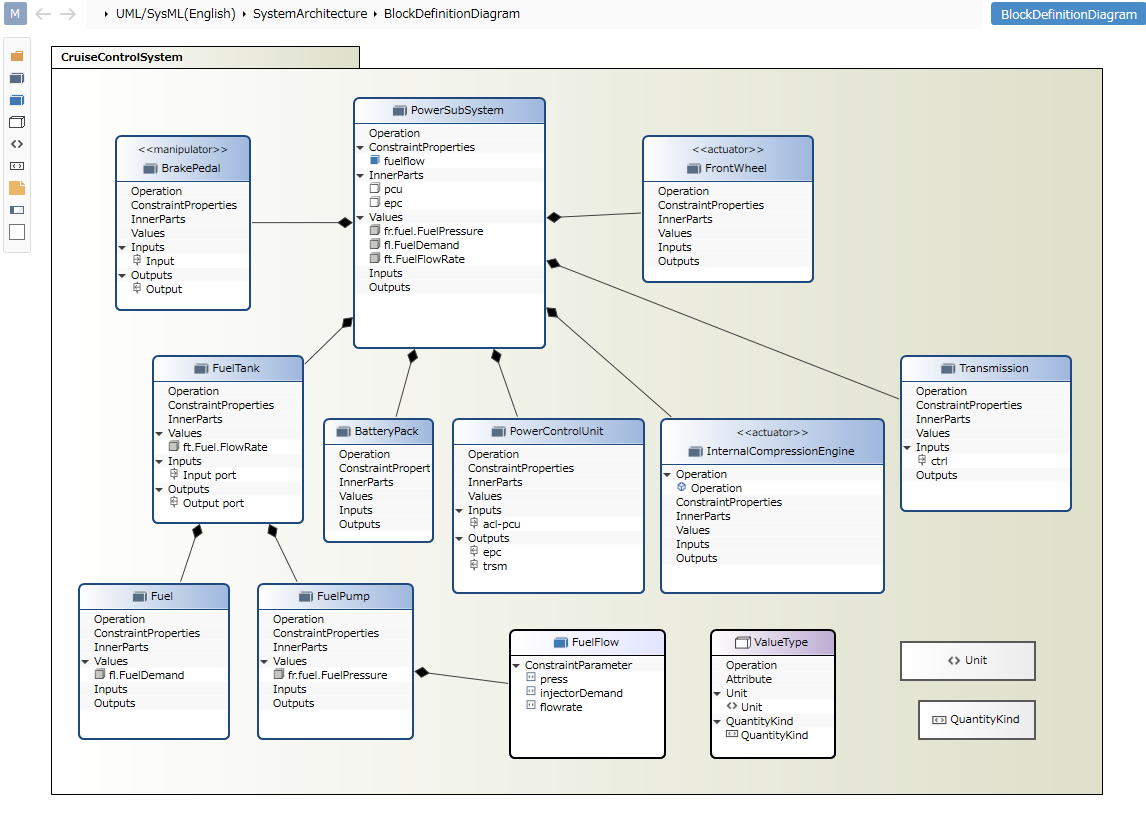
Place the block definition diagram
To place a block definition diagram, follow the steps below.
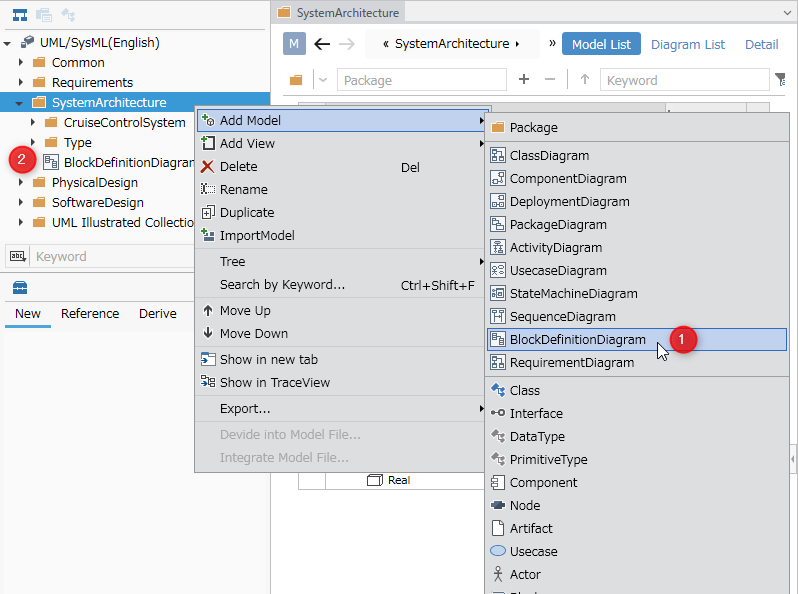
- Select the package in the model navigator and click [Add Model] > [Block Definition Diagram] from the context menu.
- The block definition diagram is placed in the child element of the selected package.
Define the block
Add block
To add blocks, follow these steps:
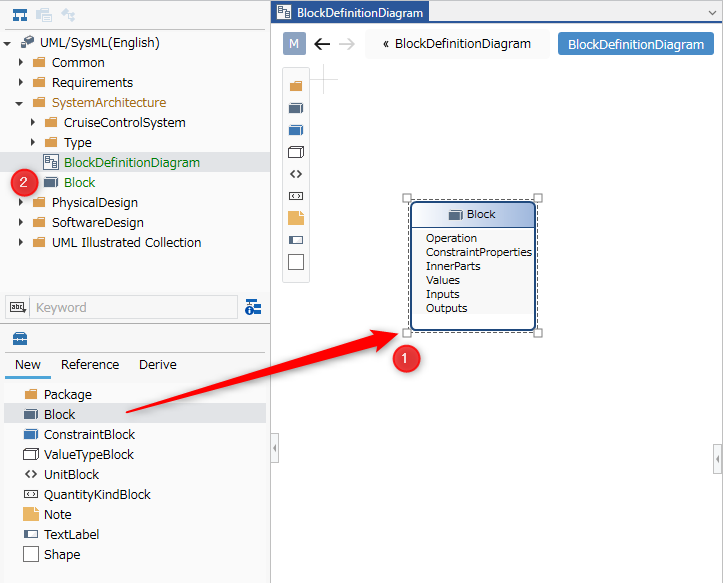
- Drag and drop [Block] from the toolbox onto the displayed block definition diagram.
- A new block is added as a sibling element to the displayed block definition diagram.
In the block definition diagram, you can place the following elements displayed in the toolbox.
| Icon | Name |
|---|---|
| Package | |
| Block | |
| Constraint block | |
| Value type | |
| Unit | |
| Amount type | |
| Note | |
| Label | |
| Shape |
Add stereotypes to blocks
To add a stereotype, follow these steps:
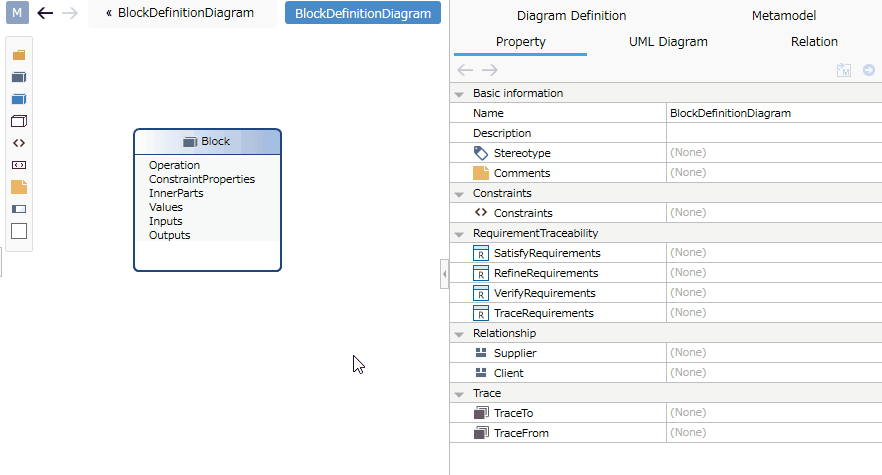
- Select a block.
- Click the Add button in the Basic information > Stereotype field in the Property Inspector to display the choices.
- Select a stereotype and press the [OK] button to set the stereotype on the block and display the stereotype on the block shape.
Stereotype choices can be defined in the package model's Detail view.
Once you have added a stereotype, you can edit it from the block definition diagram by following these steps:
- Double-click the stereotype displayed in the block to enter editing state.
- When you change the stereotype and confirm the edit, it will be reflected on the block definition diagram and the block stereotype will be changed.
To display an existing block on the block definition diagram, drag and drop the block on the model navigator onto the block definition diagram.
Add operations
To add operations to a block, follow these steps:
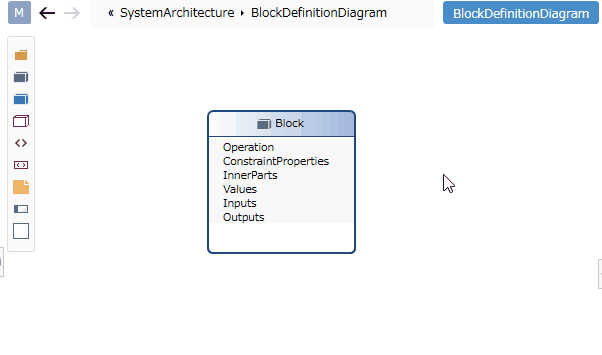
- Click the [+] button in the operation area of the displayed block shape.
- The operation is added to the partition and becomes editable.
- Enter and confirm the operation you want to add, and the operation will be added.
Define the relationship
To define an association, follow these steps:
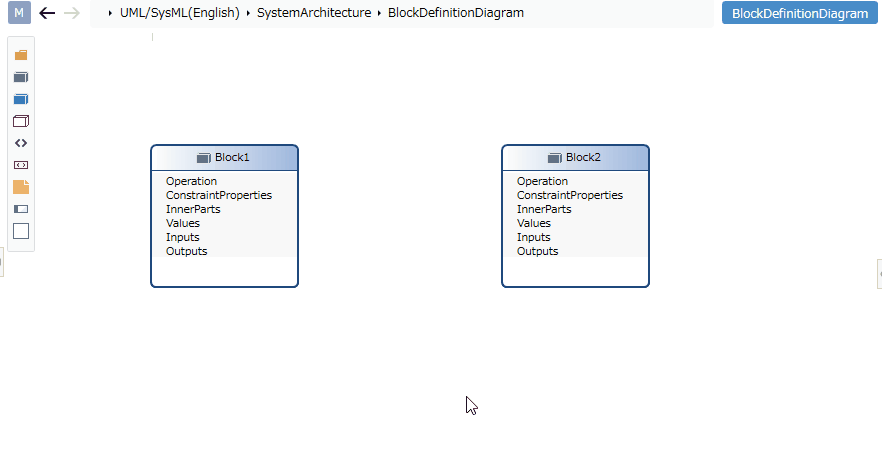
- Move the pointer over the block you want to associate.
- Drag the [▲] icons that appear on all sides of the block and drop them onto the other block you want to associate.
- A list of relationships that can be added will be displayed. Select the relationship you want to add, and the selected relationship will be added.
The following relationships are available in block definition diagrams:
| Icon | Name |
|---|---|
| Owned | |
| Aggregation | |
| Relationship | |
| Depends |
Edit related multiplicity
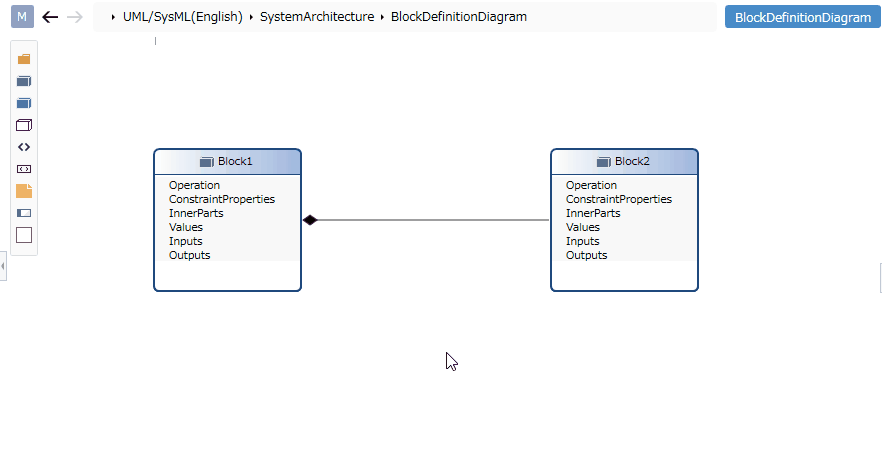
- Select an association.
- Double-click the grayed-out [*] to enter editing mode.
- Enter the multiplicity you want to set, the multiplicity will be set in the relationship, and the multiplicity will be displayed in the relationship in the block definition diagram.
Edit the related end name of the relationship
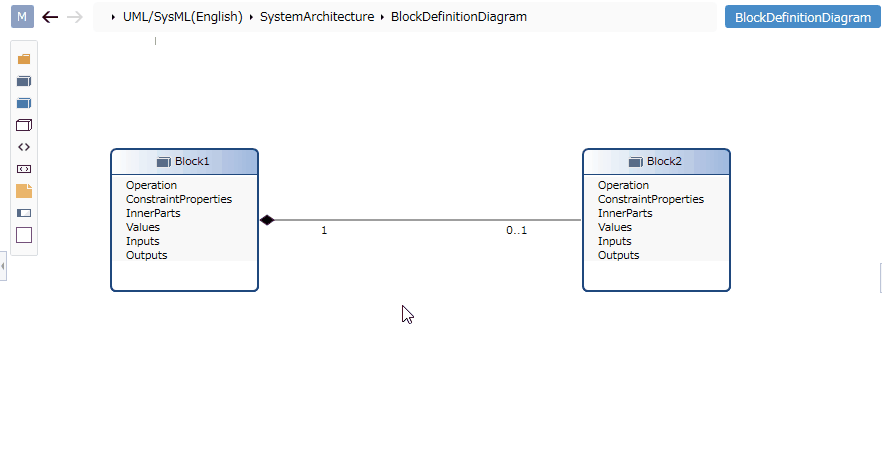
- Select an association.
- Double-click the grayed out [-] to enter editing mode.
- Enter the relationship end name you want to set, the relationship end name will be set in the relationship, and the relationship end name will be displayed in the relationship in the block definition diagram.
Add stereotypes to associations
To add a stereotype, follow these steps:
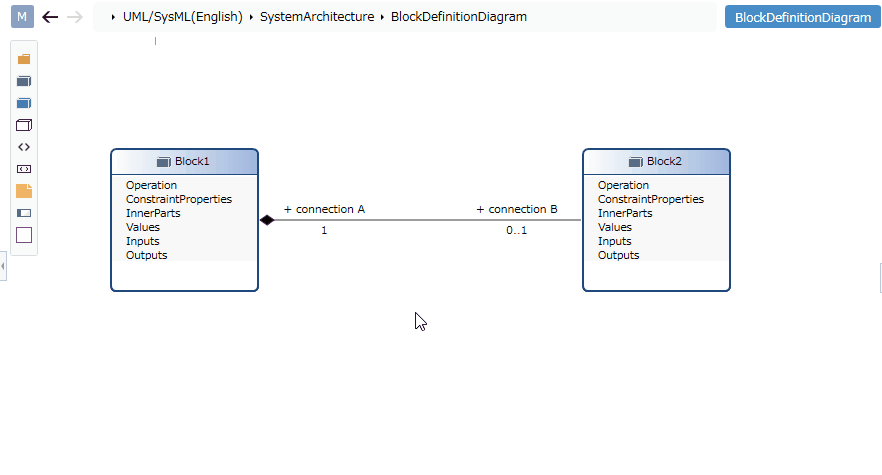
- Select an association.
- Double-click the grayed-out [<<stereotype>>] to enter editing mode.
- Enter the stereotype you want to set, and the stereotype will be displayed in the relationship in the block definition diagram, and the stereotype will be set in the relationship.
Set display content
You can display only the information of interest in the block definition diagram without changing the model.
To configure what the visibility of a relationship displays, follow these steps:
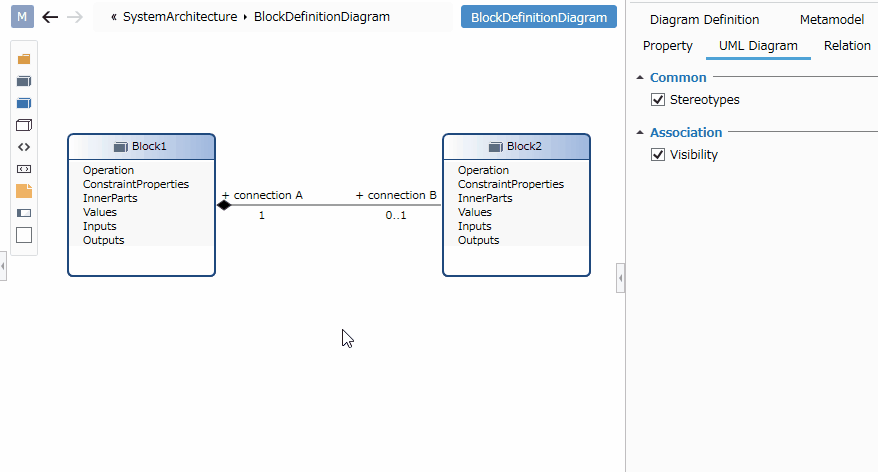
- Display the block definition diagram whose display you want to switch.
- Toggle the check on the visibility checkbox in the Relationship group on the UML Diagram tab in the Inspector.
You can switch the display of the following elements in the block definition diagram.
| Category | Element |
|---|---|
| Common | Stereotype |
| Relationship | Visibility |
Restrictions
- Block input/output ports cannot be placed as shapes. Please write in compartments.