quick start
Overview
After installing the UmlSysml package and preparing templates and profiles, you can model UML and SysML as follows.
- You can now add UML and SysML diagrams from the model navigator context menu.
- [UML] tab is added to the ribbon.
- A [UML Diagram] tab is added to the inspector for each UML and SysML diagram.
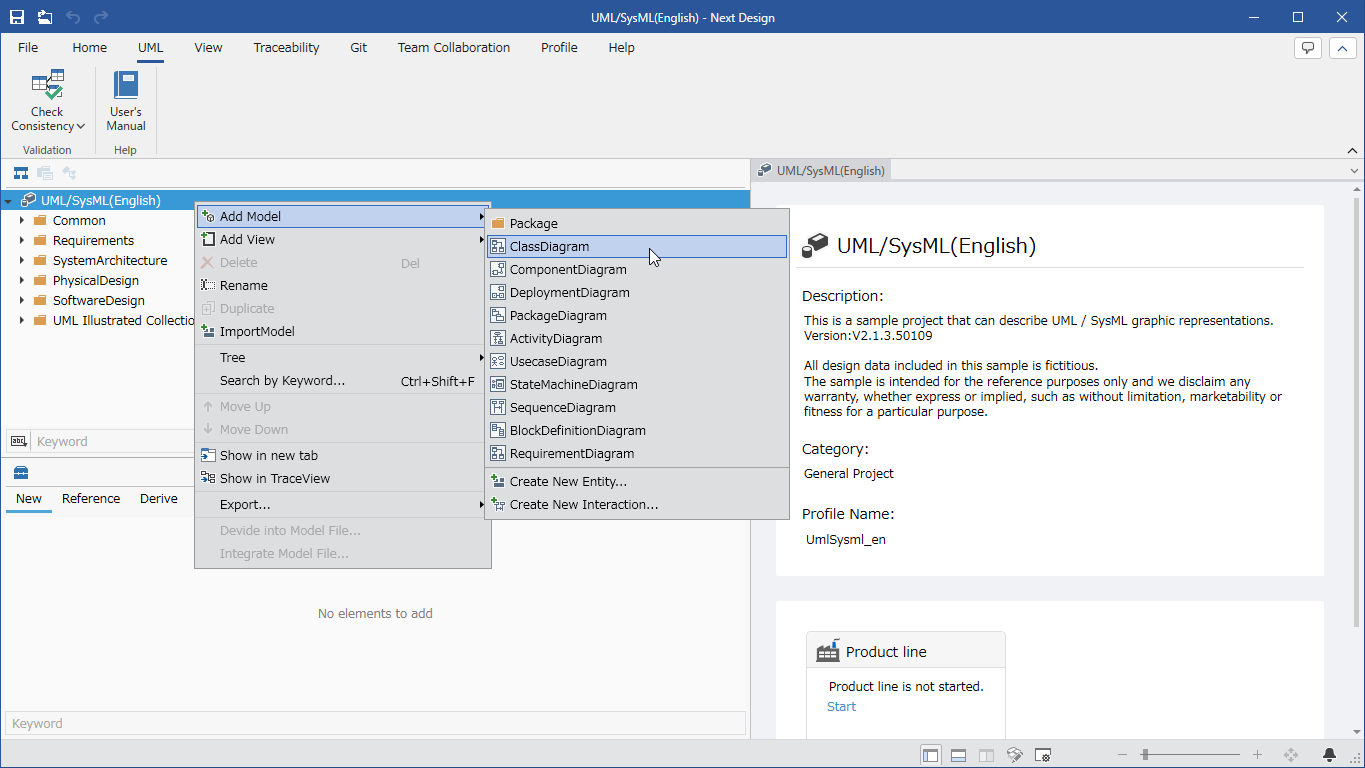
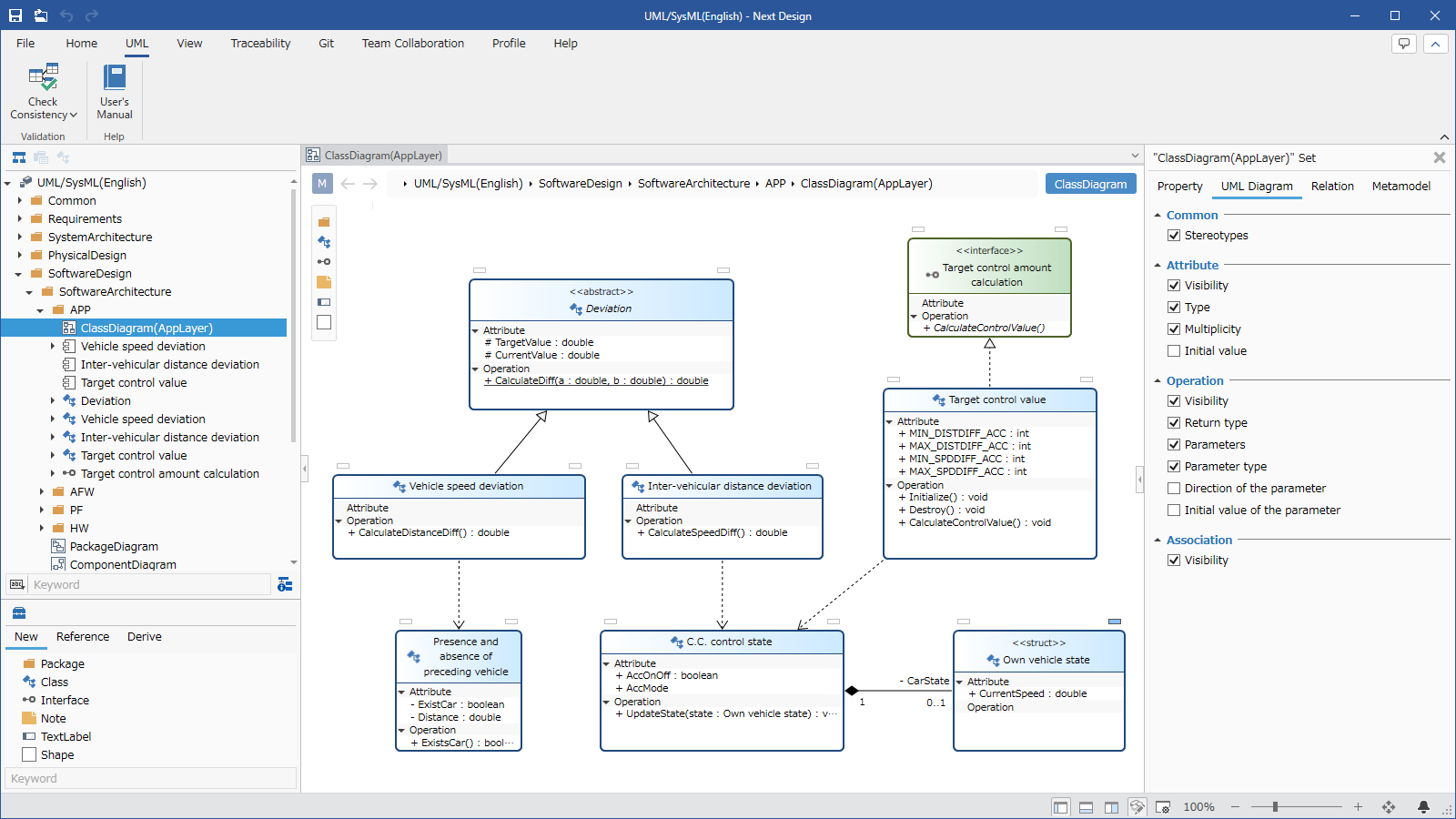
Below, we will explain how to use the UmlSysml package to get started with UML and SysML modeling, in the following order:
- Install the UmlSysml package
- Start modeling in UML and SysML
Install the UmlSysml package
To prepare to use the UmlSysml package, install the UmlSysml package by following the steps below.
-
Install the [UmlSysml] package from [DENSO CREATE OFFICIAL] according to the following manual.
-
After installation, restart Next Design and the UmlSysml package will be available.
- For those using the old package: UML/SysML Sample
- The old package is no longer needed. A template sample project that is no longer needed will be displayed on the start page, so please uninstall it.
- If you are using the profile of the old package for modeling, please also refer to the migration guide here.
- The old package is no longer needed. A template sample project that is no longer needed will be displayed on the start page, so please uninstall it.
Start modeling with UML and SysML
Once the package is installed, you can start modeling UML and SysML in new or existing projects.
Start modeling with a new project
You can create a new project and start modeling UML or SysML by following the steps below.
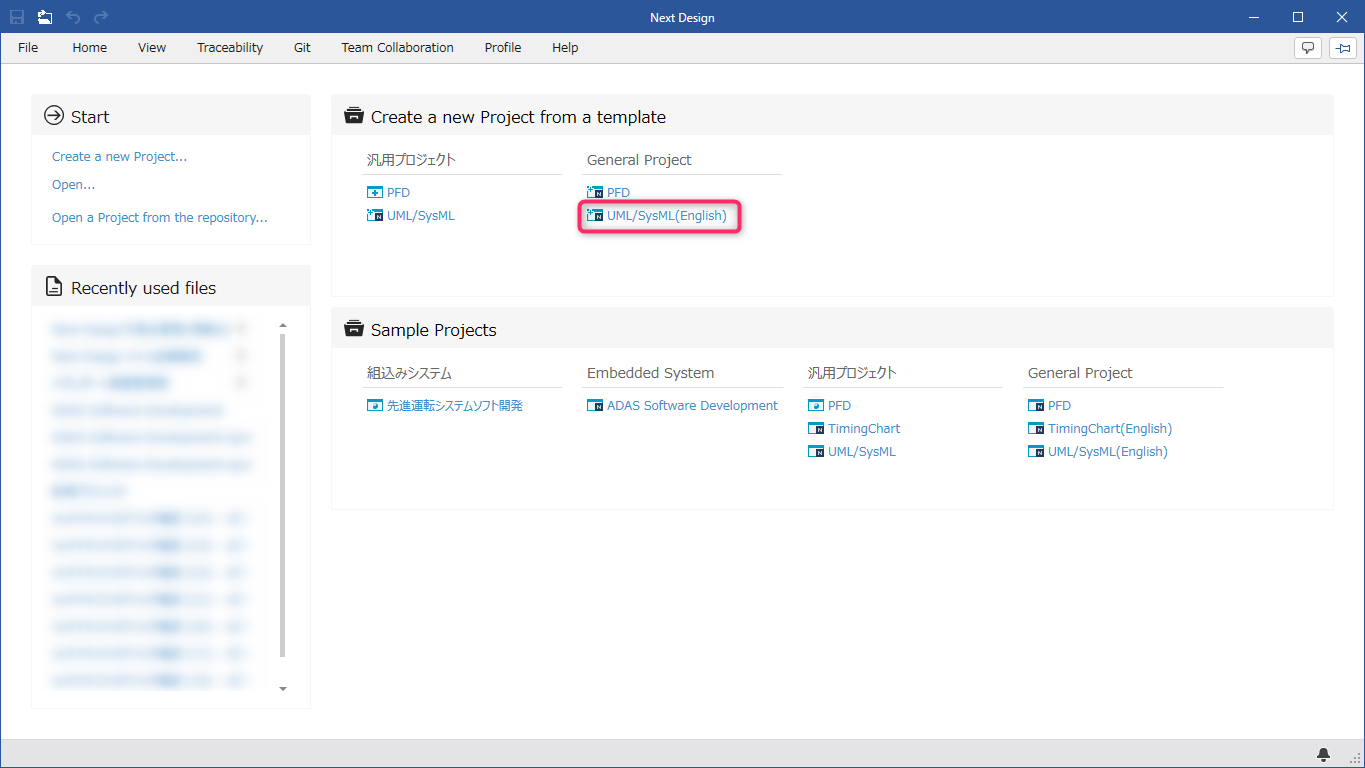
- Display the Next Design start screen.
- Click [Create a new Project from a template] > [General purpose project] > [UML/SysML] from the start screen to create a new project and start modeling UML or SysML.
Start modeling with the project you are currently using
By following the steps below, you can apply UML/SysML profiles to your project to enable UML and SysML modeling.
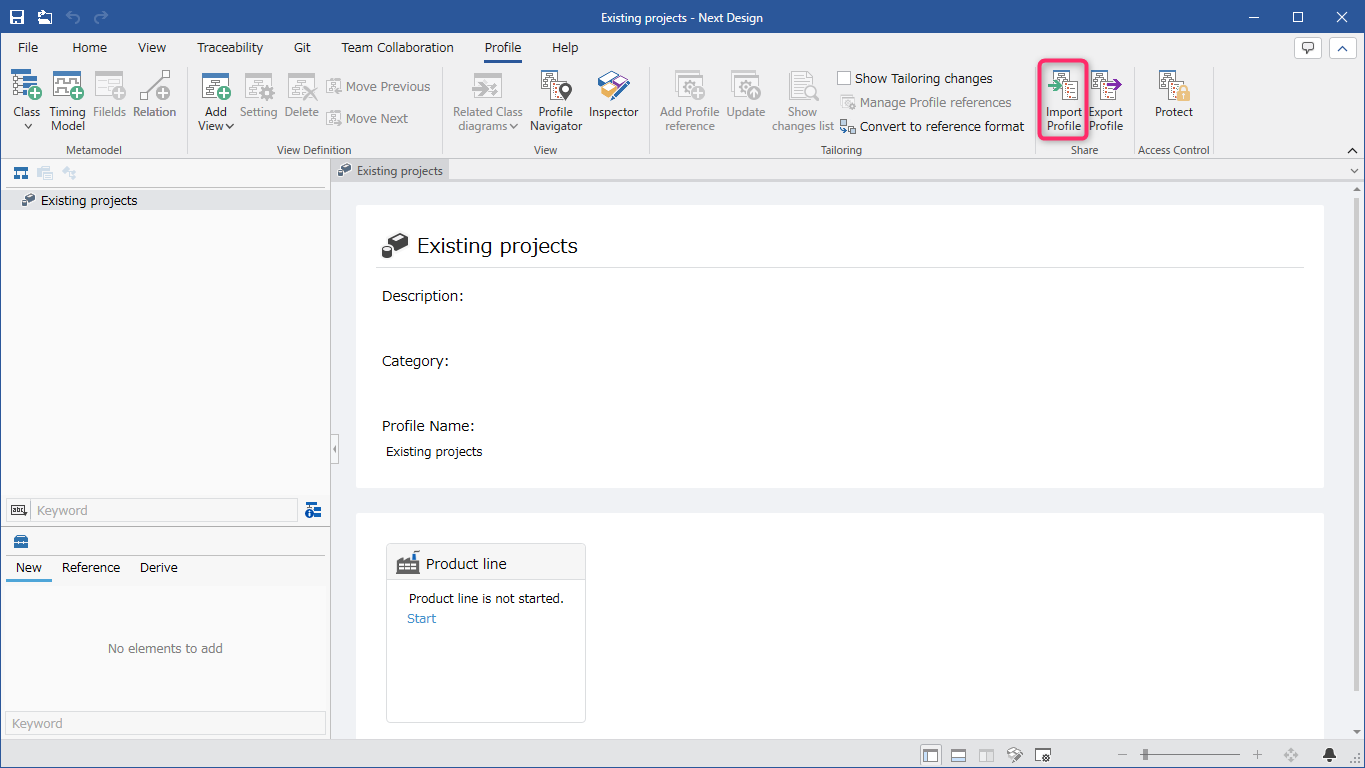
- Open an existing project that you want to model using the UmlSysml package.
- Execute [Profile] > [Share] > [Import Profile] on the ribbon and import the selected UML/SysML profile using the method described below.
- After the import is complete, save and reopen the project to start modeling UML or SysML.
You can select the UML/SysML profile by following these steps:
- Click File menu > Packages to open the Packages dialog.
- Select the
UmlSysmlpackage on the Installed tab and click Show Folder at the bottom right of the dialog. - Explorer will be displayed. From there, move to the
UmlSysml.X.X.X\profiles\Y.Yfolder (*1). - Select the UML/SysML profile that matches your project's file storage format.
(*1) X.X.X: UmlSysml package version, Y.Y: NextDesign version
For details on the diagram modeling operations added in this package, please refer to the diagram pages in [Modeling Guide] > [UML] or [Modeling Guide] > [SysML].