Migrating to the latest package
The following explains how to migrate from version V1.1 (hereinafter referred to as V1.1) of the old package (UML/SysML Sample) and the old version of the current package to the latest version of the package.
- Prepare for package migration
- Migrate to the latest package
Prepare for package migration
If you have modified the profile provided by the package and are using it, the following issues may occur.
- The data migration function is not executed
- Information of the modified profile is lost
- Some functions provided by the package do not work
- The set value is updated to the default value
Before starting the package migration, check the following contents and perform the appropriate migration preparation. If migrating from V1.1, please check from V1.1. If migrating from V2.0, please check from V2.0.
If the imported "Modeling" package has been deleted: from V1.1
- Example of operation
- The package "Display name: Modeling, Name: Modeling" has been deleted at least once.
- Even if you add it again with the same name, migration is not possible because the internal management information is different.
- Phenomenon that occurs
- The data migration function is not executed.
- Solution
- Please contact the support desk.
When moving the imported "Modeling" package on the Profile Navigatorfrom V1.1
- Example of operation
- The package "Display name: Modeling, Name: Modeling" is moved from directly under the root package
- The package "Display name: Modeling, Name: Modeling" is renamed
- What happens
- The data migration function is not executed.
- How to deal with it
- Add the package "Display name: Modeling, Name: Modeling" directly under the root package.
If you have changed the view definition (form/shape, etc.)from V1.1
- Example of operation
- Changed the color of the shape
- Added a shape definition to the diagram
- Added an existing field to be displayed in the form
- Phenomenon that occurs after migration
- If you change the view definition defined in the UML/SysML profile, the information of the changed view definition will be lost.
- Solution
- If you need the changed information, please back it up and restore it manually after updating.
If attributes have been added to a stereotypefrom V1.1
- Phenomenon that occurs after migration
- If attributes have been added to a stereotype class, the information of the added attribute will be lost.
- Solution
- If you need the information of the added attribute, please back it up and restore it manually after the update.
However, if attributes have been added to a class other than a stereotype, the information will not be lost during the update.
If you have changed attributes such as the name/display name of a class, field, or enumeration typefrom V1.1
- Phenomenon that occurs after migration
- If you have changed attributes such as the name/display name of a class, field, or enumeration type defined in the UML/SysML profile, the changed information will revert to the state before the change.
- Solution
- If you need information on attributes such as changed names/display names, please back them up and restore them manually after updating.
Details of the target attribute
- Class attribute
- Display name
- Name
- Abstract class
- Inheritance
- Icon
- Allow placement directly under project
- Allow splitting of model file
- Field
- Show in model navigator
- Show in trace view
- Show differences when comparing differences
- Exclude from search
- Exclude from replacement
- Constraints
- Tagged value
- Field attribute
- Display name
- Field name
- Category
- Show in finder
- Show in inspector
- Show differences when comparing differences
- Tagged value
- Primitive type field specific attribute
- Initial value
- Exclude from search
- Exclude from replacement
- Class type field specific attribute
- Number of data
- Structure and save
- Enumeration attribute
- Display name
- Enumeration name
- Enumeration value
- Enumeration value attribute
- Display name
- Name
- Icon
When editing a class diagram for editing a metamodelfrom V1.1
- Example of operation
- Place notes and your own classes on the class diagram for editing a metamodel.
- Phenomenon that occurs after migration
- Comments and metamodel placement information included in the class diagram for editing a metamodel are lost, and the class diagram returns to the initial state of the UML/SysML profile.
- Solution
- If you need the edited information, back it up and restore it manually after updating.
If the imported "UML/SysML" package has been deletedfrom V2.0
- Example of operation
- The package "Display name: UML/SysML, Name: UMLSysML" has been deleted at least once
- Even if you add it again with the same name, migration is not possible because the internal management information is different.
- Phenomenon that occurs
- The data migration function is not executed.
- Solution
- Please contact the support desk.
When moving the imported "UML/SysML" package on the Profile Navigatorfrom V2.0
- Example of operation
- The package "Display name: UML/SysML, Name: UMLSysML" is moved from directly under the root package
- The package "Display name: UML/SysML, Name: UMLSysML" is renamed
- What happens
- The data migration function is not executed.
- How to deal with it
- Add the package "Display name: Modeling, Name: UML/SysML" directly under the root package.
If you have added definitions with the same names as classes or fields that will be added in the migrated packagefrom V1.1from V2.0
- Phenomenon that occurs after migration
- Some of the functions provided by the package may not work.
- Solution
- Please also check the migration preparations for from V1.1. If applicable, take the solution before and after importing the profile.
- After migrating to the latest package, import the profiles included in the package using the following procedure.
- Next Design User's Manual > Profile Definition Guide > Profile Operation > Import Profile
If you have added a definition with the same name as the tagged value that will be added in the migrated packagefrom V1.1from V2.0
- Phenomenon that occurs after migration
- The value of the tagged value with the same name as the tagged value to be added will be overwritten with True.
- Solution
- Please save the set value and restore it manually after the update.
If classes and fields have been deletedfrom V1.1from V2.0
- Phenomenon that occurs after migration
- If classes and fields have been deleted[^1], some of the functions provided by the package may not work.
- Solution
- Please also check the migration preparations for from V1.1. If applicable, please take the solution before and after importing the profile.
- After migrating to the latest package, import the profiles included in the package using the following procedure.
- Next Design User Manual > Profile Definition Guide > Profile Operation > Import Profile
[^1] This phenomenon occurs because deleted packages, classes, and fields are treated as different packages, classes, and fields even if they are added again with the same name.
If you add a definition with the same name as a view definition that will be added in the package after migrationfrom V1.1from V2.0
- Phenomenon that occurs after migration
- A view definition with the same name is added, making it difficult to distinguish.
- Solution
- Change the name of the view definition.
Please note that if you change the name of the view definition added in the migrated package, some of the functions provided by the package may not work.
Migrate to the latest package
To migrate from an old package or an old version of a package, use the update function provided by the latest package.
- Some data will be restructured during migration. Please back up your files in advance.
To use the update function, follow the steps below.
- Open a project that has a profile of an old package or an old version of a package imported.
- The [Migrate data to latest format] dialog box will be displayed. Click the [Yes] button in the dialog box.
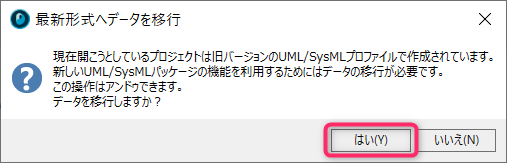
- After the update is successful, save the project over the old one and reopen it to use the functions of this package.
- If you have taken any of the measures in Prepare for package migration, please restore them.
- The following prerequisites must be met to perform the update.
- The license type must allow profile editing.
- If you are using Subversion integration, you must have permission to edit all files.
- The update can also be performed by pressing the [UML] > [Data] > [Migrate data to latest format] button from the ribbon.
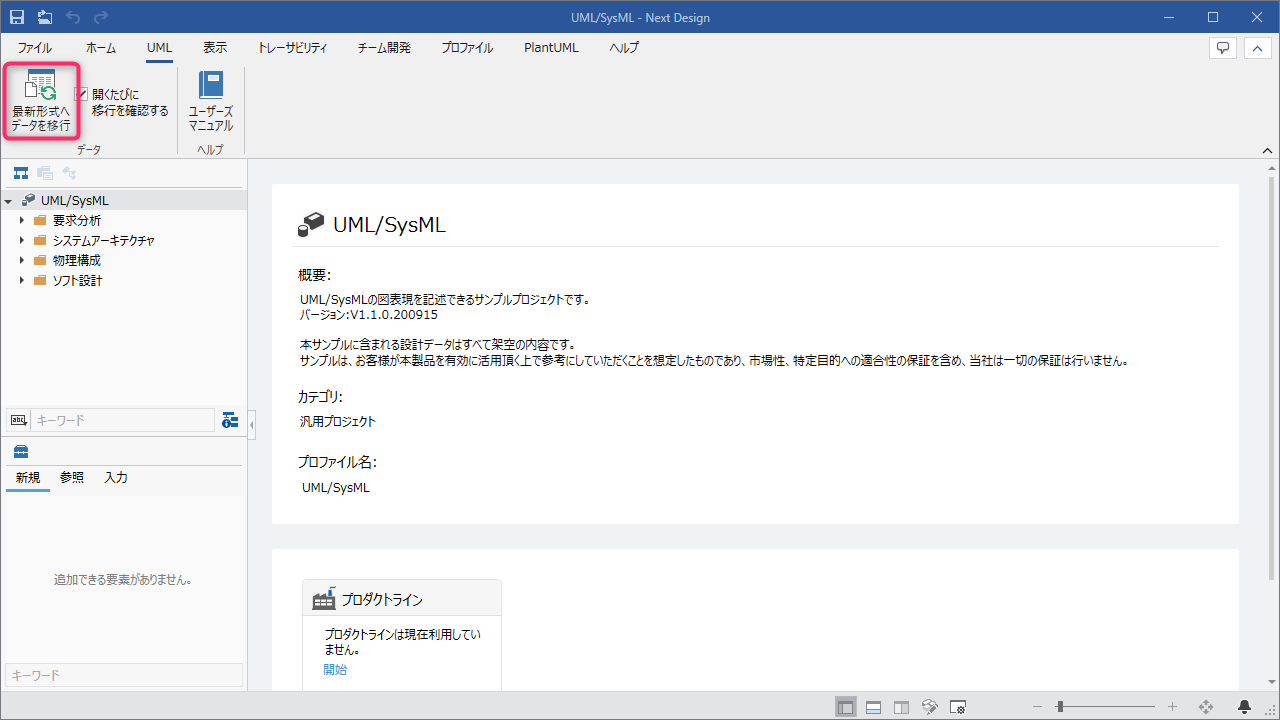
- For those who want to continue using old packages or old versions of packages, you can set it so that the [Migrate data to latest format] dialog box does not appear when you open a project.
- You can hide the [Migrate data to latest format] dialog box by unchecking the [UML] > [Data] > [Confirm migration every time you open] check box from the ribbon.
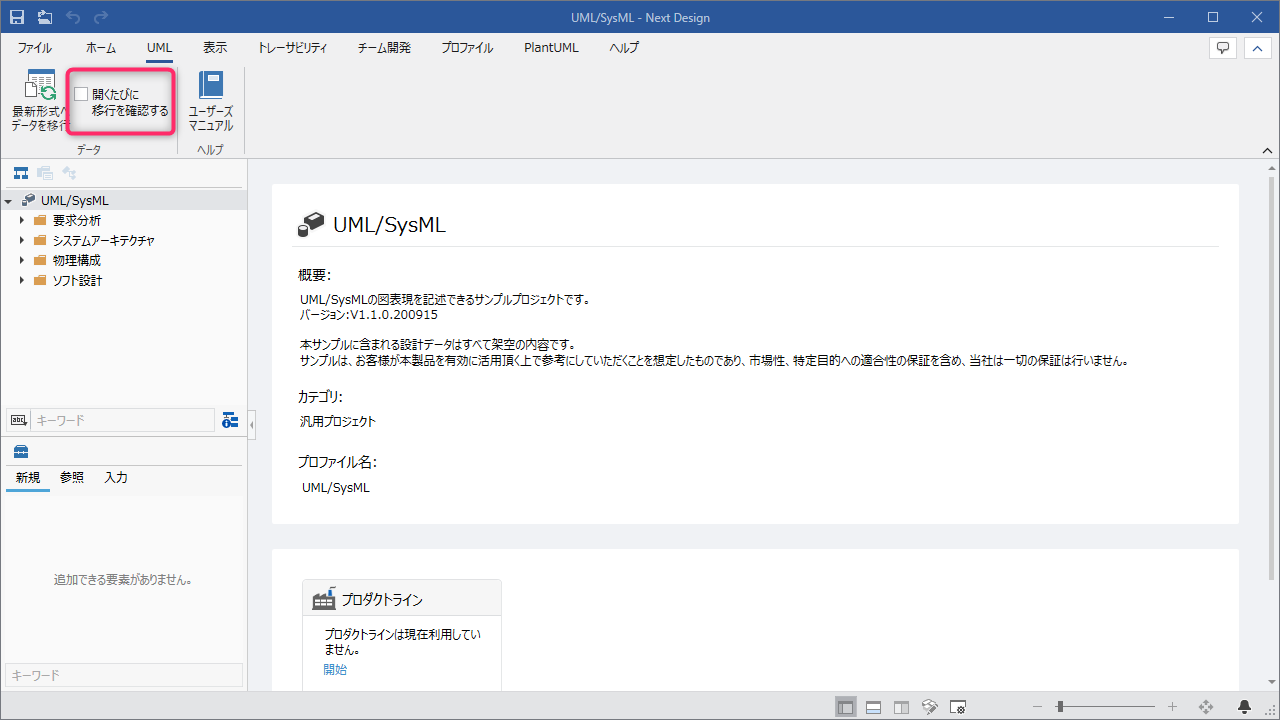
- When updating from V3.1 to V4, if you have registered the "UML/SysML" profile as a reference, when you view the changes from [Profile] > [Tailoring] > [Change List] on the ribbon, it will display that there are changes even if you have not edited anything.
To remove the display of these changes, perform the Undo customization changes operation.