Online license registration fails.
Phenomenon
When registering a license online, the following error message may appear and the registration may fail.
Cause
There are many different network configurations, so there are many different causes for this problem, but the following are some possible causes.
- If access to the Internet is restricted by a firewall ... Solution (1)
- If you need to specify a specific proxy ... Solution (2)
- If the forwarding information provided by the proxy server is insufficient ... Solution (3)
The following solutions are available for these causes. Try the solutions in the following order.
If the problem is still not resolved, please contact Technical Support.
Solution
(1) Check the firewall settings
The firewall must allow Internet access to the license authentication server. Please make sure that connections to the specified IP addresses are allowed according to the following "Firewall whitelisting" information:
https://docs.cryptlex.com/node-locked-licenses/proxies-and-firewall#firewall-whitelisting
For more information, please contact your network administrator.
(2) Proxy Settings
When registering your license online, you must be able to access the following URL:
https://api.cryptlex.com/v3/activations
If you access the above URL in your browser and see the following, you have successfully accessed it.
{"message":"Authentication failed! The request must include a valid and non-expired bearer token in the\u0027Authorization\u0027 header."}
If you need to specify a specific proxy to access the above URL, please set the proxy as follows before registering your license.
- Click the Network Settings link at the bottom of the License Registration dialog to open the Network Settings dialog.
- Check the Use proxy checkbox, enter the Server Address and other information required when using a proxy, and then click the OK button.
Note that the Server Address value should not include "http(s)://", but should specify the server's FQDN or IP address.
(For details on proxy settings, contact your network administrator.) - Return to the License Registration dialog, enter the Product Key and Email Address, and click the Register button.
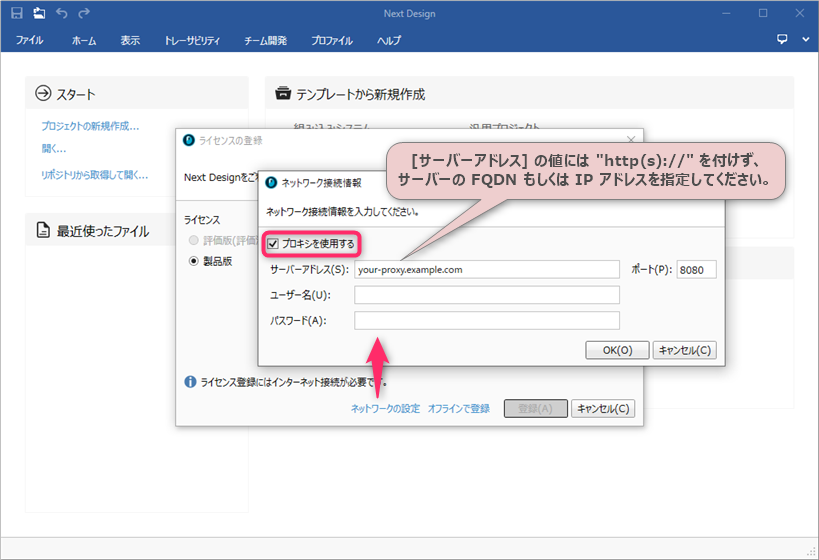
(3) Check the proxy server settings
When registering a license online, communication is performed using the "100-Continue" HTTP request header in network communication. If you use a proxy server that supports HTTP/1.0, the header may not be transferred correctly and license registration may fail. In this case, you will need to take one of the following measures:
- Configure the proxy server to pass through 100-Continue
- Upgrade to a proxy server that supports HTTP/1.1
For more information, please contact your network administrator.