Next Design V2.0 terminates when license authentication is performed.
Phenomenon
Next Design may terminate when attempting to launch Next Design V2.0.
- When license registration has not been performed
When launching Next Design, the [License Registration] screen is displayed, but if you enter the required information and press the [Register] button, license registration will not be successful and Next Design will terminate.
- When license registration has already been performed
A splash screen is displayed immediately after launching Next Design, but after the Next Design start screen is displayed for a moment, or without the start screen being displayed, Next Design will terminate.
Conditions for occurrence
This occurs under the following conditions.
- When [Use setup script] is ON in the Windows proxy settings.
- And the license type is [User license] or [Floating license](other than [Evaluation version]).
- And the version of Next Design is 2.0.1.20104 or 2.0.2.20203.
Workaround
You can avoid the problem by following the steps below to explicitly set the proxy used for license registration and authentication of Next Design.
-
Temporarily turn off [Use setup script] in the Windows proxy settings.
-
Start Next Design.
-
When the [License registration] screen is displayed, click [Network settings] at the bottom of the screen to display the [Network Settings] screen. (※)
-
Check the [Use proxy] check box, set the connection information to the proxy, and press the [OK] button.
-
Return to the [License Registration] screen, enter the required information, and press the [Register] button.
-
The Next Design start screen will be displayed.
-
Exit Next Design and turn [Use setup script] back ON in the Windows proxy settings.
-
When you start Next Design again, the start screen will be displayed normally.
(※) If the license has already been registered, the [License Registration] screen will not be displayed in step 3. Instead, after Next Design starts, click [Help] > [Account] > [License Management] from the ribbon, and follow steps 3 and 4 to set the proxy settings on the [License Management] screen.
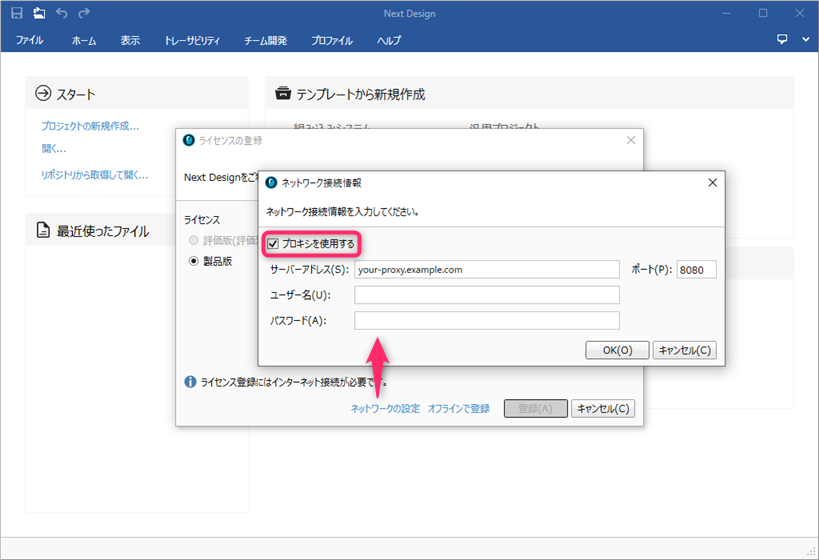
If the above workaround does not resolve the issue, please contact Technical Support.