The [DENSO CREATE OFFICIAL] package list in the [Packages] dialog displays "No data."
Phenomenon
When you select the [DENSO CREATE OFFICIAL] package source in the [Packages] dialog, the package list may display "No data."
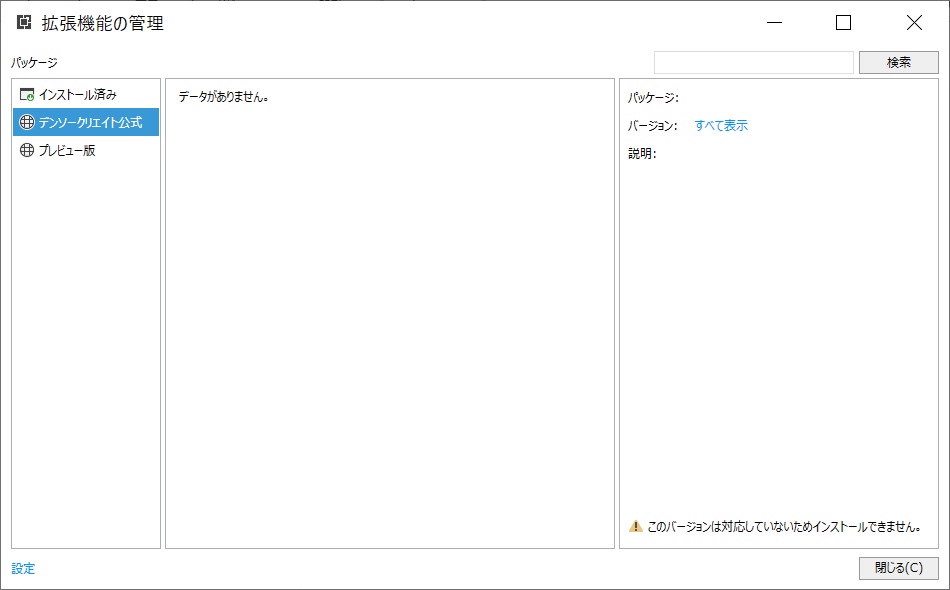
Cause
There are many different network configurations, so there are many different causes for this problem, but the following are some possible causes.
- If you need to specify a specific proxy... Solution (1)
- If the forwarding information provided by the proxy server is insufficient... Solution (2)
The following solutions are available for these causes. Try the solutions in the following order. If the problem persists, contact technical support.
The [Register License] dialog box that appears when registering a license also has a proxy setting item, but it is different from the proxy setting referenced in Extension Management.
Therefore, even if the proxy settings are the same, the proxy setting must also be set on the Extension Management side.
Countermeasures
(1) Proxy Settings
To obtain the [DENSO CREATE OFFICIAL] package list in the Extension Management dialog box, you must be able to access the following URL.
https://nextdesign-packages.azurewebsites.net
Access the above URL in your browser, and if the following is displayed, you have successfully accessed it.
You are running NuGet.Server v*.*.*.*
If you need to specify a specific proxy to access the above URL, set the proxy using the following method before registering the license.
- Click the [Setting] link displayed at the bottom of the [Packages] dialog box to open the [Extension Settings] dialog box.
- Click the [Setting] link at the bottom of the [Extension Settings] dialog to open the [Network Settings] dialog.
- Check the [Use proxy] checkbox, enter the [Server Address] and other information required when using a proxy, and click the [OK] button. (For details on proxy settings, contact your network administrator.)
- Return to the [Extension Settings] dialog and click the [OK] button.
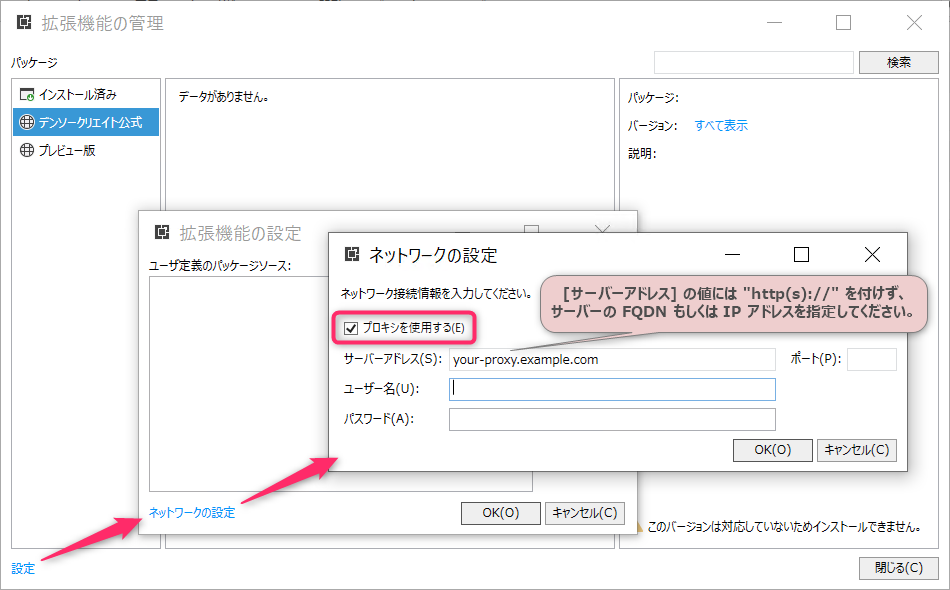
Specify the server's FQDN or IP address without adding "http(s)://" to the value of [Server Address].
(2) Check the proxy server settings
When registering a license online, communication is performed using the HTTP request header "100-Continue" in network communication. In the case of a proxy server that supports HTTP/1.0, the header may not be transferred correctly, causing license registration to fail. In that case, one of the following actions is required.
Configure your proxy server to let 100-Continue through.
Upgrade to a proxy server that supports HTTP/1.1.
For more information, contact your network administrator.