Overview of document generation
You can generate documents that can be viewed with other tools from models designed with Next Design. This allows you to extend your design to stakeholders who are not using Next Design.
The formats of documents that can be generated are:
- Word format
- PDF format
- HTML format
- Image format (PNG, JPEG, BMP, GIF, XPS)
Here we will explain the basic operation of document generation, and on the next page we will explain the document generation in Word format and HTML format.
Basics of document generation
Next Design's document generation function can generate documents and tables displayed in forms as well as diagrams displayed in diagrams as documents.
All models included in the project can be generated as documents, or only necessary parts can be generated as documents.
Regardless of the document format to be generated, the basic operation method is as follows.
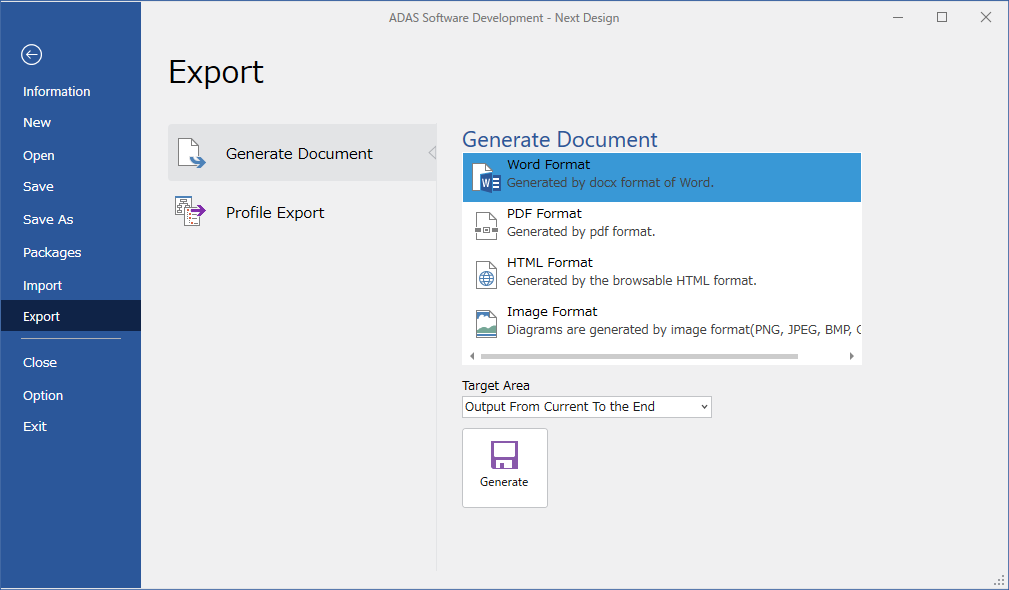
- Select the model you want to generate as documentation in the model navigator. If you want to generate from all models included in the project, select the project at the top of the model navigator.
- Click File on the ribbon, click Export from the side menu, and select Generate Document.
- Select the output document format and Target Area, then click the Generate button.
- Specify the destination and file name for the output file in the dialog and click the [Save] button to start generating the document.
- Once the document output is complete, the file will be opened.
- You can also output documents using the [Export] command from the context menu of the model navigator.
In that case, from the selected model to the end will be output.
- Of the model views, the tree grid is not documented.