Operational precautions
In the development flow with Git using Next Design and NDGit, paying attention to the following points will make operation easier.
Minimize conflicts
-
In
NDGit, you can intuitively resolve conflicts on Next Design, but development will be smoother if unnecessary conflicts are reduced as much as possible. Paying attention to the following points will make conflicts less likely to occur. -
Splitting model files into small parts will make conflicts less likely.
-
We recommend splitting model files, especially for models that may be developed in parallel.
-
Defining the metamodel structure with a structure that assumes parallel development will make operation smoother.
-
For example, a structure that allows you to prepare one common data definition for reference and refer to the data definition, and then divide and design by component is an example.
-
Furthermore, by paying attention to the following, you can avoid unnecessary conflicts and operate.
-
Do not edit the project itself in parallel.
- In particular, do not split, merge, or register references to model files on individual branches.
- Do not edit profiles in parallel.
- Do not edit product line models (especially feature models and configurations) in parallel.
Prevent model inconsistencies
In the following cases, the merge may result in an inconsistent model. When merging in the following cases, check the merged model before using it.
If an inconsistent model occurs, follow Warning and handling when loading files or Warnings and how to deal with them when displaying editors to deal with the problem.
1-1. Own split or merged a model file, while Other edited a model in that model file.
Conditions
- Own: Splitting and merging model files.
- Other: Editing a model in a model file that was changed by Own.
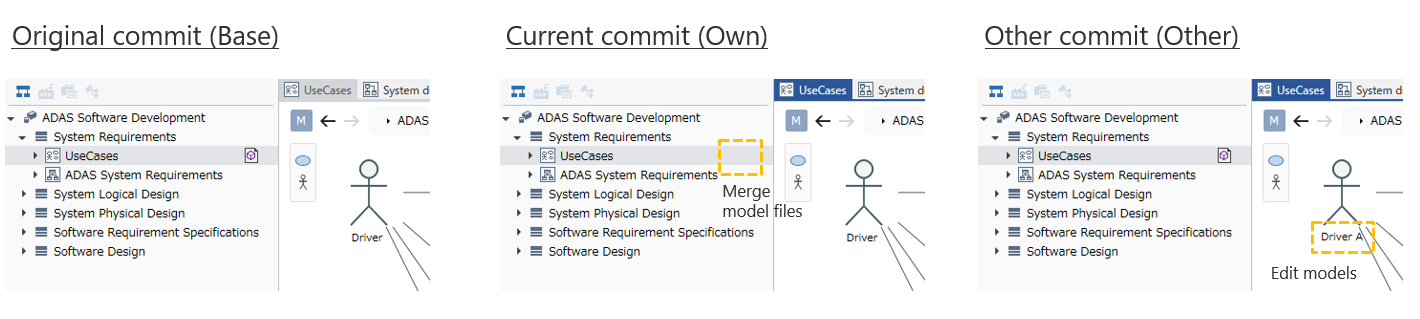
How to deal with this
When splitting and merging model files, make sure that merging does not occur.
Example: Other editors pull without local commit.
1-2. Own moves a model across model files, while Other edits a field of that model.
Conditions
- Own: Moves a model across model files.
- Other: Edits a model in a model file that was changed by Own.
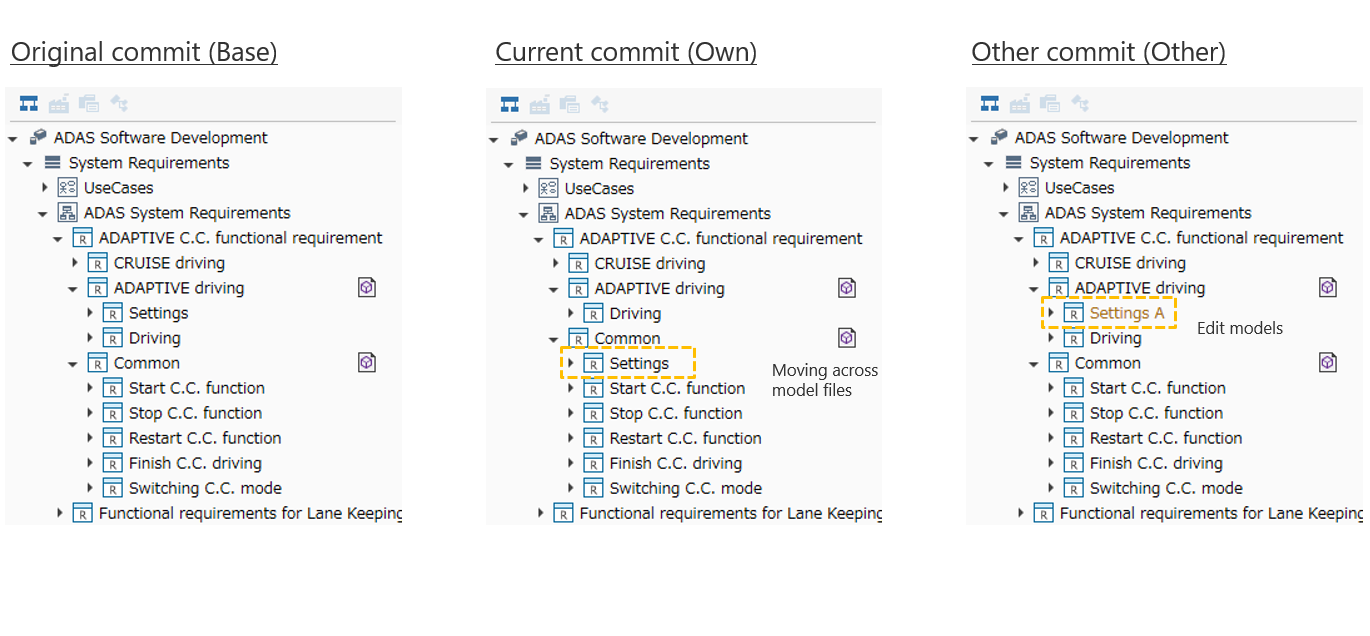
How to deal with this
When moving a model across model files, make sure that merging does not occur.
Example: Other editors pull without making a local commit.
1-3. Own changes the type of a model, while Other edits the field of that model.
Conditions
- Own: Changes the type of a model.
- Other: Edits the field of the model that Own changed the type of.

How to deal with this
When changing the type of a model, make sure that merging does not occur with the edits of that model.
Example: Other editors pull without making a local commit.
1-4. Own edited the order of child element models or reference models of a model, while Other edited the order of child element models or reference models of the same model.
Condition
- Own: Edit the order of child element models or reference models of a model.
- Other: Edit the order of child element models or reference models of the same model as Own.
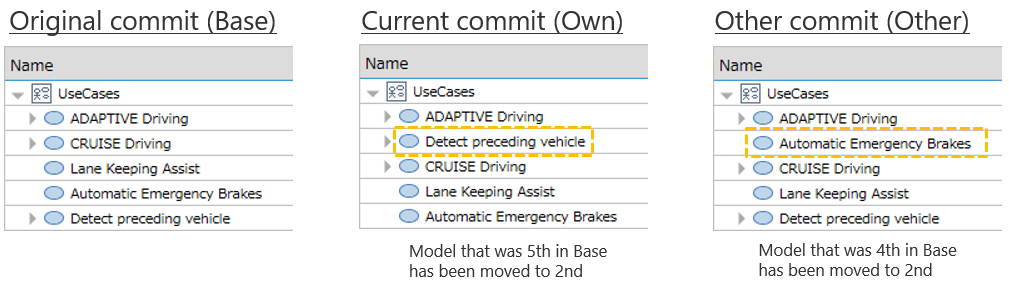
How to deal with this
If a merge occurs after changing the order of models whose order is significant, please recheck that the order is as expected after the merge.
1-5. Own associated a model with a field with a single data item, while Other associated a different model with the same field.
Conditions
- Own: Associate a model with a field that has a single data item (0 or 1 and 1).
- Other: Associate a model associated with Own to the same field with another model.

How to fix
If a model is associated with a field that has a single data item and a merge occurs, both Own and Other models are associated, violating the data item constraint.
Check the violation of the data item constraint by selecting [Home] > [Model] > [Check Error] on the ribbon.
1-6. Own assigned a feature to a model, while Other deleted the same model.
Conditions
- Own: Assign a feature to a model.
- Other: Delete the same model as Own.

How to deal with this
If you assign features to a model, make sure that merging does not occur.
Example: Other editors pull without local commits.
1-7. Own edits a profile, while Other edits a related model.
Conditions
- Own: Edit a profile.
- Other: Edit a model that affects Own's profile change.
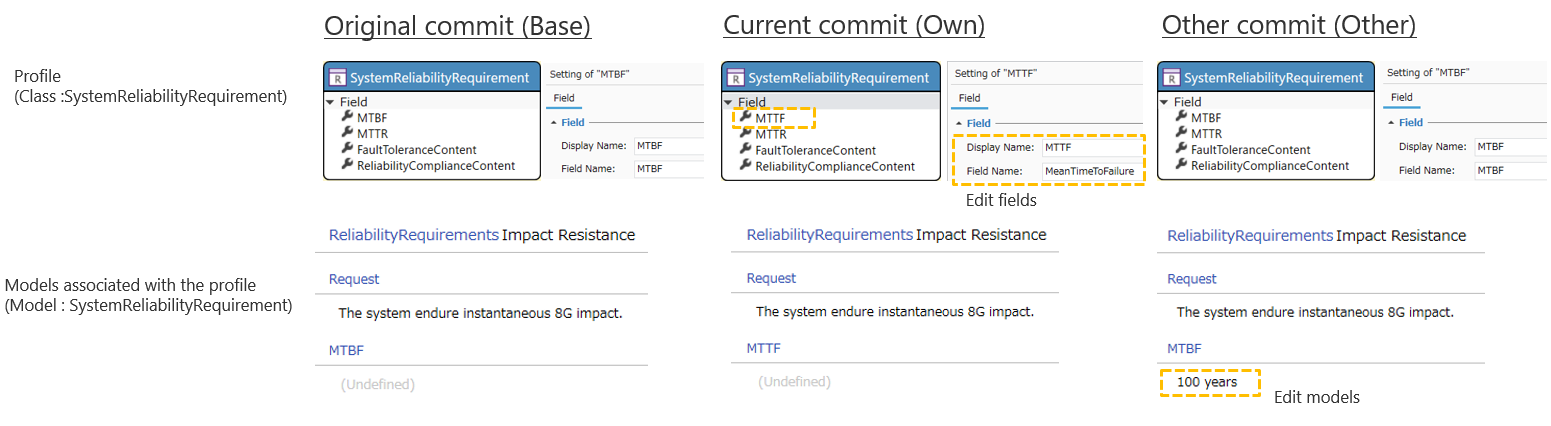
How to deal with this
If you edit a profile, make sure that merging does not occur.
Example: Other editors pull without local commits.
1-8. Own added a shape (or connector) to a model, while Other added a shape (or connector) to the same model.
Condition
- Own: Adds a shape (or connector) to a model.
- Other: Adds a shape (or connector) to the same model as Own.
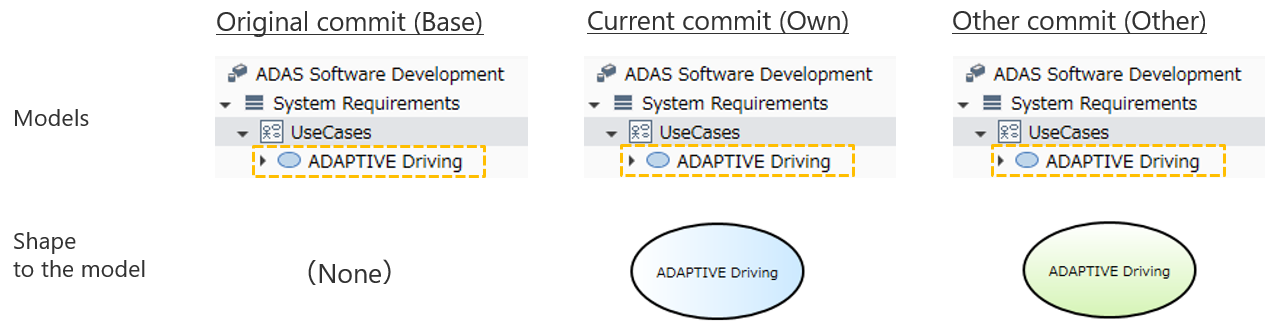
How to deal with this
- Display the editor and check if the expected shape (or connector) is displayed.
- If the expected shape (or connector) is not displayed, refer to the revision before the change and re-edit the shape (or connector).
If multiple shapes (or connectors) exist for the same model, all shapes (or connectors) except the first one found when displaying the editor will be deleted.
In the following cases, specifying left/right direction in conflict analysis using NDGit may result in an inconsistent model. In conflict analysis, specify left/right to be consistent as a project.
2-1. When resolving conflicts between elements with parent-child relationships, delete the parent element and add the child element.
Conditions
- Own: Delete a model.
- Other: Edit a child model of a model deleted by Own.
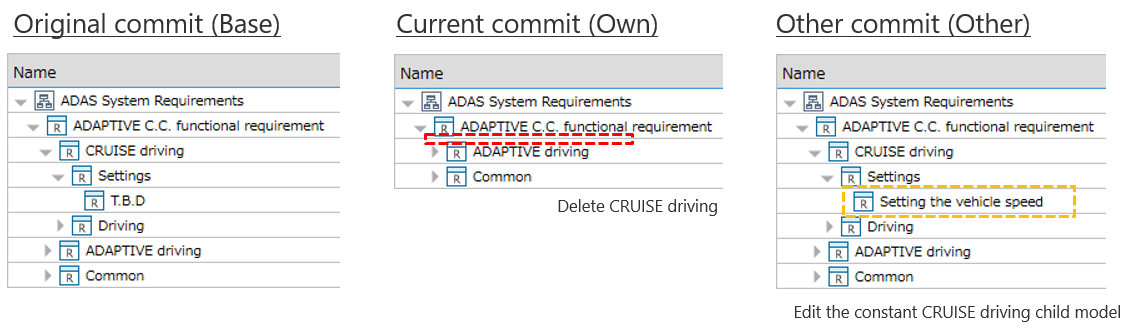
In this case, applying the following in the conflict analysis window will result in an inconsistent model.
- Parent model: Apply the deletion.
- Child model: Undo the deletion and apply the changes.
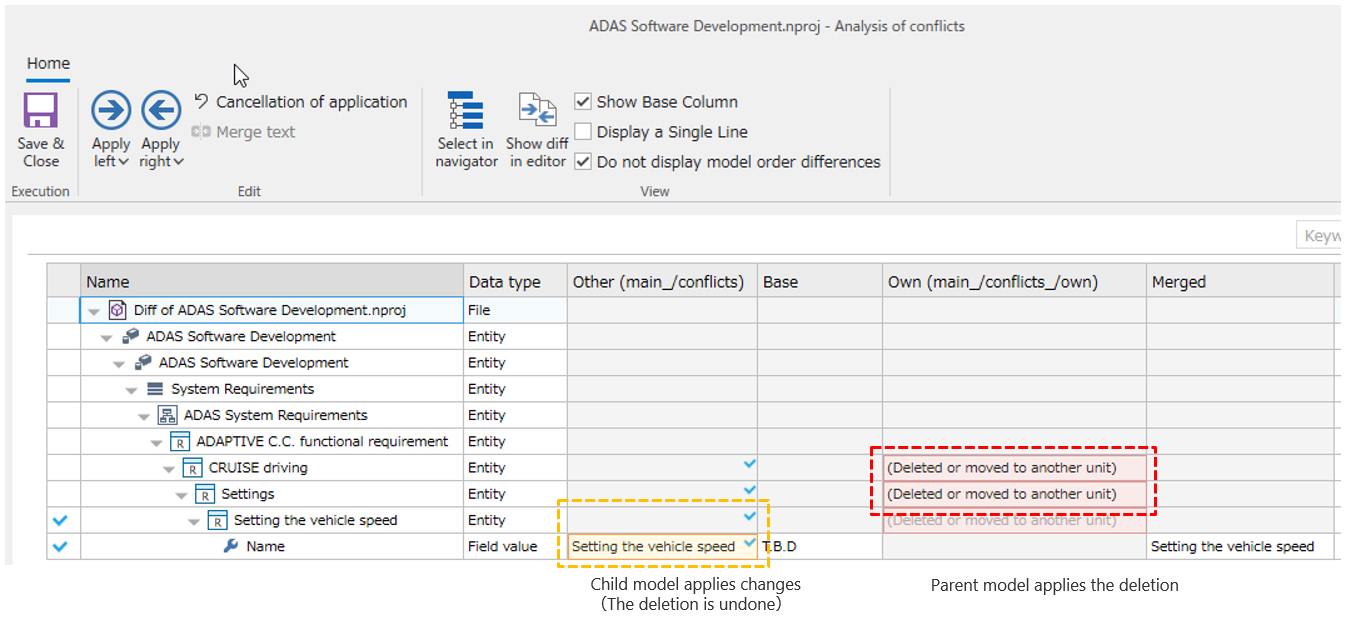
How to fix this
Apply a consistent parent-child direction.
Example: If you delete a parent model, delete the child model as well. Or, if you cancel the deletion of a child model, cancel the deletion of the parent model as well.
Similarly, inconsistencies will occur if you swap the edits of Own and Other.
Make it easier to check differences in text
- By saving the project in JSON format, you can check the model change differences in text. Paying attention to the following points will make it easier to check text differences on Git.
- Re-save the DB format project as a JSON format project.
- DB format files can also be saved in JSON format by using Save As.
- The default save format can be changed from
Save Formatin theOptionstab of the backstage of the ribbon. - If you set it to include the referenced model path, the relationship between the source and the destination can be easily seen.
- Since
NDMergemerges on a file-by-file basis, if the model indicated by the referenced path is a different file, it may not always show the correct path. - If the name of the referenced model in a different file is changed or the model is moved, the path may be different.
- You can change the setting and update the referenced path to the latest as follows.
- You can change the setting from
Save Optionsin theInformationtab of the backstage of the ribbon by selectingInclude Referenced Model Path. - You can update the referenced path to the latest by executing
Update Project FilefromManage Project Filein the sameInformationtab. - Structuring elements with parent-child relationships makes it easier to check additions, deletions, and order changes.
- You can change the setting from
Save as Structuredin theFielditem of the Field Inspector.
Prevent garbled file names
When you select a commit in the repository commit history, the file names of the changed files that are displayed may be garbled if they contain Japanese characters.
If garbled characters occur, you can resolve the issue by setting [core.quotepath] to [false] as follows:
git config --global core.quotepath false
Do not perform file operations during Git operations
- Performing file operations while performing a Git operation that takes a long time to complete may cause inconsistencies.
- File operations include changing the hierarchy of model files in the project navigator or renaming them.