Save Project
Overview
Next Design allows you to choose between two file save formats. Choose a save format that matches your development style.
-
JSON format (*.nproj)
-
Database format (*.iproj)
- For more information about file save formats, see Reference > File save formats.
Select file save format
You can choose a file save format when saving a newly created project for the first time. After installing Next Design, the JSON format is selected by default. To change the default file save format, select [File format] from [Option] in the [File] menu.
To change the file save format of an existing project, execute [Save As] from the [File] menu. In the [Save the project with a name] dialog, select the desired format from [File type] and save.
When saving a new project, match the file save format of the applied profile. If the file save format does not match, the profile cannot be imported when the profile is updated.
Template a project
You can create a project template by saving the project in the project template file format ( .nprot or .iprot ).
To template your project:
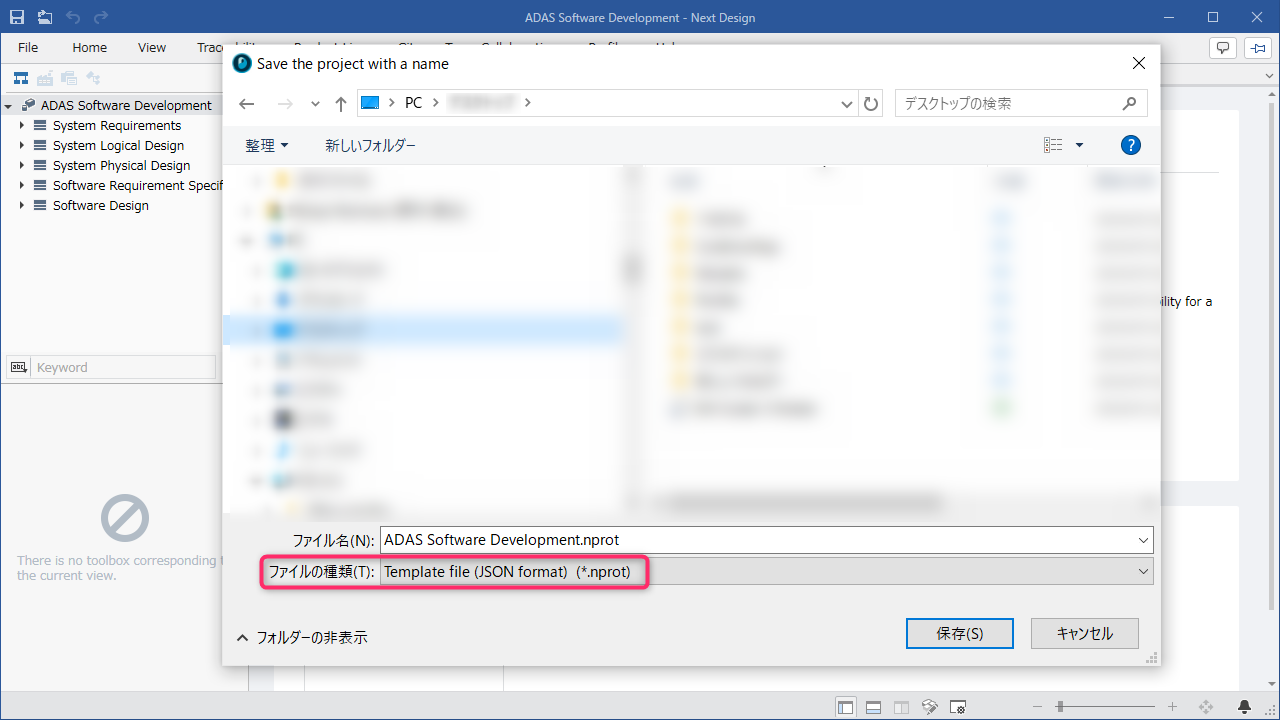
- Open the project you want to template.
- Press [File] menu > [Save As] to open the [Save the project with a name] dialog.
- From Files of type, select one of the following:
- [Template file (JSON format) (*.nprot)]
- [Template file (database format) (*.iprot)]
- By pressing the [Save] button, you can save the project in template format.
- From the top page of the project, enter "Project Name", "Summary" and "Category".
- Enter the name of the template in "Project Name".
- For "Summary", enter a description of what the template can do.
- For "Category", enter a classification that corresponds to the position of the template.
- To use a template, refer to Create a new project > Create a new project > Use a template.