View definition basics
Overview
Next Design allows you to define multiple views per entity. Newly added entities only have a form-style Detail view defined.
View Definition methods include:
- Define views in the model editor for fields and relationships defined in the metamodel.
- Add entities, fields and relationships to the metamodel and define views in the model editor.
The former method is recommended if you are defining a view for the metamodel in question for the first time, or if you are not familiar with the structure of that metamodel. Therefore, this manual only describes the former method.
The basic methods for defining views on entities are described below in the following order:
- add view definition
- duplicate view definition
- Edit view definition
- remove view definition
- Change the order of views
-
See below for the types of views that can be defined.
add view definition
To add a new view definition for an entity, from the model editor:
-
Please refer to the following content for the operation procedure.
Copy view definition
To duplicate an existing view definition for an entity, from the profile navigator:
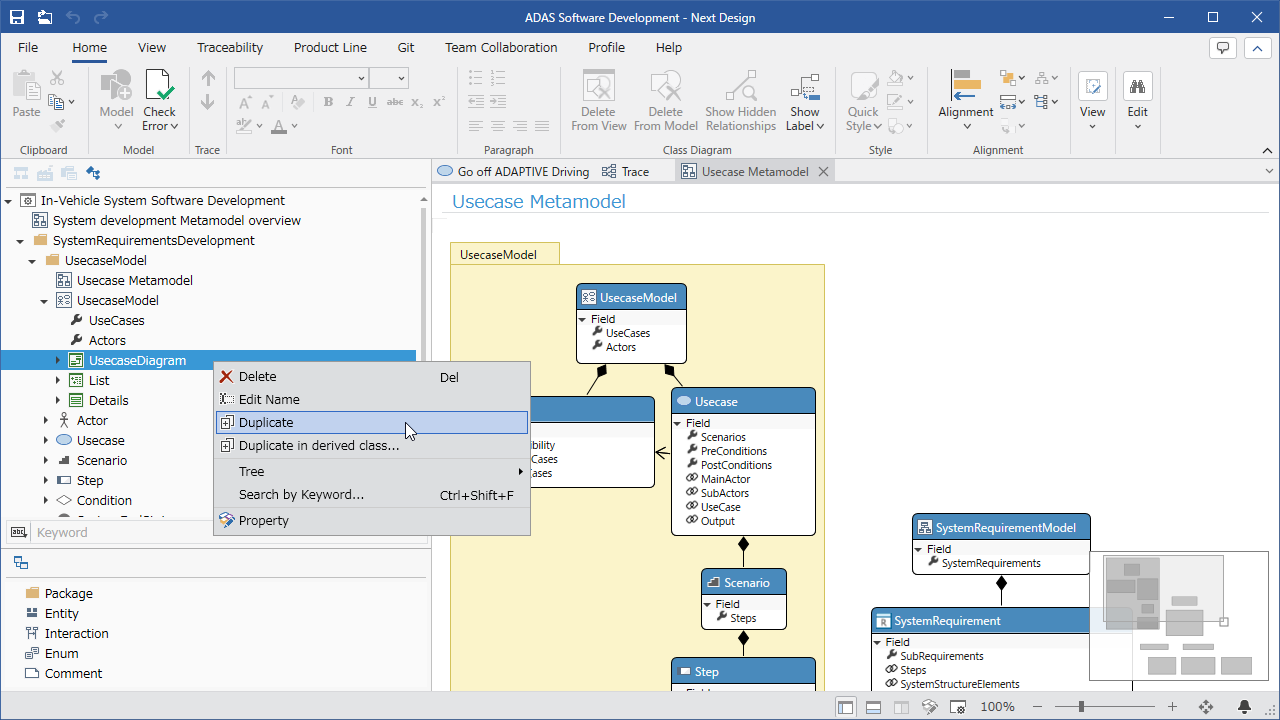
- Switch to Profile Navigator in the selector at the top of the navigator.
- Locate the entity whose view definition you want to duplicate on the profile navigator. ([Use case] in the image above)
- When you expand the tree under that entity, the view definitions of that entity are listed at the end of the child nodes. ([Usecase Diagram], [List], [Detail] in the image above)
- Select the child node with the same name as the view definition you want to clone and click Clone from the context menu. ([Usecase Diagram] in the image above)
- Duplicating will add the duplicated view definition below the selected view definition.
Of the entities that have an inheritance relationship, the derived entity can duplicate and use the view definition of the inheritance source entity.
To duplicate the view definition of an inheriting entity:
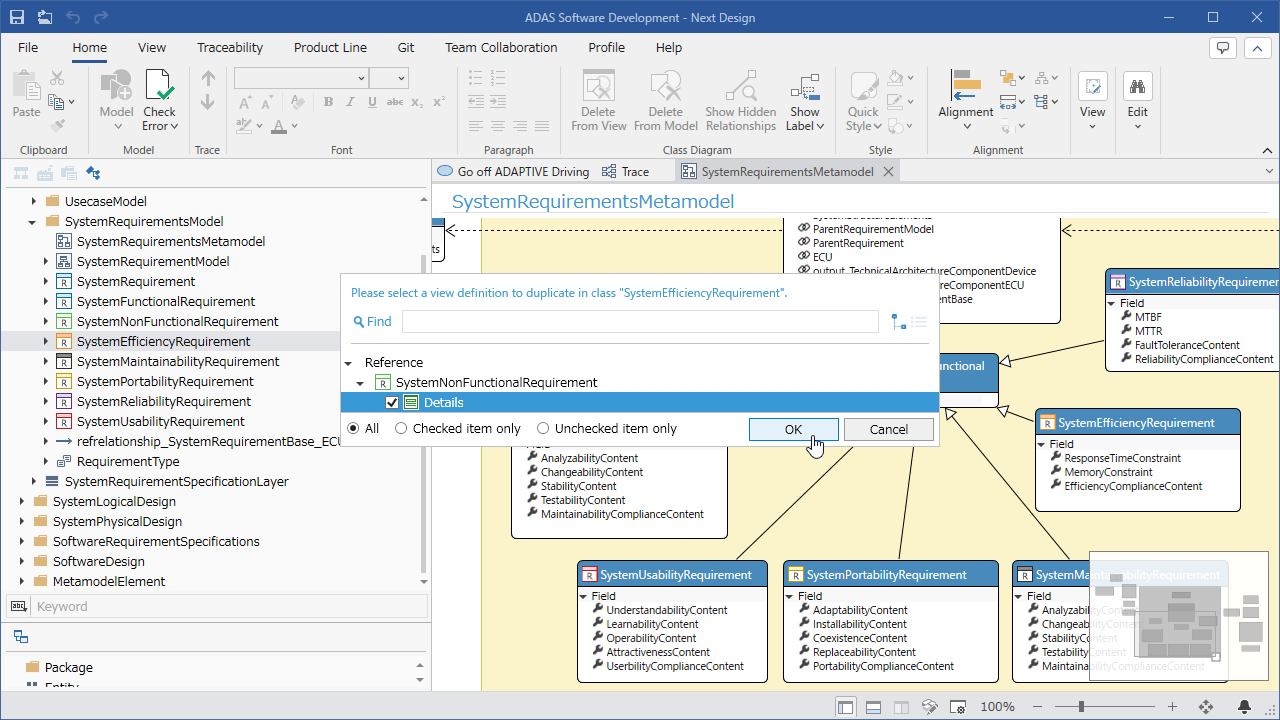
Operating procedure
- Switch to Profile Navigator in the selector at the top of the navigator.
- Identify the entity to derive from on the profile navigator. (Efficiency Requirement in the image above)
- Click Add > View Definition > Duplicate from inherited class from the context menu and a dialog will appear.
- From the list of view definitions that can be duplicated displayed in the dialog, select the view definition to be duplicated ([Non-Functional Requirements] > [Detail]) and click the [OK] button.
- The cloned view definition is added to the selected derivation entity.
- Source and destination view definitions are out of sync. If you want to incorporate changes in the copy source view definition into the copy destination, delete the copy destination view definition once and then copy it again.
- Extensions may extend the display/manipulation of view definitions. Note that if you clone such a view definition, extensions will not work on the copy.
Edit view definition
Editing view definitions is explained for each type of view.
- ER diagram view definition
- Tree diagram view definition
- Tree grid view definition
- form view definition
- Sequence diagram view definition
remove view definition
To delete an existing view definition from the profile navigator:
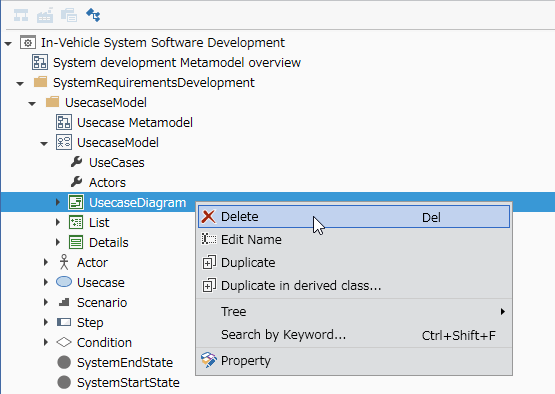
- Switch to Profile Navigator in the selector at the top of the navigator.
- Locate the entity whose view definition you want to delete on the profile navigator. ([Use case] in the image above)
- When you expand the tree under that entity, the view definitions of that entity are listed at the end of the child nodes. ([Usecase Diagram], [List], [Detail] in the image above)
- Select the child node with the same name as the view definition you want to delete and click Delete from the context menu. ([Usecase Diagram] in the image above)
- Deleting removes the view from all models that correspond to that entity.
reordering views
To change the order of the switchable views in the upper right corner of the model editor, from the profile navigator:
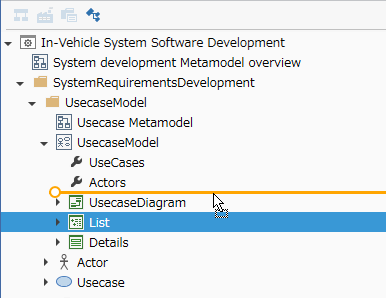
- Switch to Profile Navigator in the selector at the top of the navigator.
- Locate the entity whose view definition you want to change on the profile navigator. ([Use case] in the image above)
- When you expand the tree under that entity, the view definitions of that entity are listed at the end of the child nodes. ([Usecase Diagram], [List], [Detail] in the image above)
- Click to select the view definition whose order you want to change, and drag and drop it to change the order with other view definitions. ([List] in the image above)
- If you change the order of the view definitions on the profile navigator tree, the view order will be changed for all models corresponding to that entity according to that order.