Profile operation flow
Overview
Profiles required at the start of a project can be defined not only for each project, but also by reusing profiles from other projects, or by reusing profiles that have been modularized in advance for each work process or product series. By operating profiles that consolidate on-site knowledge in this way as process assets, you can quickly and easily define the profiles required for each project.
The outline of the profile operation flow is as follows.
- Modularize a profile so that it can be reused in other projects
- For details, see Modularization of Profiles.
- Publish the modularized profile so that it can be used in multiple projects
- For details, see Publishing Profiles.
- Use published profiles in each project
There are two ways to use published projects in each project. (You can use both methods at the same time.)
(A) Copy a profile and import it into a project
- Copy a published profile and import it into a project. You can freely modify the imported profile as part of your project. It is separated from the published profile, so it will not be affected even if the original profile is updated.
- For details, see Importing a profile.
(B) Refer to and reuse published profiles
- Refer to published profiles, combine them, customize them to suit the site, and reuse them. When you update a published profile to a new version, you can easily reflect it in the project profile. In that case, you can keep up with the profile updates while maintaining the content customized for the site.
- This function is available only in Enterprise Edition.
- For details, see Reuse Profile.
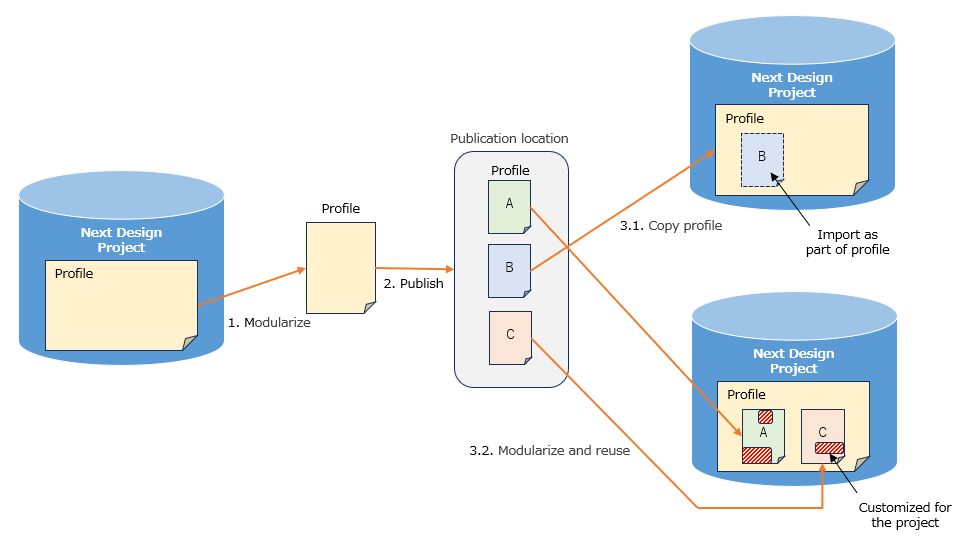
Profile operation can also be performed in the following cases.
-
Convert Profile to Reference Format
-
Convert your project's profile into a reference format to a modularized profile.
-
For details, see Convert Profile to Reference Format.
-
Protect Profile
-
Disable profile editing to protect the profile from unintentional changes while editing the project.
-
For details, see Profile protection.