Converting a profile to a reference format
Overview
In Next Design, you can convert a copied and imported profile to a reference format to the original profile. This allows you to move to a method of "reusing a published profile by referencing it". If you have made changes to the copied and imported profile, the changes will be maintained.
Converting a profile to a reference format
To convert a profile to a reference format, follow the steps below.
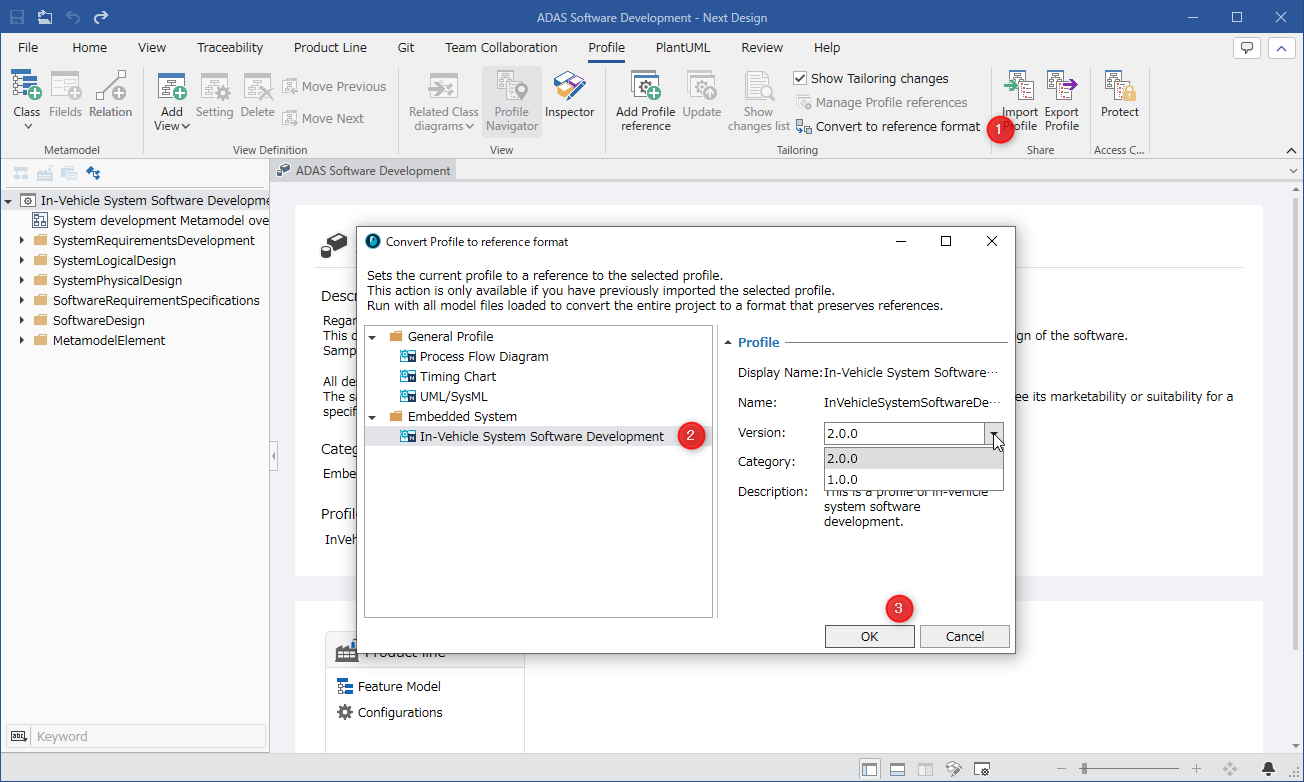
Operation procedure
- Click [Profile] > [Tailoring] > [Convert to Reference Format] from the ribbon to open the [Convert Profile to Reference Format] dialog.
- Select the profile to reference. If there are multiple versions of the profile, select the target version from the options.
- Click the [OK] button to convert the profile to a reference format.
If there is no package that can be converted, the following error is displayed.
caution
- Conversion to reference format can be undone by [Undo]. Once the project is saved, [Undo] is no longer available, so it cannot be undone. We recommend that you back up the project before conversion.
- When converted to reference format, the Id changes, so if you try to display the difference before and after conversion from [Repository Commit History] in Git, the message "Nothing to compare" will be displayed and you will not be able to check the difference.
- Profiles added in the ribbon [Profile] > [Metamodel] > [Timing model] of the TimingChart package cannot be converted to reference format.
When adding a timing model profile in reference format, use [Profile] > [Tailoring] > [Add Profile Reference] on the ribbon.
Remarks
You can also replace the copied and woven profile with the original profile instead of converting it to a reference format. If the original profile is updated, it will be replaced with the updated profile.
Operation Procedure
- Select [File] > [Import] > [Profile Import] from the ribbon and click the [Replace] button.
- In the [Select profile to replace] dialog, specify the profile to be replaced (.nprof file).
- Click the [Open] button to replace the profile used in the project with the specified profile.
Caution
- All profiles other than the profile specified at the time of replacement will be lost.
- Models corresponding to entities deleted by replacement will be deleted. You can check which models have been deleted in the warning message.
- Design information corresponding to the field name and enumeration literal name changed by the replacement will no longer be loaded correctly. You can check which design information can no longer be loaded in the warning message.

- If the profile specified during replacement is updated, unlike conversion to reference format, it is not possible to follow the update. You must copy or replace the profile again.
Restrictions
- If changes have been made to the copied and imported profile, an error may occur when converting the profile to reference format, and the conversion may fail. For details on errors and how to deal with them, see the following page.
- Reference > Errors and how to deal with them when changing profiles
- If the profile you copied was converted to a reference format, cleaning up the profile will prevent you from converting it to a reference format.
- Elements that are disabled in the profile you selected to convert to a reference format will be excluded from the conversion. Therefore, if the corresponding element exists in the profile before conversion, it will be treated as an element added to your own profile.
- When converting a profile to a reference format, if you have changed the order of elements in the copied and imported profile, and the same elements have been changed in a different order in the profile you selected to convert to a reference format, the order may be different from both the original changes and the changes in the selected profile.