Modularizing a profile
Overview
In Next Design, you can modularize a profile and reuse it in other projects. Modularization means setting detailed information such as the version and description of the profile and converting it into a format that can be reused in other projects. Profiles can also be packaged and distributed together with extensions.
This section explains how to modularize a profile.
- Setting detailed information for a profile
- Publishing release notes for a profile
- Exporting a profile
- Packaging a profile
Setting detailed information for a profile
You can set detailed information for a profile such as the version and description. Setting detailed information makes it easier to identify the desired profile when reusing a modularized profile.
The detailed information that can be set is as follows.
| Item name | Description |
|---|---|
| [Display Name] | The name of the profile displayed on Next Design. |
| [Name] | A name to identify the profile. |
| [Version] | The version of the profile. |
| [Category] | A name to group profiles under for easy identification when selecting a profile. |
| [Description] | A description of the profile's contents and usage. |
When you select a profile, the details you set are displayed as follows.
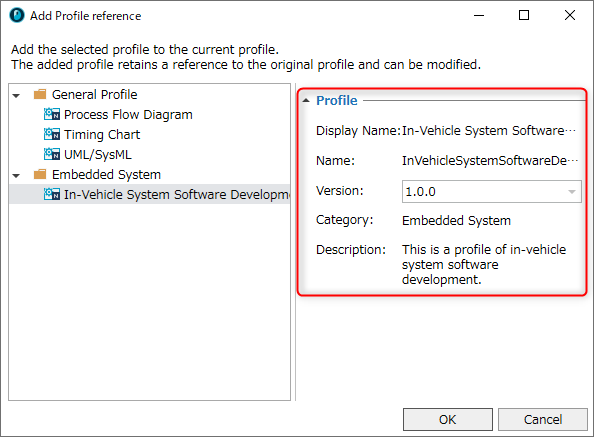
To set detailed profile information, follow the steps below.
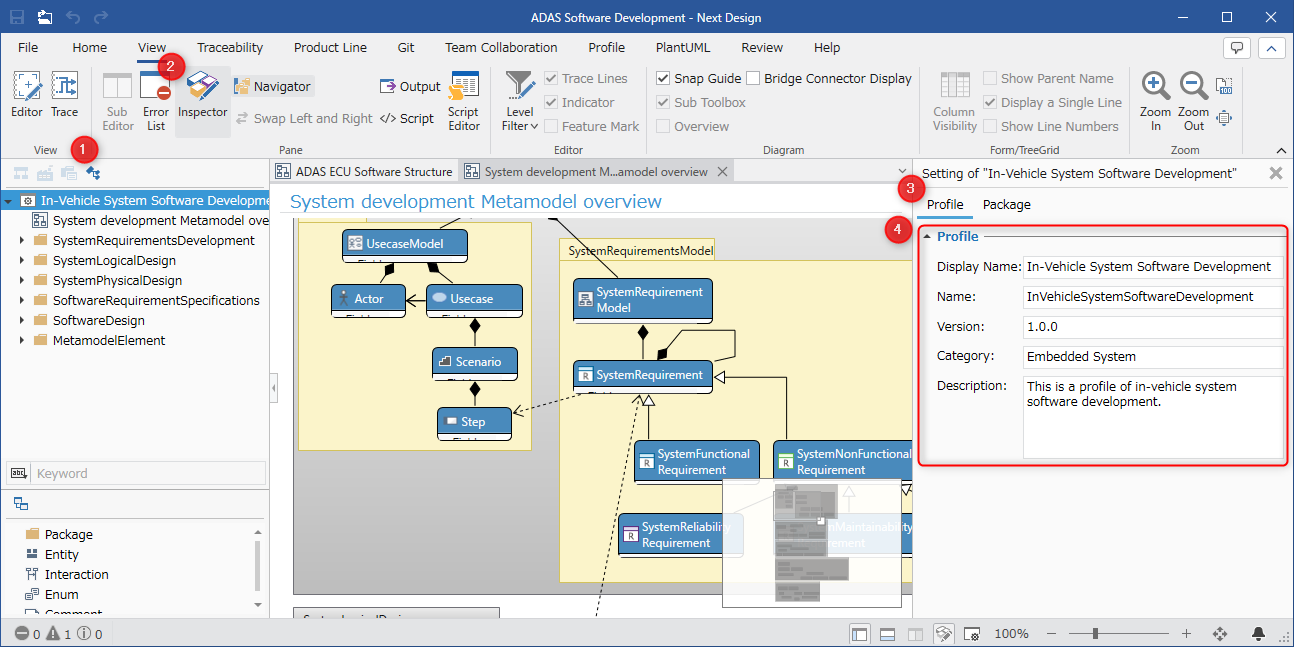
- Switch to [Profile Navigator] in the selector at the top of the Navigator.
- Select the root element and display the Inspector.
- Select [Profile] from the tab at the top of the Inspector.
- Set each item of detailed information.
Set each item according to the description of the input items below.
| Item name | Description of input item |
|---|---|
| [Display Name] | This is a required input item. Any string can be used. (*1) |
| [Name] | This is a required input item. Any string can be used. (1) However, it cannot contain any of the following characters or spaces: '.', '$', '@', ';', '(', ' )', '', '+', '[', ']', '?', '\', '^', '{', '}', '|', '-', '/', '%' |
| [Version] | Use numbers and dots (.) according to the semantic versioning format. Note that minor versions and patch versions can be omitted. (Example) "1.0", "1" When not set, it will behave as "1.0". Semantic versioning is expressed in the format of "major version.minor version.patch version". |
| [Category] | Any string can be used. When not set, it will be displayed in the "(no category)" group. If different categories are set for each version of the same profile, it will be displayed in the category set in the latest version. |
| [Description] | Any string can be used. Line breaks can also be inserted within the text. |
- *1: If you change [Display Name] and [Name] on the Profile tab, the same items on the Package tab will also change. Please be aware of this if you are using API:IProfile.RootPackage.
- If you change the name of the root element in the Profile Navigator, [Display Name] and [Name] on the Profile tab and the same items on the Package tab will also change.
- The [Name] on the profile tab can also be changed from the profile name on the start page. If you change it from the start page, the [Name] on the package tab will also change.
Publish the profile release notes
By storing the release notes together with the profile, you can view the release notes when selecting the profile. By describing the reasons and background of the changes in the release notes, you can use them to determine whether the profile needs to be re-imported and to check the impact on the designed model.
The method for storing the release notes is as follows.
- There are two ways to publish a profile, but the procedure is the same.
- Specify the profile storage location
- Install the package
- Create a release note with one of the following file names.
- {profile name}.releasenote.*
- releasenote.*
- Store the release note you created in the same folder as the profile. (For packages, store them in the same location as the profile when creating the package)
You can view the stored release notes from the following screens:
- The profile list dialog that appears when creating a new project, adding a profile reference, or converting a profile to a reference format
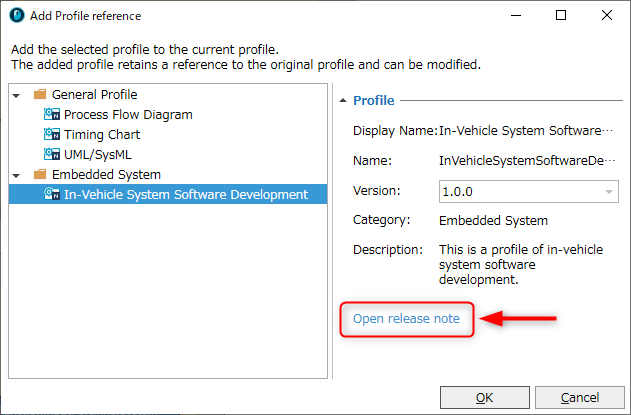
- The update difference dialog that appears when checking the profile differences due to updates when using "reuse of profiles"
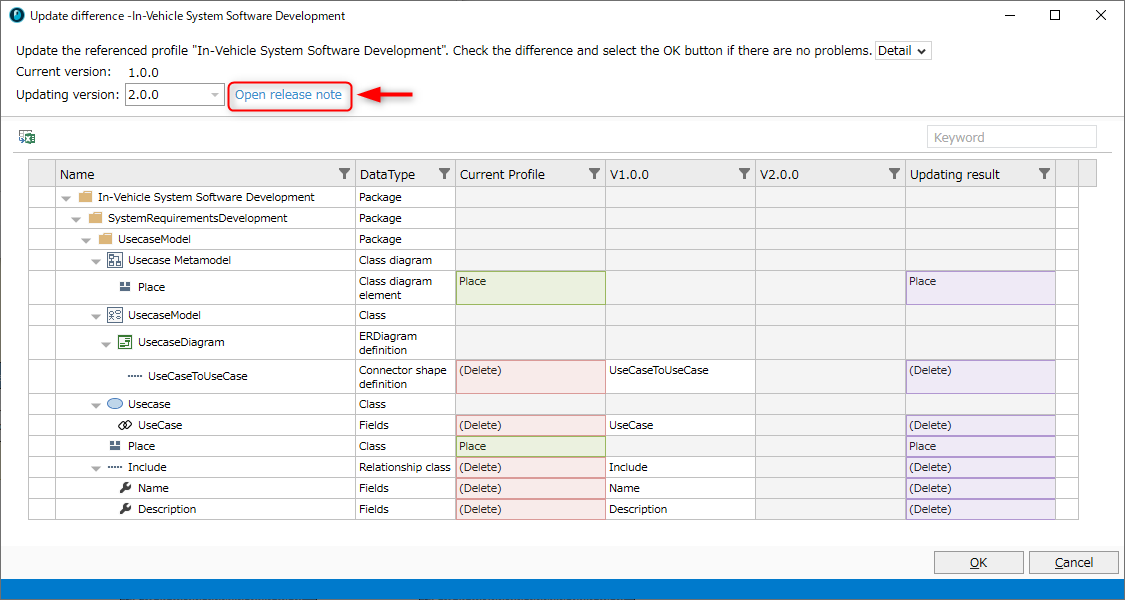
Export a Profile
Export a profile so that it can be reused in other projects.
To export a profile from the project you are editing, follow the steps below.
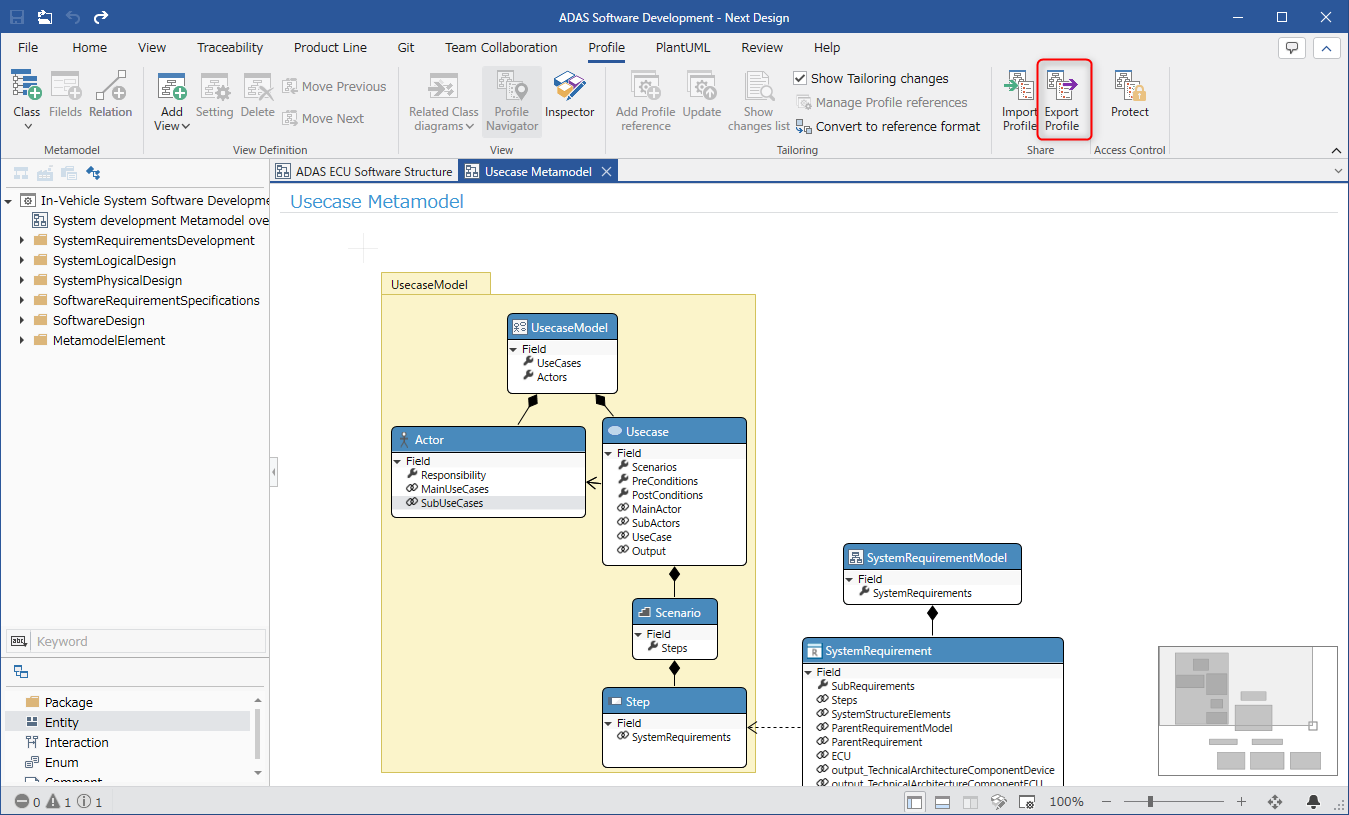
- Do one of the following:
- Click Profile > Share > Export Profile from the ribbon.
- Select File > Export > Profile Export from the ribbon and click the Generate button.
- In the Profile Export dialog, specify the location and name of the file.
- Click the Save button and the profile will be exported to a .nprof or .iprof file.
Package the Profile
You can package your profile by following these steps:
- Refer to Quick Start > Common > Distribution using package function > Building a package in the extension development manual and create a package that includes a profile.