Publishing a profile
Overview
Publish a modularized profile so that it can be used by other projects. There are the following publishing methods.
- Publishing method for copying and importing a profile
- Publishing method for modularizing and reusing a profile
Publishing method for copying and importing a profile
To copy and import a profile, store the modularized profile in any folder.
In Import a profile described later, you can directly specify and import a stored profile.
Publishing method for modularizing and reusing a profile
There are the following publishing methods for modularizing and reusing a profile.
- Specify the profile storage location
- Install a package
By publishing using one of these methods, you can specify a profile from the list in Reference modularized profile described later and reuse it.
Specify the profile storage location
To specify the profile storage location, follow the steps below.
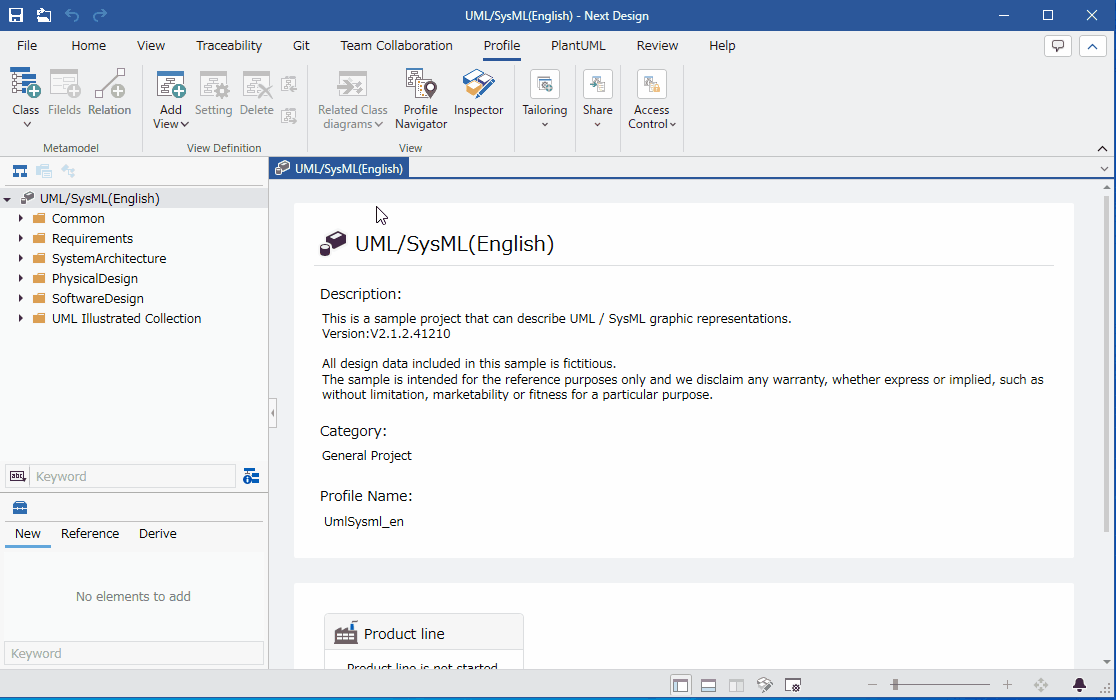
- Create a folder named [profiles] in the folder where you want to publish the profile and store the profile there.
- Click [Content Source] from the [File] menu > [Option] to display the [Content Source] screen.
- Click [Setting] to display the [Content Source Settings] screen and press the [Add] button.
- In the [Content Source Folder Selection] dialog, specify the folder where you want to publish the profile and press the [OK] button.
- Store the profile in the [profiles] folder (including subfolders) of the specified folder. You can also store multiple profiles in the same folder.
Installing a package
To install a package that includes a profile, follow the steps below.
- Install the extension by doing one of the following:
For information on how to create a package that includes a profile, see Profile Definition > Profile Operation > Modularizing a Profile > Packaging a Profile.