Using modularized profiles
Overview
By combining and reusing modularized profiles for each work process or product series in advance, you can quickly and easily define the profiles required for each project. Reference and use the profiles required for the project from among the modularized and published profiles. You can also specify the version of the profile to reference.
The following describes how to reference and use modularized profiles in the following order.
- Select the profile to use when creating a new project
- Add the profile to use
- Check the profiles being used
- Delete the profile being used
- Restrictions
Select the profile to use when creating a new project
You can also reference and use modularized profiles when creating a new project. For details, see "Modeling > Creating and Saving Projects > Creating a New Project".
Note that only one profile can be specified when creating a new profile.
If you want to use a combination of different profiles, add them by following the instructions in "Adding a profile to be used" below.
Adding a profile to be used
To reference and use a profile that has been modularized and published, add it to the project's profile using the following procedure.
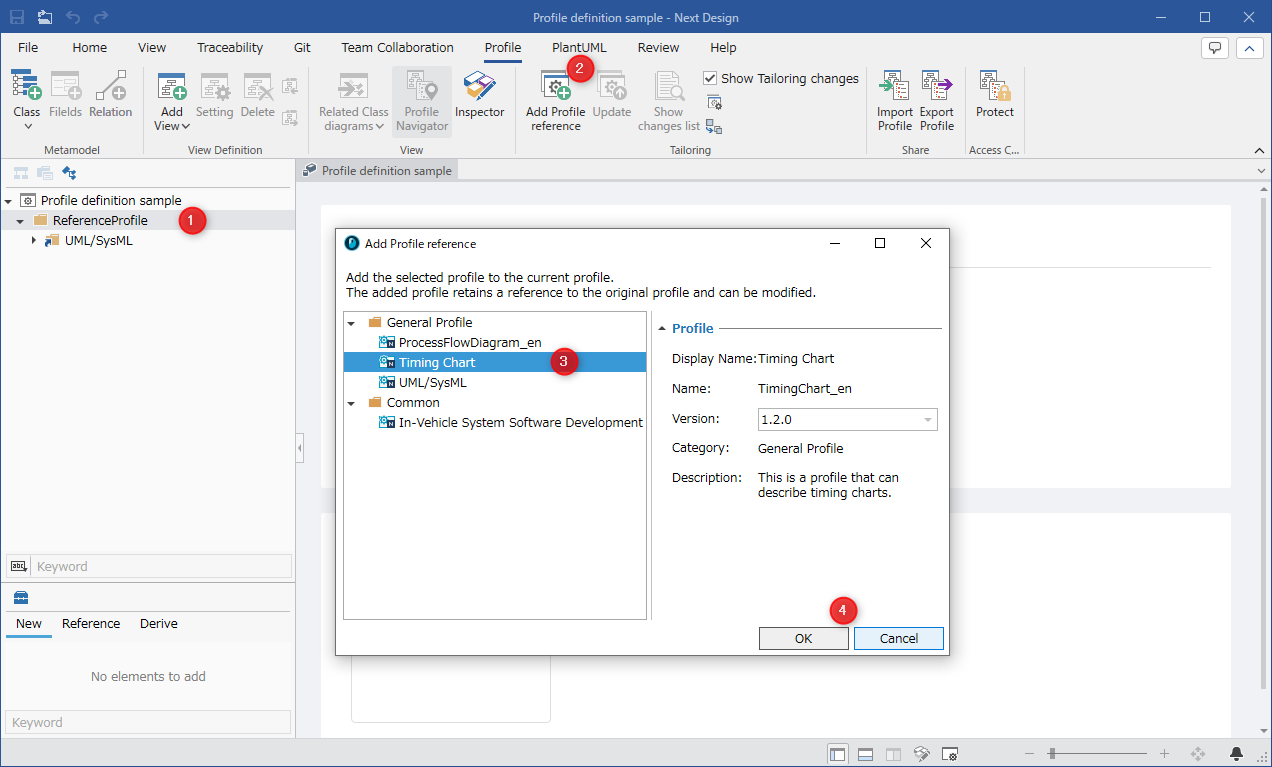
-
Select the root node or package of the tree in the Profile Navigator.
-
Click [Profile] > [Tailoring] > [Add Profile Reference] on the ribbon to open the [Add Profile Reference] dialog.
-
Select the profile to add. If there are multiple versions of the profile, select the target version from the options.
-
Click the [OK] button to add the profile directly under the node selected in the Profile Navigator.
The referenced profile is displayed in the Profile Navigator with the following icon (a package with a blue arrow).
Hereafter, this is called a profile reference package.
-
The metamodel included in the added profile is not associated with existing metamodels.
-
By adding reference associations or derived associations between metamodel classes as necessary, associations and tracing with existing models become possible.
- When adding a profile to reference, the profile you want to reference must be published and available.
For details, see "Profile Operation > Publishing Profiles".
-
You cannot add a profile to reference in the following cases.
-
There is a model file that has not been loaded.
-
You do not have permission to edit the profile.
-
If a published profile has been customized, the customized profile is referenced.
Elements that have been disabled by customization are not added to the project's profile.
- You cannot add the same profile by referencing it to the same tree hierarchy, but you can add the same profile directly under another package.
- For example, you can reuse a generalized profile for different purposes by referencing it multiple times and customizing them differently.
Check the profile you are using
To check the referenced profiles and their versions, etc., follow the steps below.
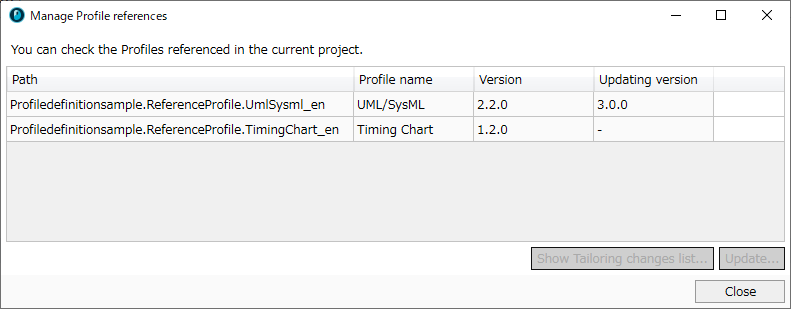
- From the ribbon, click [Profile] > [Tailoring] > [Profile Reference Management].
- The [Profile Reference Management] dialog opens, displaying a list of referenced profiles and their information.
Delete a profile you are using
To delete a referenced profile from the project's profile, follow the steps below.
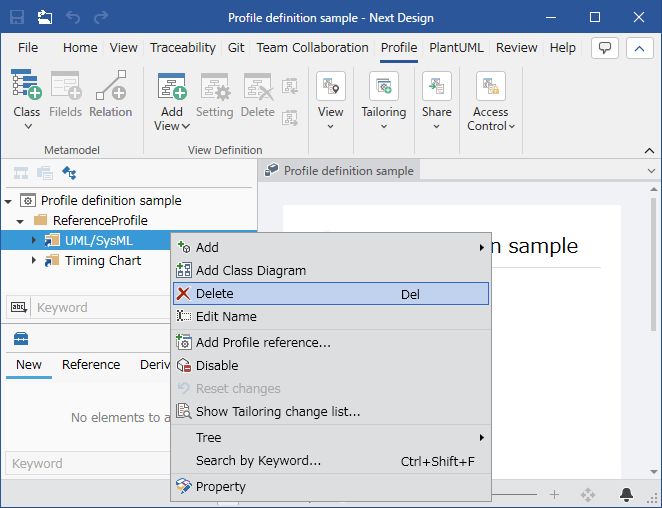
- Select the profile referencing package in the Profile Navigator.
- Right-click and click [Delete] from the context menu that appears.
Restrictions
- You cannot add a profile by referencing another profile under a profile referencing package.
- You cannot add profiles with the same name to the same tree hierarchy on the Profile Navigator.