Activity Diagram
Overview
Activity diagrams can be used to define the flow of control of system execution.
This page explains the operations for using activity diagrams in the following order.
- Place the activity diagram
- Define the action
- Define the flow
We also provide the following features to assist users in their modeling:
These will also be explained in turn.
- Validate the model
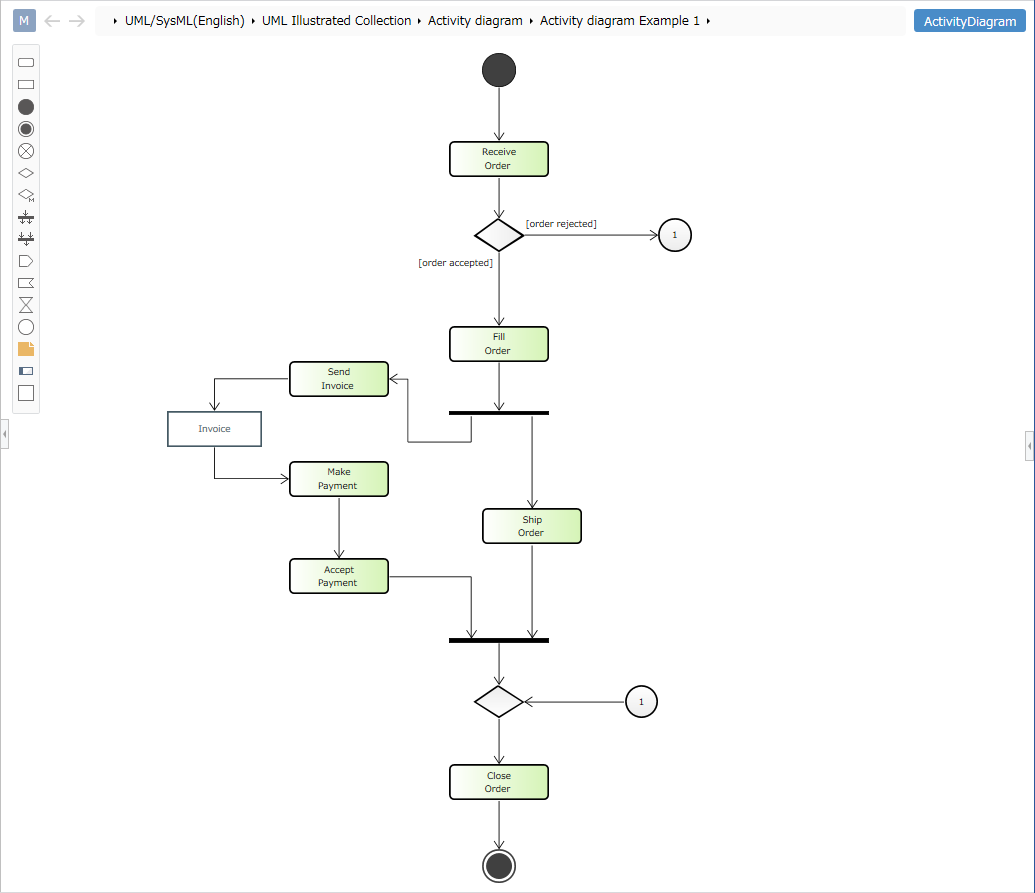
Place the activity diagram
To place an activity diagram, follow these steps:
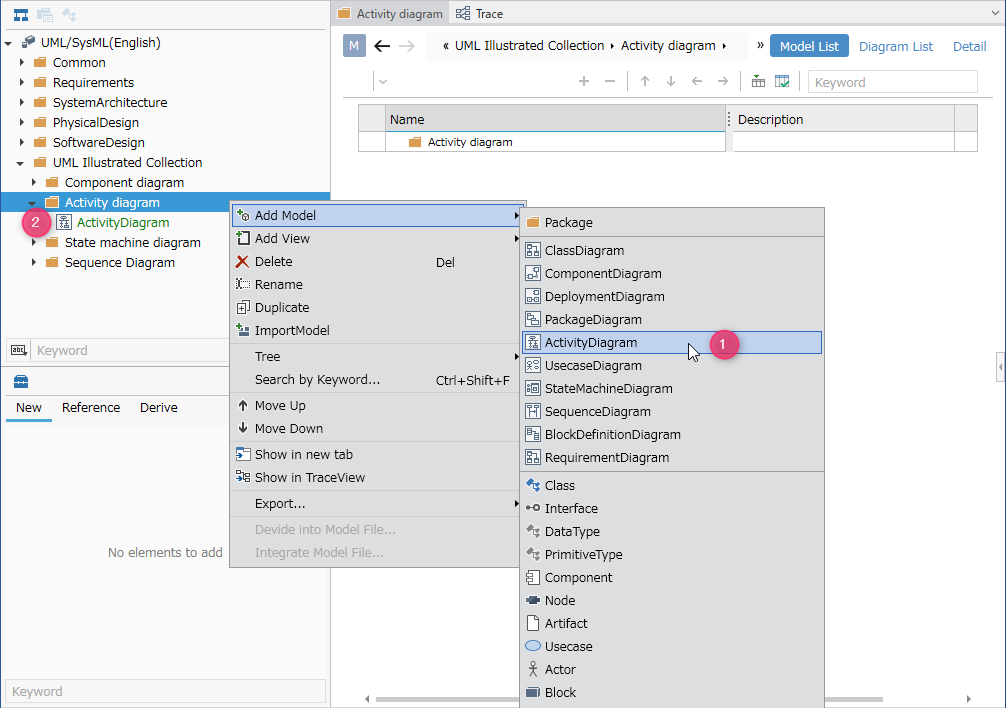
- Select the package in the model navigator and click [Add Model] > [Activity Diagram] in the context menu.
- The activity diagram is placed in the child element of the selected package.
Define the action
To define an action, follow these steps:
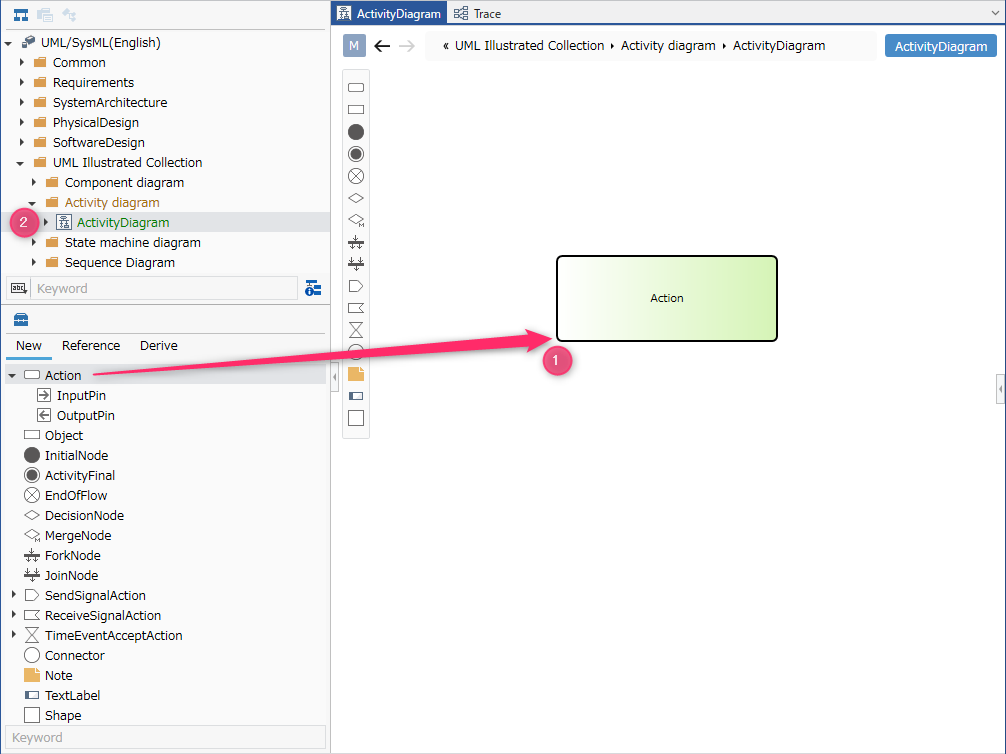
- Drag and drop [Actions] from the toolbox onto the displayed activity diagram.
- A new action is added as a child element of the displayed activity diagram.
You can add the following elements displayed in the toolbox to the activity diagram.
| Icon | Name |
|---|---|
| Actions | |
| Input pin | |
| Output pin | |
| Object | |
| Start | |
| End | |
| Flow end | |
| Decision | |
| Merge | |
| Parallel | |
| Join | |
| Signal sending | |
| Receive Signal | |
| Time event acceptance | |
| Connector | |
| Note | |
| Label | |
| Shape |
Arrange input pins and output pins as port shapes of the following elements.
- Action
- Signal reception
- Signal transmission
- Time event acceptance
Add stereotypes to actions
To add a stereotype, follow these steps:
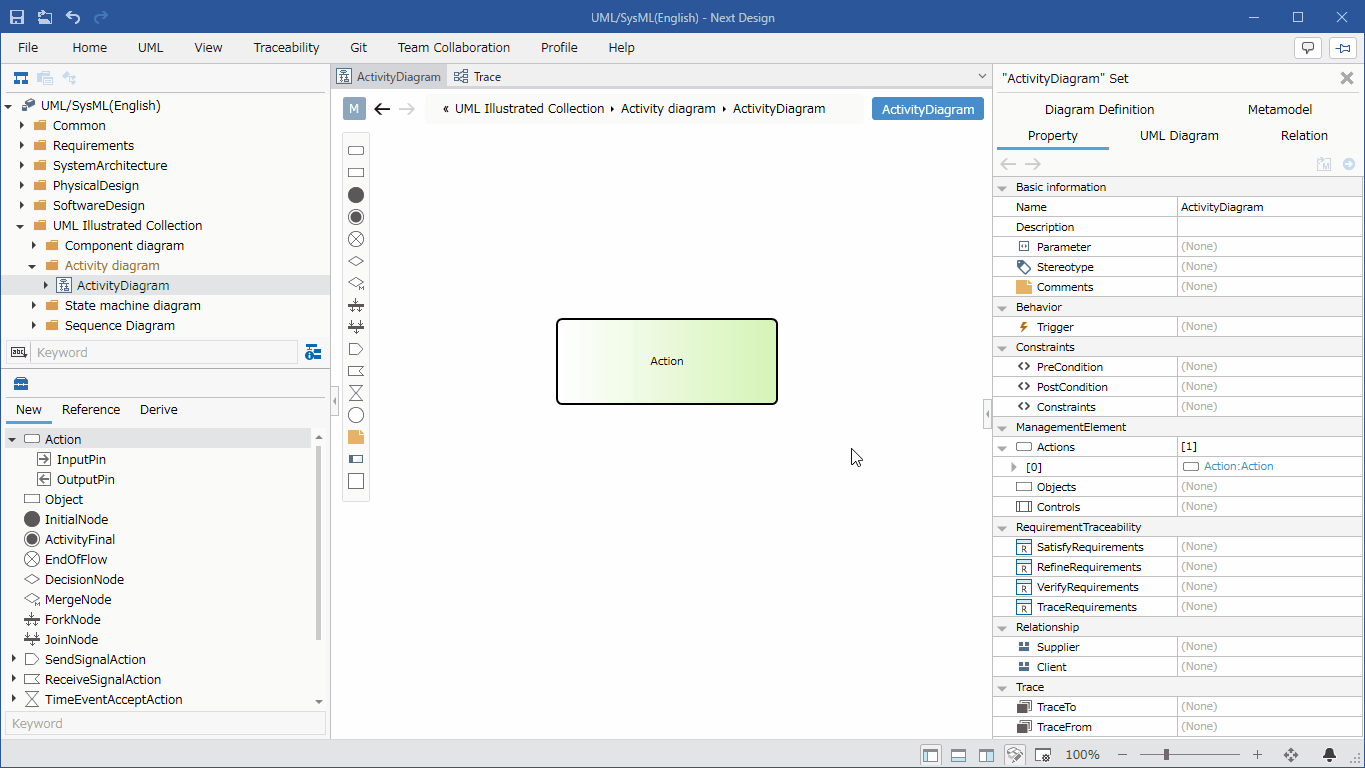
- Select an action.
- Click the Add button in the Basic information > Stereotype field in the Property Inspector to display the choices.
- Select a stereotype and press the [OK] button to set the stereotype to the action and display the stereotype in the action shape.
Stereotype choices can be defined in the package model's Detail view.
Once you have added a stereotype, you can edit it from the activity diagram by following these steps:
- Double-click the stereotype displayed in the action to enter editing state.
- If you change the stereotype and confirm the edit, it will be reflected on the activity diagram and the stereotype of the action will be changed.
Define the flow
To define a flow, follow these steps:
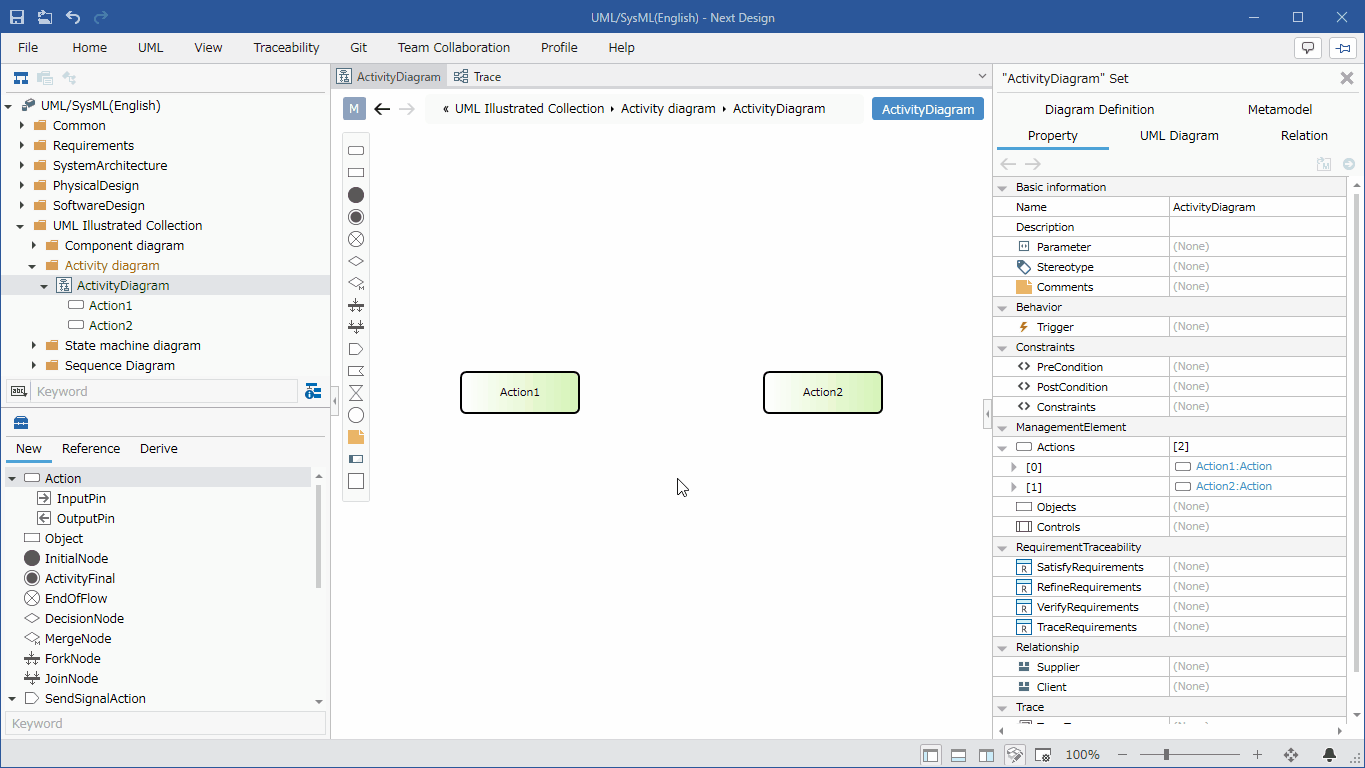
- Move the pointer over the action you want to associate.
- Drag the [▲] icons that appear on all sides of the action and drop them onto the other action.
The following flows are available in activity diagrams:
| Icon | Name |
|---|---|
| Flow | |
| Signal |
Add guard conditions to your flow
To add a guard condition, follow these steps:
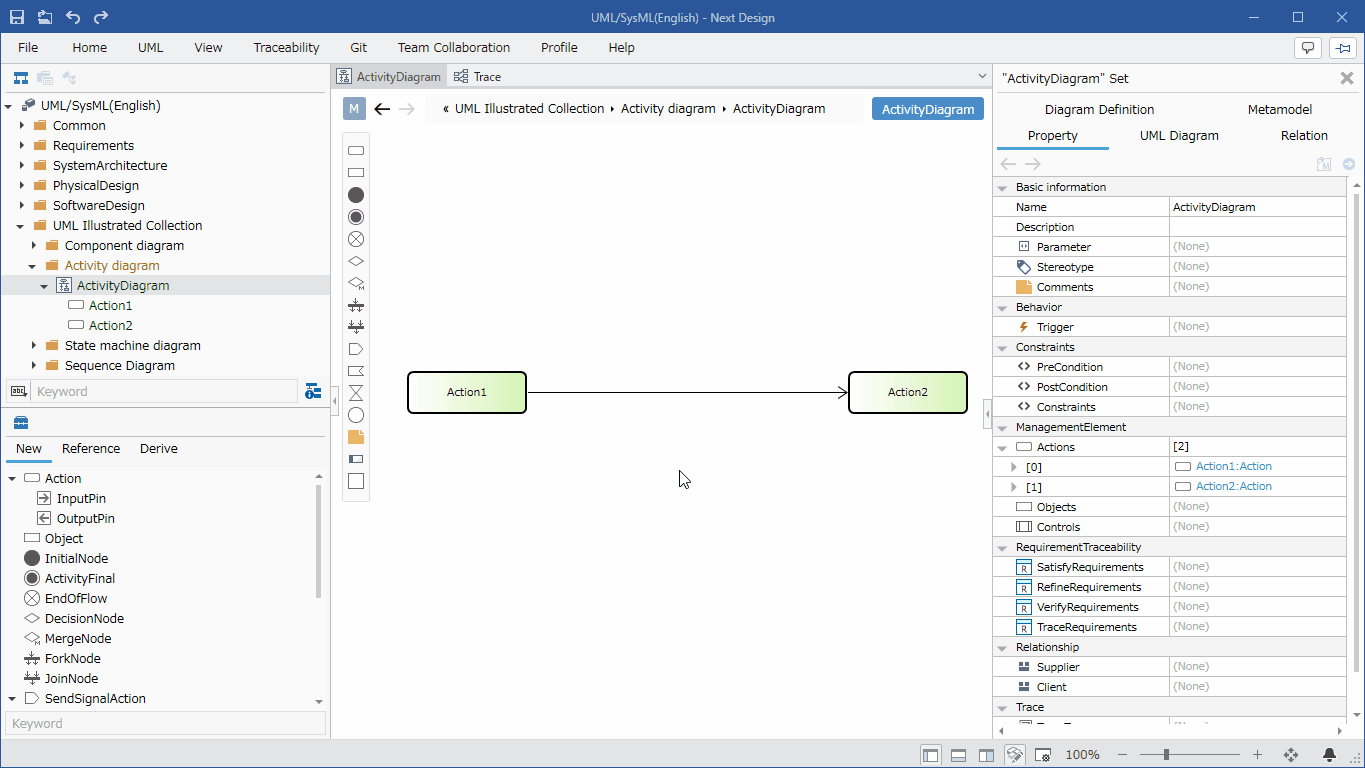
- Select a flow.
- Double-click the grayed-out [guard] to enter editing mode.
- Enter the guard condition you want to set, the guard condition will be displayed in the flow of the activity diagram, and the guard condition will be set in the flow.
Add stereotypes to your flow
To add a stereotype, follow these steps:
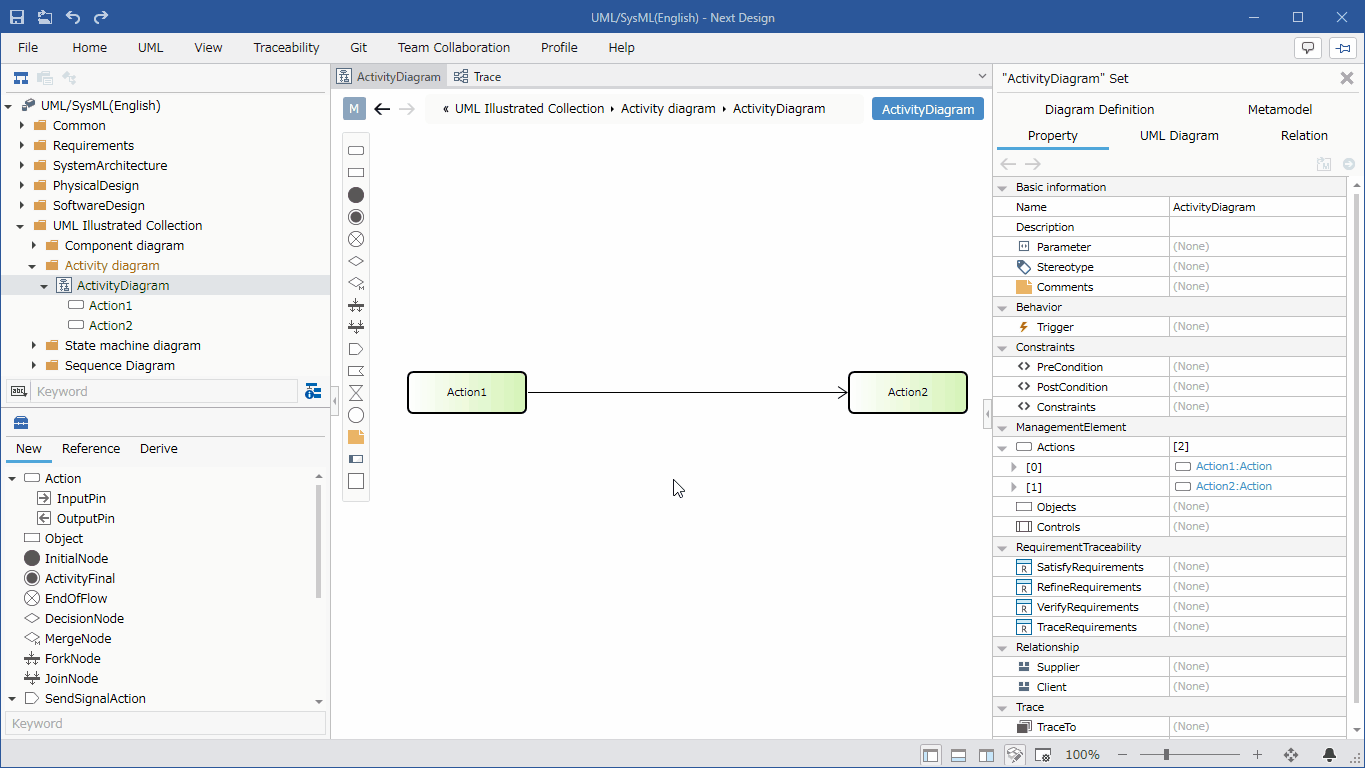
- Select a flow.
- Double-click the grayed-out [<<stereotype>>] to enter editing mode.
- Enter the stereotype you want to set, the stereotype will be displayed in the flow of the activity diagram, and the stereotype will be set in the flow.
Validate the model
The following is what is verified in the activity diagram:
- Is there a flow connecting from the control node (decision, parallel, merge, etc.) to itself?
To validate your model, follow these steps:
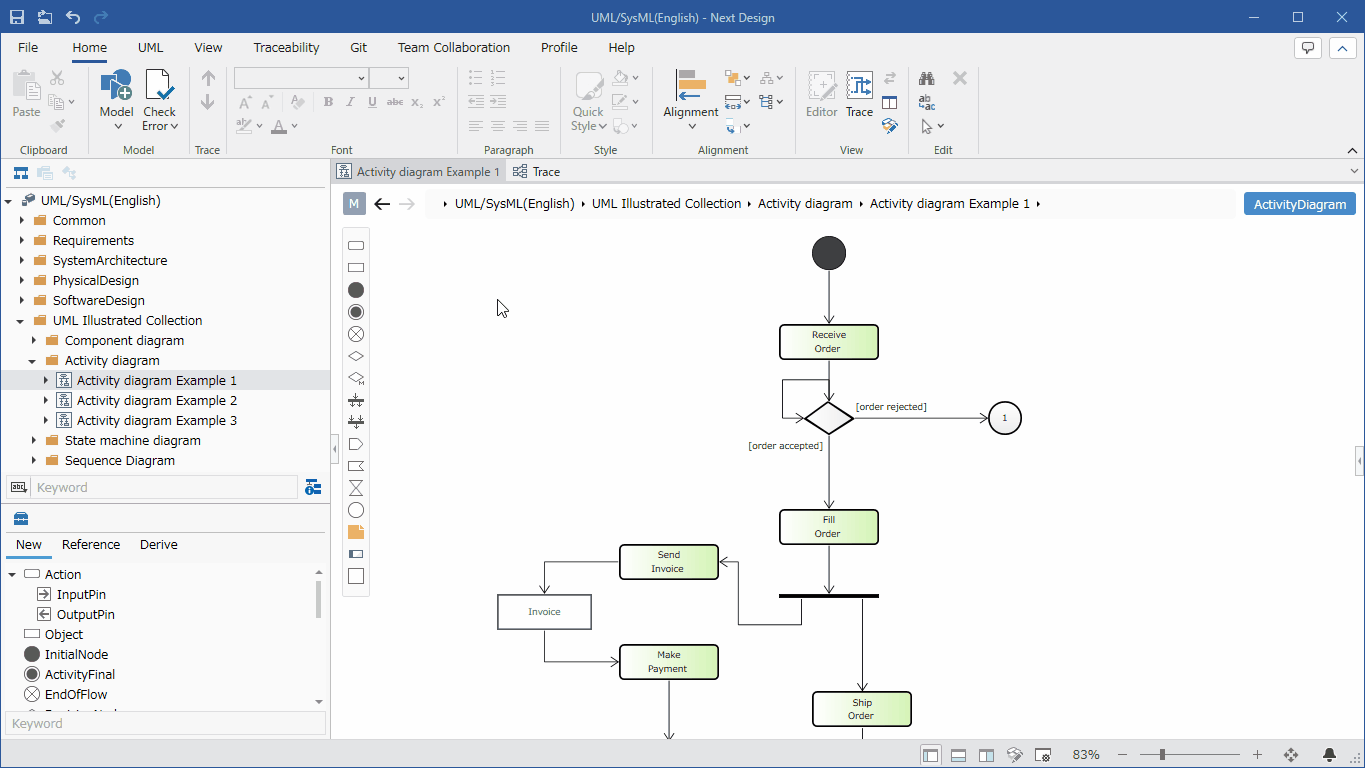
- Click the [UML] > [Validation] > [Check Consistency] button on the ribbon to perform validation on all models.
Click the [Home] > [Model] > [Check Error] button on the ribbon to perform validation on all models in addition to the standard validation.
Also, when a new flow is added on the activity diagram, the added flow will be checked in real time.
Restrictions
- Swim lanes are not supported.
- The display position of action pins is different from the UML standard (they are displayed overlapping nodes).
- Parallel/merging shapes will be oriented horizontally immediately after being added. To make parallel/merging vertical, you need to resize the shape.
- Interruptible areas, extended areas, and exceptions cannot be written.