Package Diagram
Overview
Package diagrams can be used to visualize dependencies between packages.
This page explains the operations for using package diagrams in the following order.
- Place package diagram
- Define the package
- Define dependencies
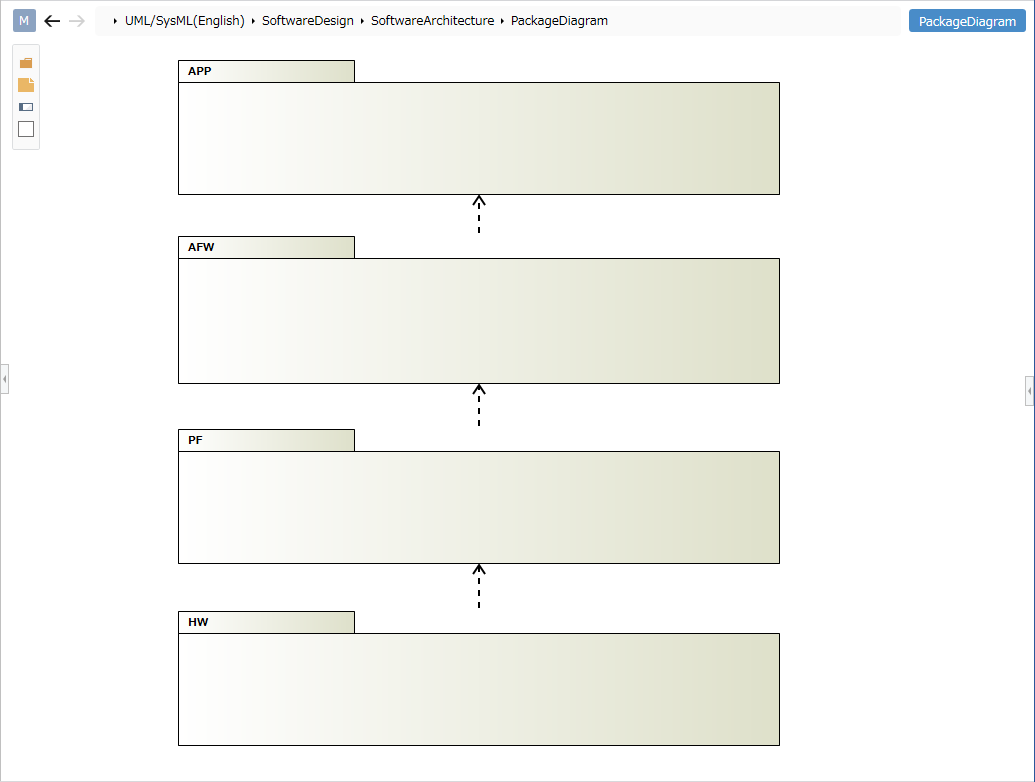
Place the package diagram
To place a package diagram, follow these steps:
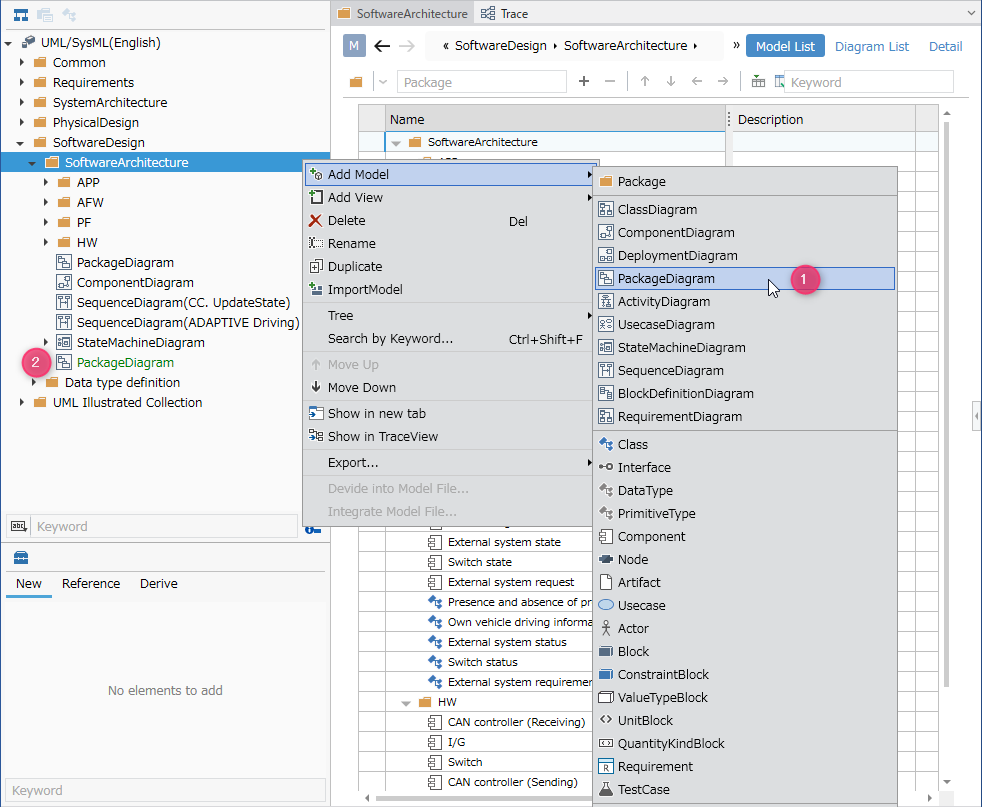
- Select the package in the model navigator and click [Add Model] > [Package Diagram] in the context menu.
- The package diagram is placed in the child element of the selected package.
Define the package
To define a package, follow these steps:
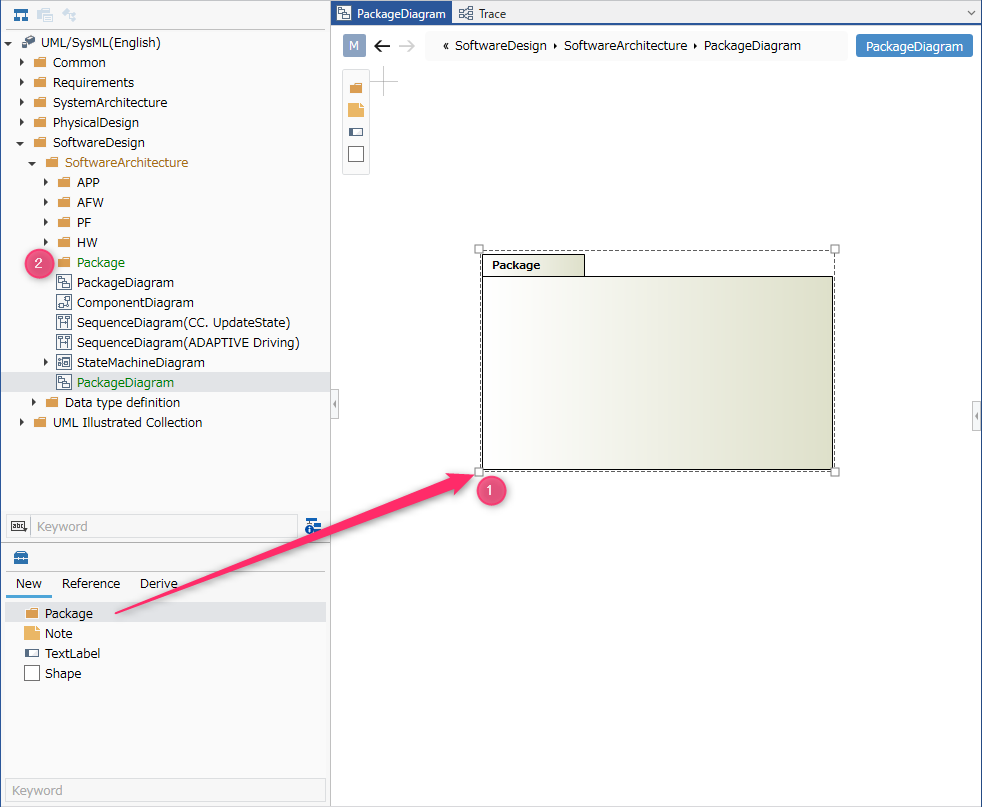
- Drag and drop the displayed package diagram [Package].
- A new package will be added as a sibling element to the displayed package diagram.
The following elements displayed in the toolbox can be placed in the package diagram.
| Icon | Name |
|---|---|
| Package | |
| Note | |
| Label | |
| Shape |
Add stereotype to package
To add a stereotype, follow these steps:
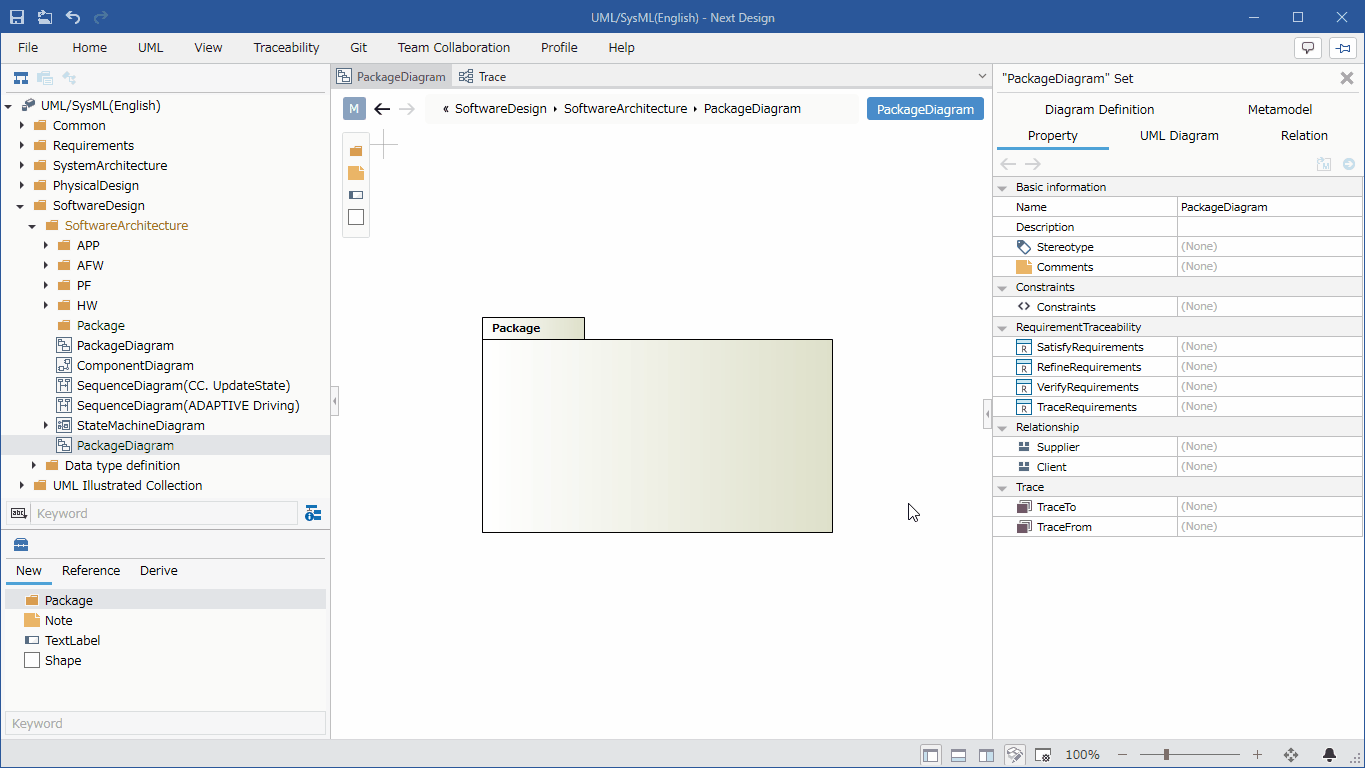
- Select a package.
- Click the Add button in the Basic information > Stereotype field in the Property Inspector to display the choices.
- Select a stereotype and press the [OK] button to set the stereotype on the package and display the stereotype on the package shape.
Stereotype choices can be defined in the package model's Detail view.
Once you've added a stereotype, you can edit it from the package diagram by following these steps:
- Double-click the stereotype displayed in the package to enter editing status.
- When you change the stereotype and confirm the edit, it will be reflected on the package diagram and the package stereotype will be changed.
If you want to display an existing package on the package diagram, you can display it by dragging and dropping the package on the model navigator onto the package diagram.
Define dependencies
To define a dependency, follow these steps:
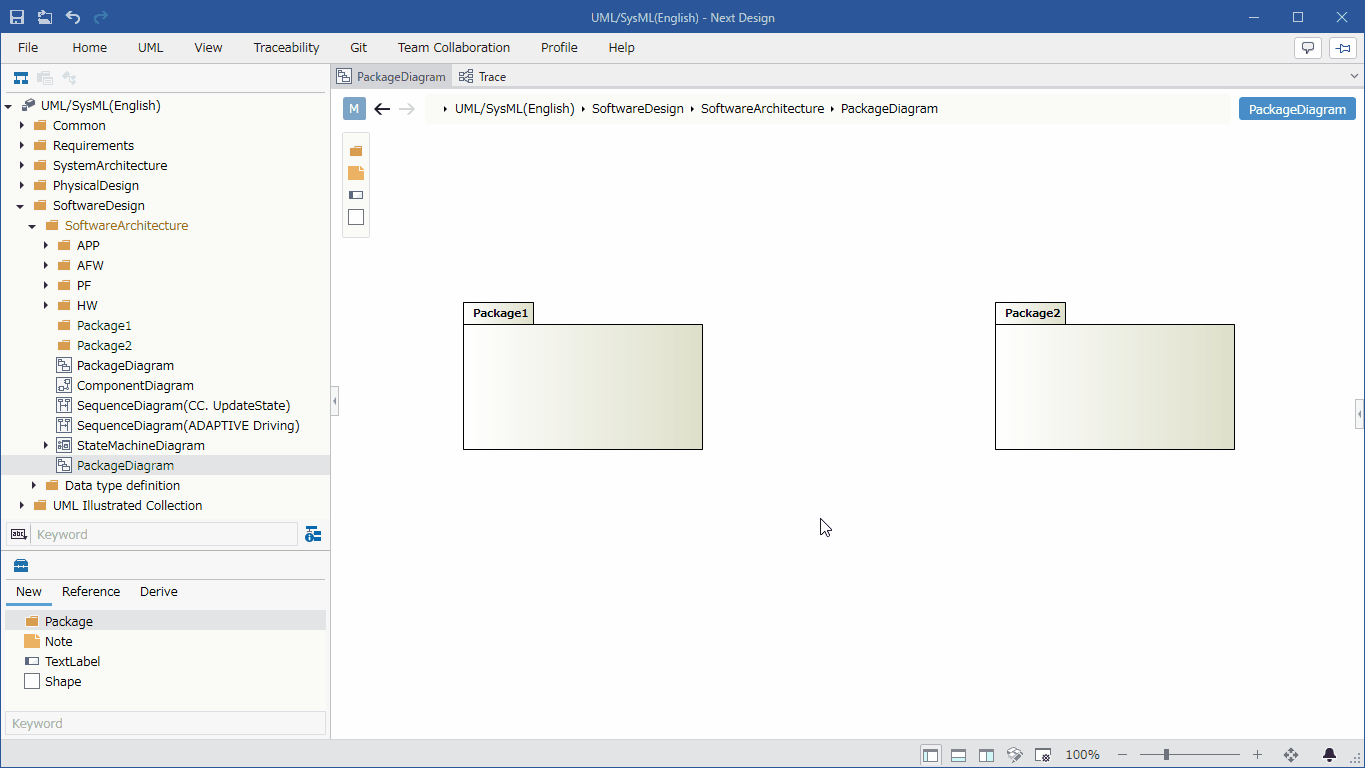
- Move the pointer over the package you want to associate.
- Drag the [▲] icons that appear on all sides of the package and drop them onto the other package.
Add stereotypes to dependencies
To add a stereotype, follow these steps:
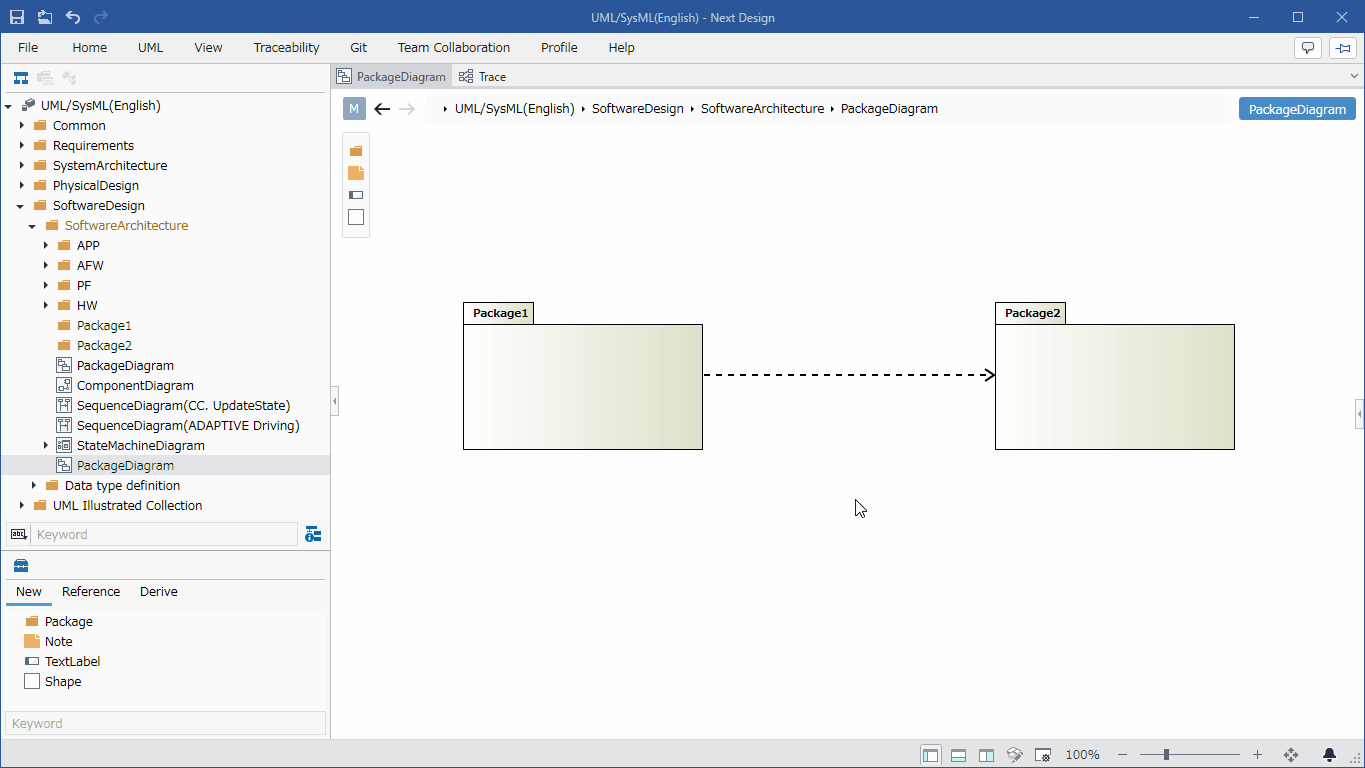
- Select Dependency.
- Double-click the grayed-out [<<stereotype>>] to enter editing mode.
- Enter the stereotype you want to set, the stereotype will be displayed in the dependency of the package diagram, and the stereotype will be set in the dependency.
If you want to represent imports and merges, use dependency stereotypes to represent them.