Deployment Diagram
Overview
Deployment diagrams can be used to describe the physical structure and layout of a system.
This page explains the operations for using the layout diagram in the following order.
- Place layout diagram
- Define the node
- Define relationships
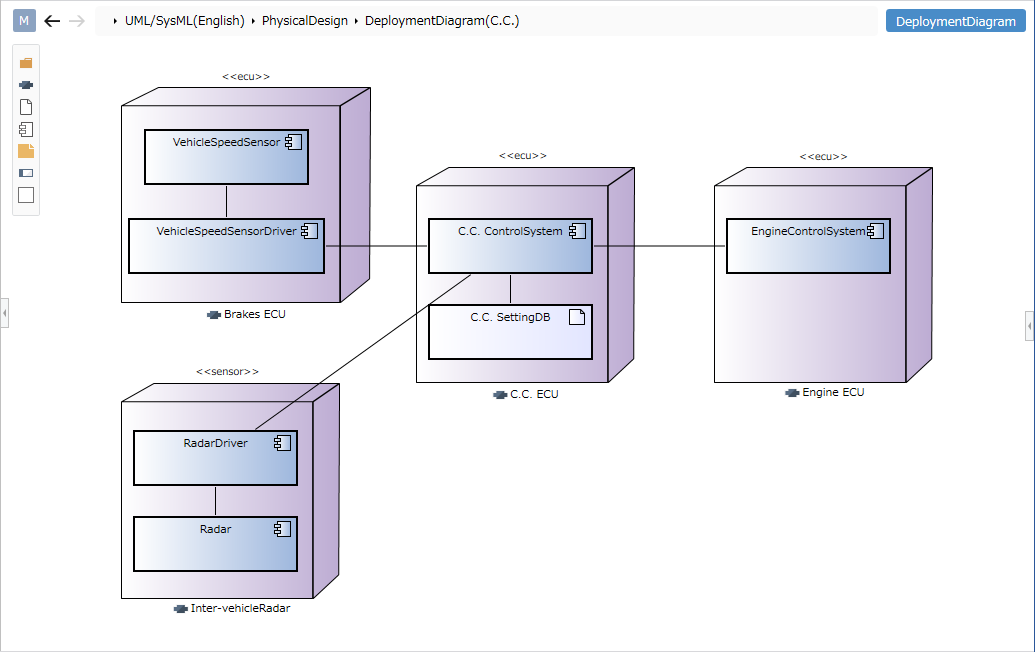
Place layout diagram
To place a layout diagram, follow these steps:
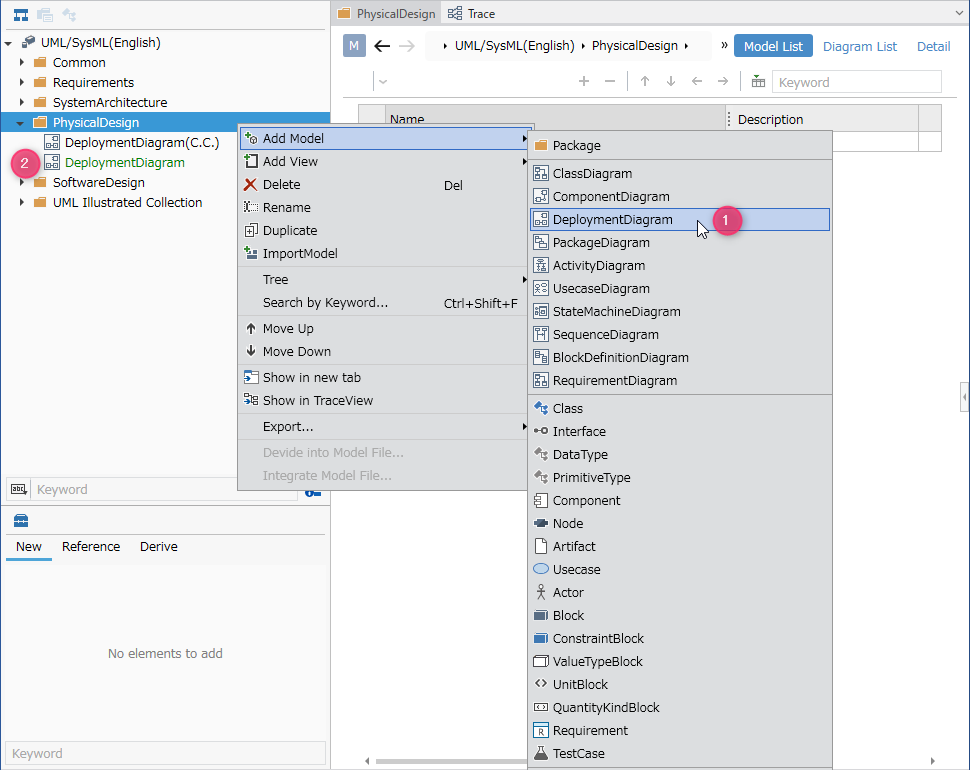
- Select the package in the model navigator and click [Add Model] > [Deployment Diagram] in the context menu.
- The layout diagram is placed on the child element of the selected package.
Define the node
To define a node, follow these steps:
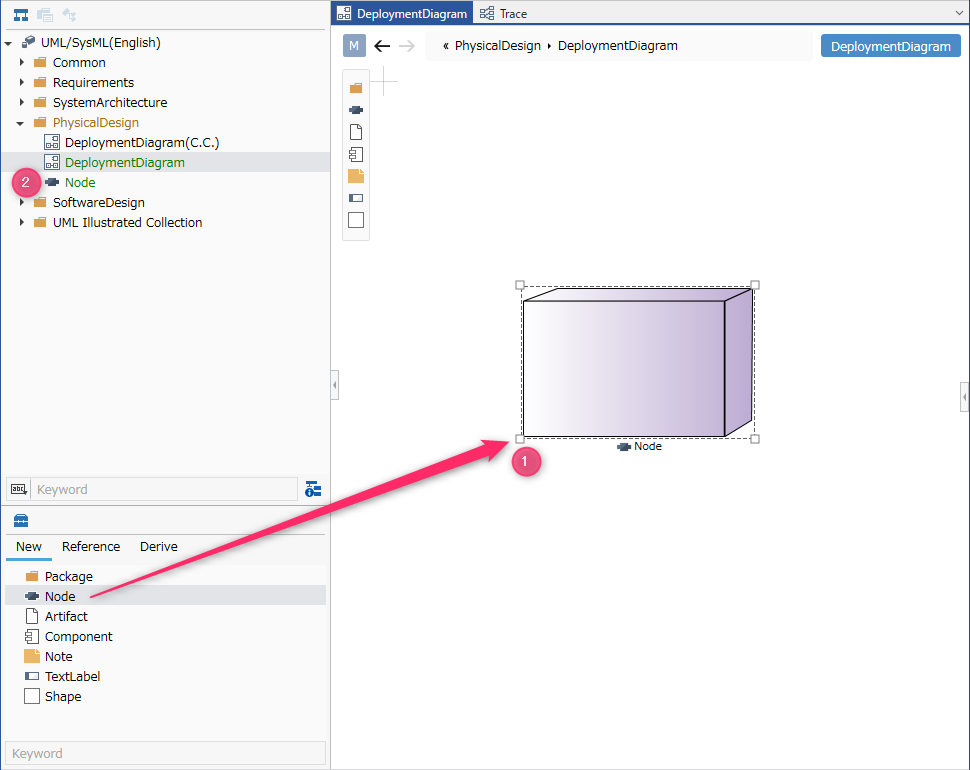
- Drag and drop [Node] from the toolbox onto the displayed layout diagram.
- A new node will be added as a sibling element of the displayed layout diagram.
You can add the following elements displayed in the toolbox to the layout diagram.
| Icon | Name |
|---|---|
| Package | |
| Node | |
| Artifact | |
| Component | |
| Note | |
| Label | |
| Shape |
Add a stereotype to a node
To add a stereotype, follow these steps:

- Select a node.
- Click the Add button in the Basic information > Stereotype field in the Property Inspector to display the choices.
- Select a stereotype and press the [OK] button to set the stereotype to the node and display the stereotype in the node shape.
Stereotype choices can be defined in the package model's Detail view.
Once you have added a stereotype, you can edit it from the layout diagram by following these steps:
- Double-click the stereotype displayed in the node to enter editing status.
- When you change the stereotype and confirm the edit, it will be reflected on the layout diagram and the stereotype of the node will be changed.
- If you want to display an existing node on the layout diagram, you can display it by dragging and dropping the node on the model navigator onto the layout diagram.
- By dragging and dropping artifacts and components to the node shape on the diagram, you can define what will be placed in the node.
Artifacts and components defined as placeables are added as child elements of nodes.
Define relationships
To define an association, follow these steps:
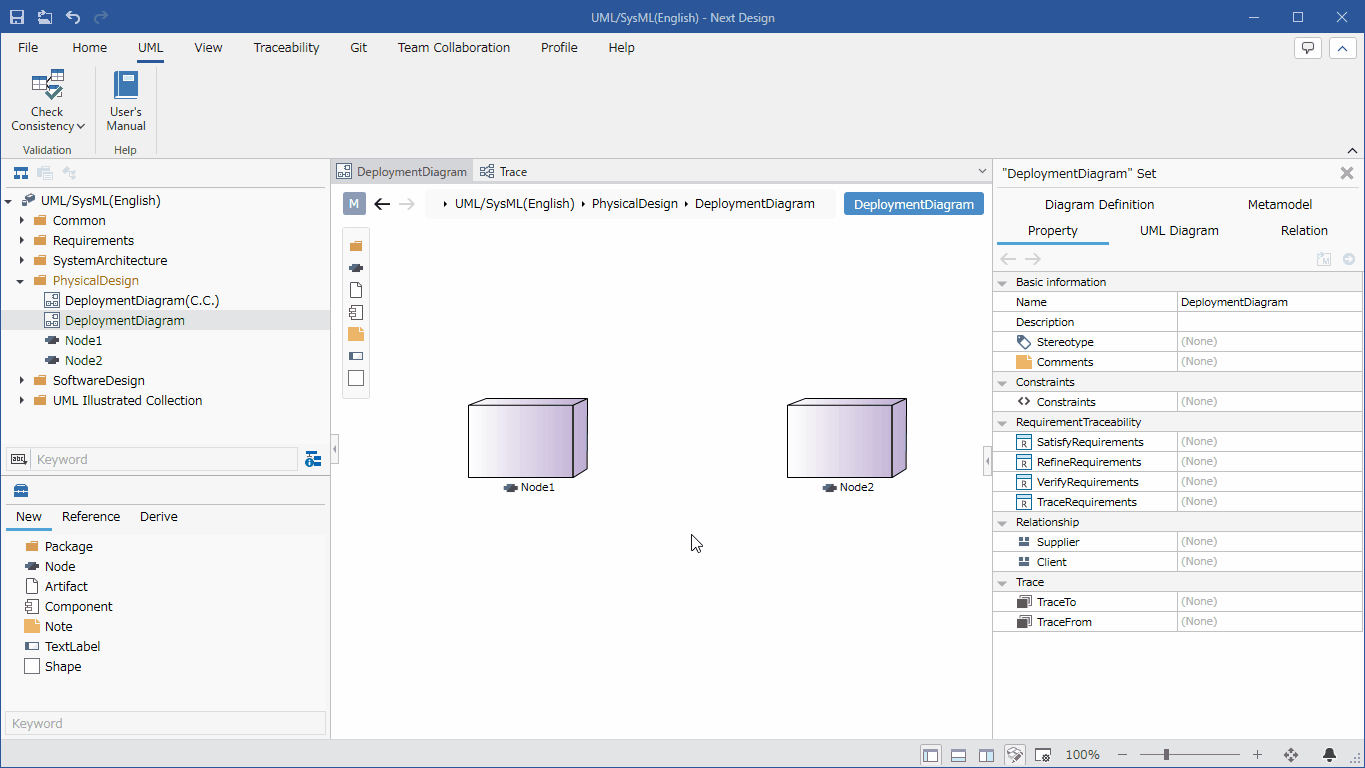
- Move the pointer over the node you want to associate.
- Drag the [▲] icons that appear on all sides of the node and drop them onto the other node.
- A list of relationships that can be added will be displayed. Select the relationship you want to add, and the selected relationship will be added.
The following relationships are available in deployment diagrams:
| Icon | Name |
|---|---|
| Depends | |
| Relationship |
Add stereotypes to associations
To add a stereotype, follow these steps:
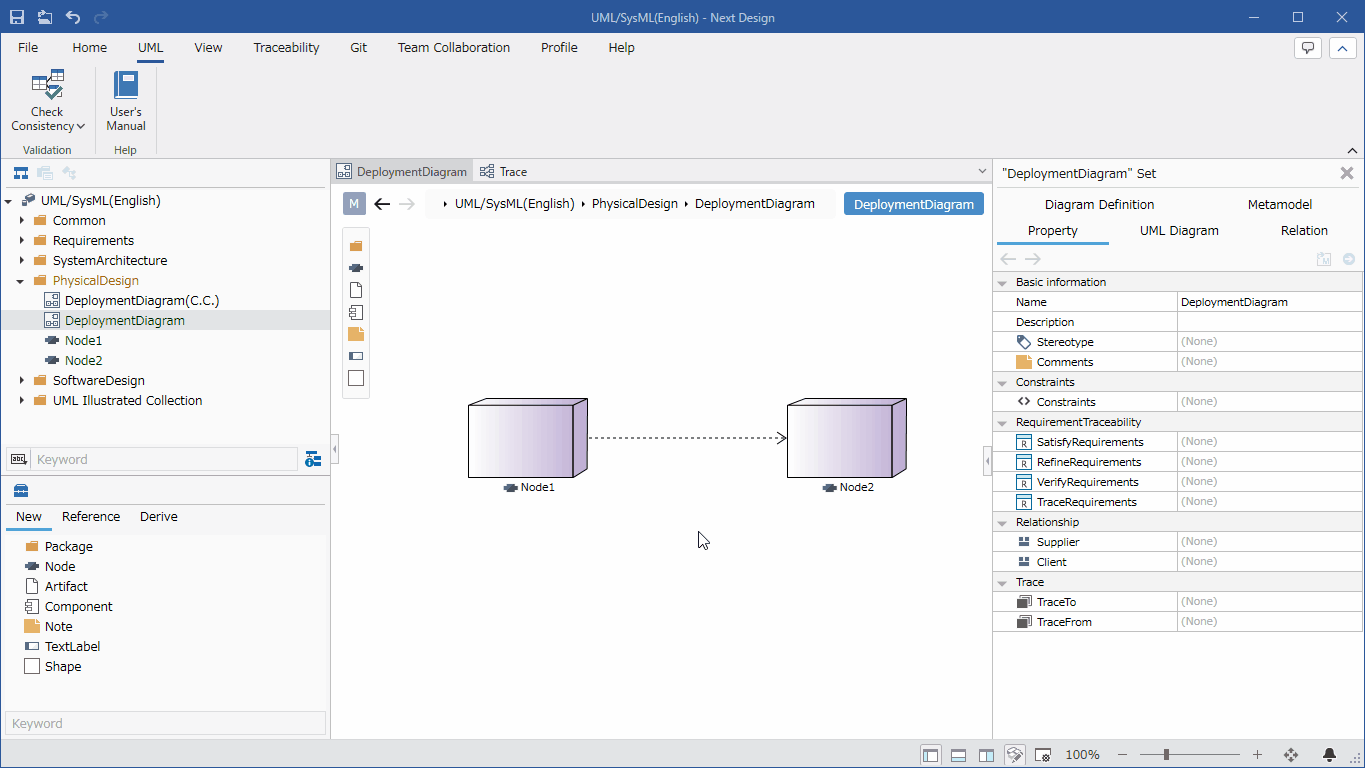
- Select an association.
- Double-click the grayed-out [<<stereotype>>] to enter editing mode.
- Enter the stereotype you want to set, the stereotype will be displayed in the relationship in the layout diagram, and the stereotype will be set in the relationship.
Similar steps can be used to define relationships for artifacts and components.