Checking and editing traceability in matrix format
Overview
There are two types of display format in the trace view: tree format and matrix format, and you can switch between them at any time depending on your needs.
In the matrix format trace view, you can check traceability by arranging two models vertically and horizontally, and also add or delete missing trace information.
The following describes how to check traceability in matrix format in the following order:
- Switching between tree format and matrix format
- Switching the model to be checked
- Directly editing trace information in matrix format
Switching between tree format and matrix format
To switch between tree format and matrix format in the trace view, follow the steps below.
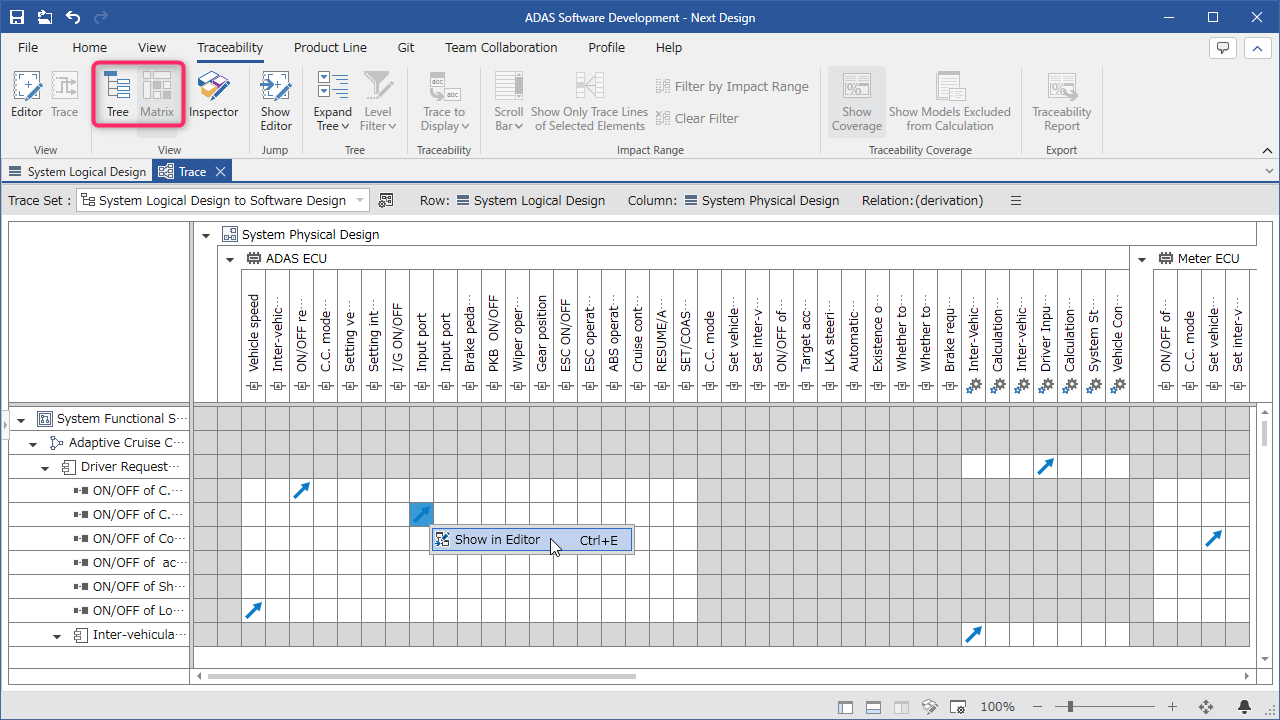
- Click [Traceability] > [View] > [Trace] from the ribbon to display the trace view.
- With the tree view lanes displayed in the trace view, make sure that two or more lanes are lined up horizontally.
- In the tree view, display the models you want to display on the vertical and horizontal axes of the matrix view in the first and second lanes.
- Click [Traceability] > [View] > [Matrix] from the ribbon to switch the trace view to a matrix view, and an icon indicating the direction of the derivation relationship between models is displayed where there is a derivation relationship.
- Click [Traceability] > [View] > [Tree] from the ribbon to return to the tree view.
- Models displayed in the third and subsequent lanes in the tree view are ignored.
Switching the model to be checked
To switch the models displayed vertically and horizontally in the matrix format, follow the steps below.
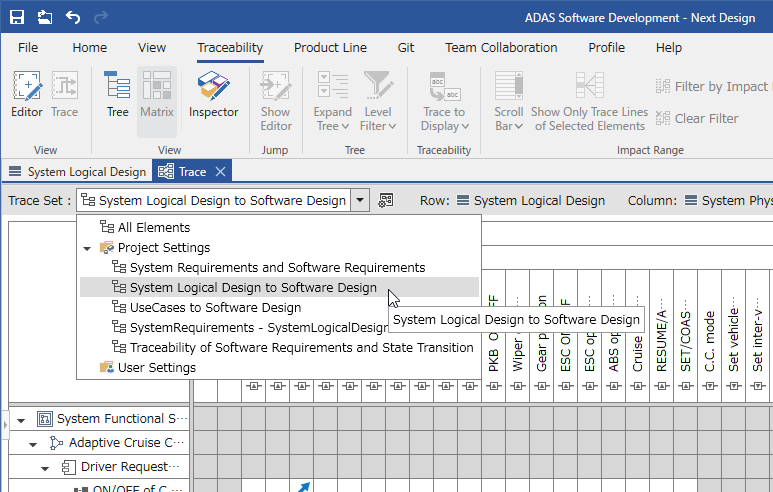
- Select from the previously saved [Trace Set] to switch the model to be displayed.
- If the model you want to display is not saved as a display target, follow the steps below to save the model order, then switch the display target.
Traceability Check > Saving and Switching Traceability Check Targets
You can display only the information you are interested in by specifying the models to be displayed vertically and horizontally in the matrix format and the relationships to be displayed in the cells.
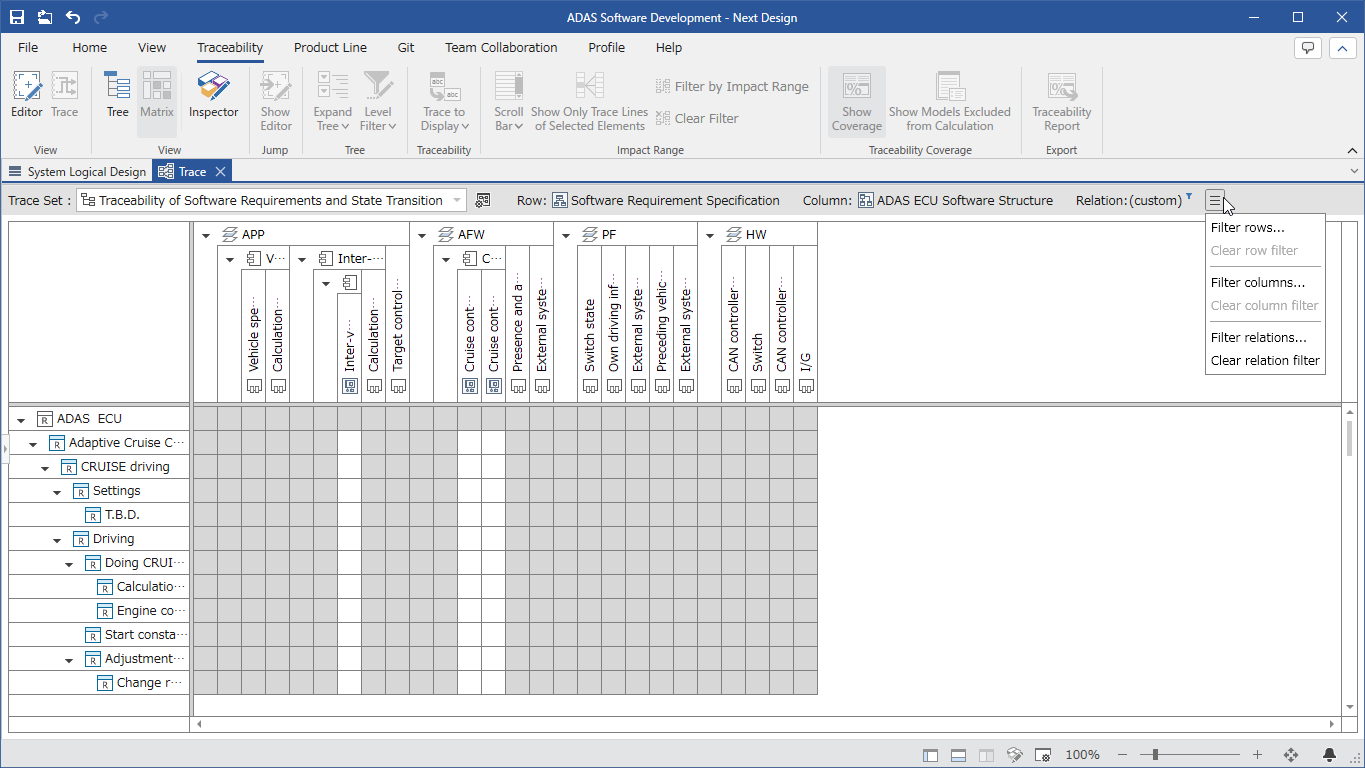
Operation Procedure
- From the menu button on the right of the toolbar, perform the following operations according to the target you want to specify.
- To specify the model to be checked: Click [Filter rows] or [Filter columns].
- To specify the relations to be checked: Click [Filter relations].
- The corresponding dialog will be displayed, so use the following procedure to operate the dialog and specify the model and relationships to be displayed.
- To specify the model to be checked:
[Check traceability > Save and switch traceability check target > Specify the model to be checked](./saving-and-switching-traceability-viewpoints#Specify the model to be checked)
- To specify the relationship to be checked:
[Check traceability > Save and switch traceability check target > Specify the trace line to be checked](./saving-and-switching-traceability-viewpoints#Specify the trace line to be checked)
Directly edit trace information in matrix format
To directly edit trace information in matrix format, follow the steps below.
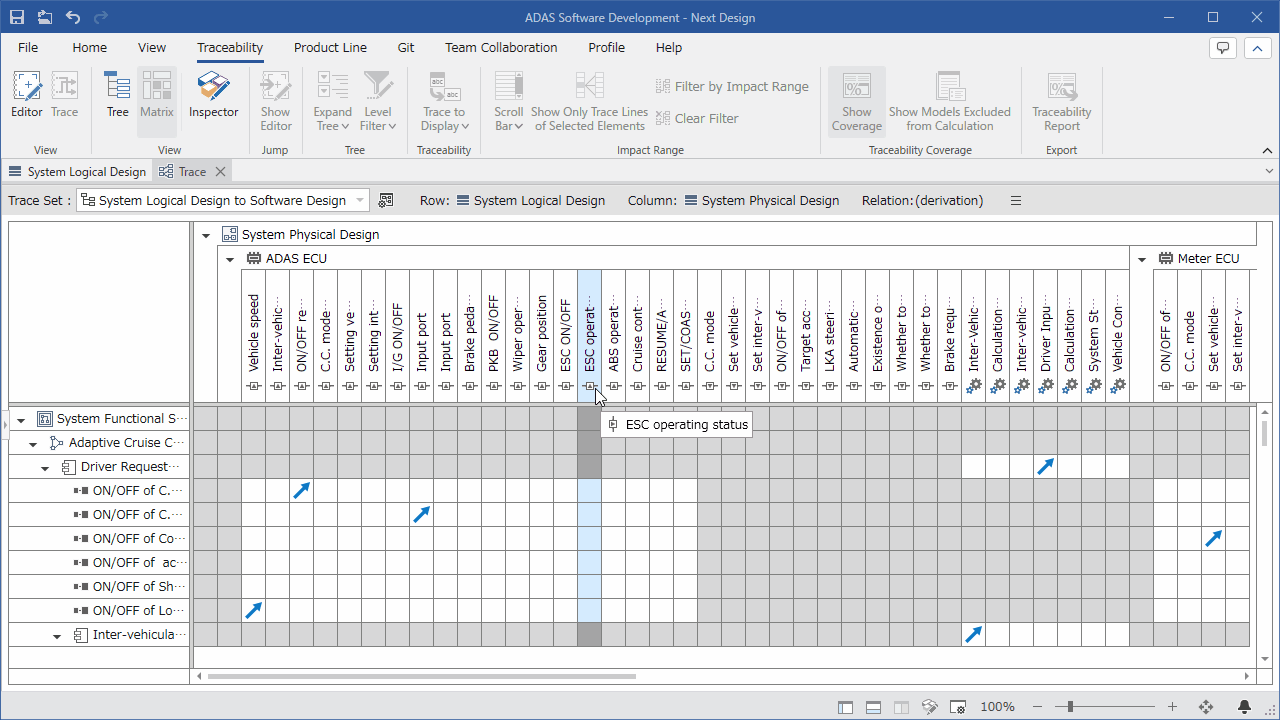
- In matrix format, double-click the white cell at the intersection of the vertical and horizontal lines to add a derived relationship between models and display an icon. (Gray cells cannot be edited because no derived relationship between models is defined in the metamodel.)
- Double-clicking an icon that indicates a derived relationship between models will delete the derived relationship.