Confirmation of design model for product application
Overview
In Next Design, you can check the model with the product configuration applied in the model editor, and you can check the difference in the model between two products.
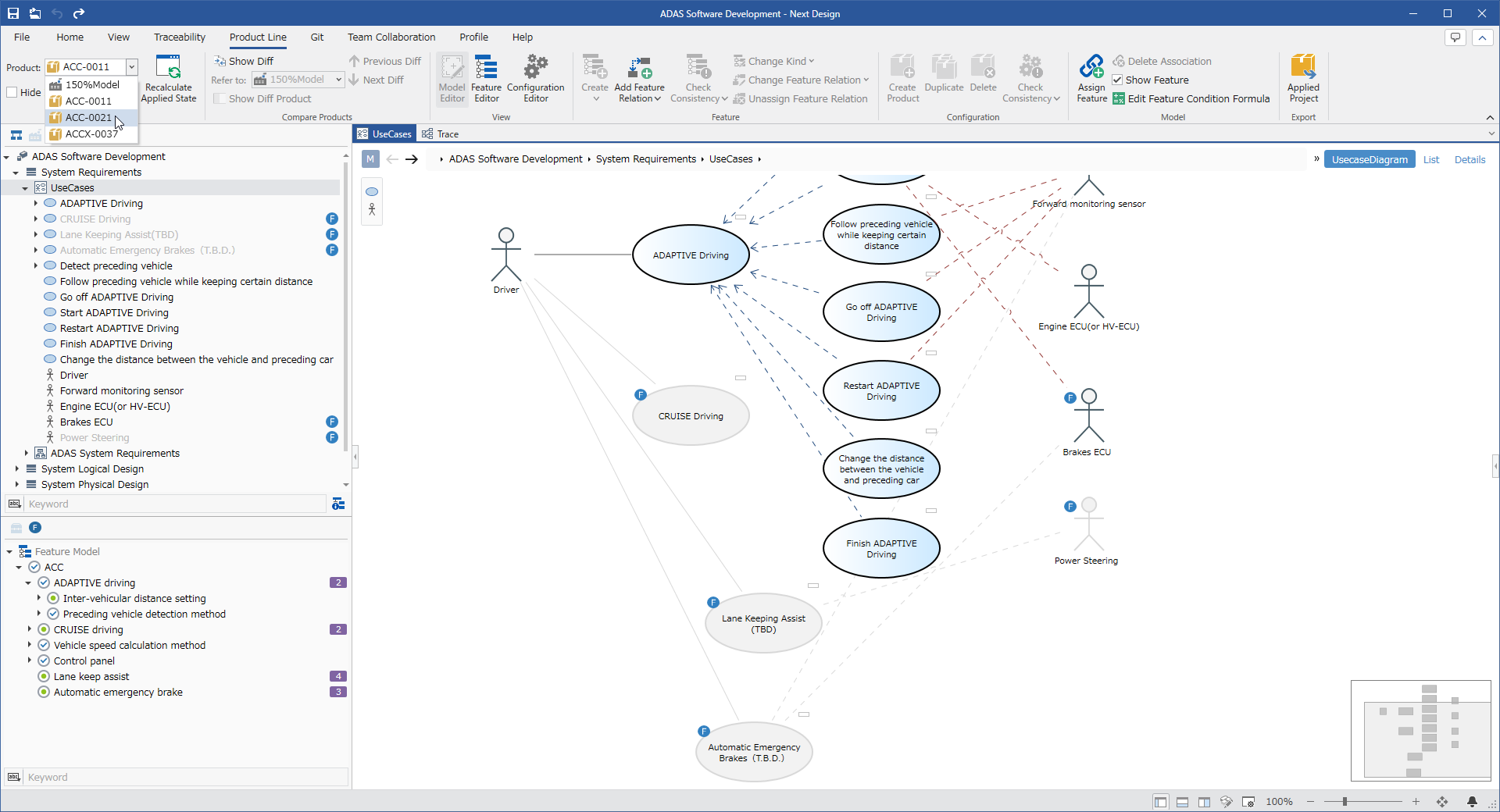
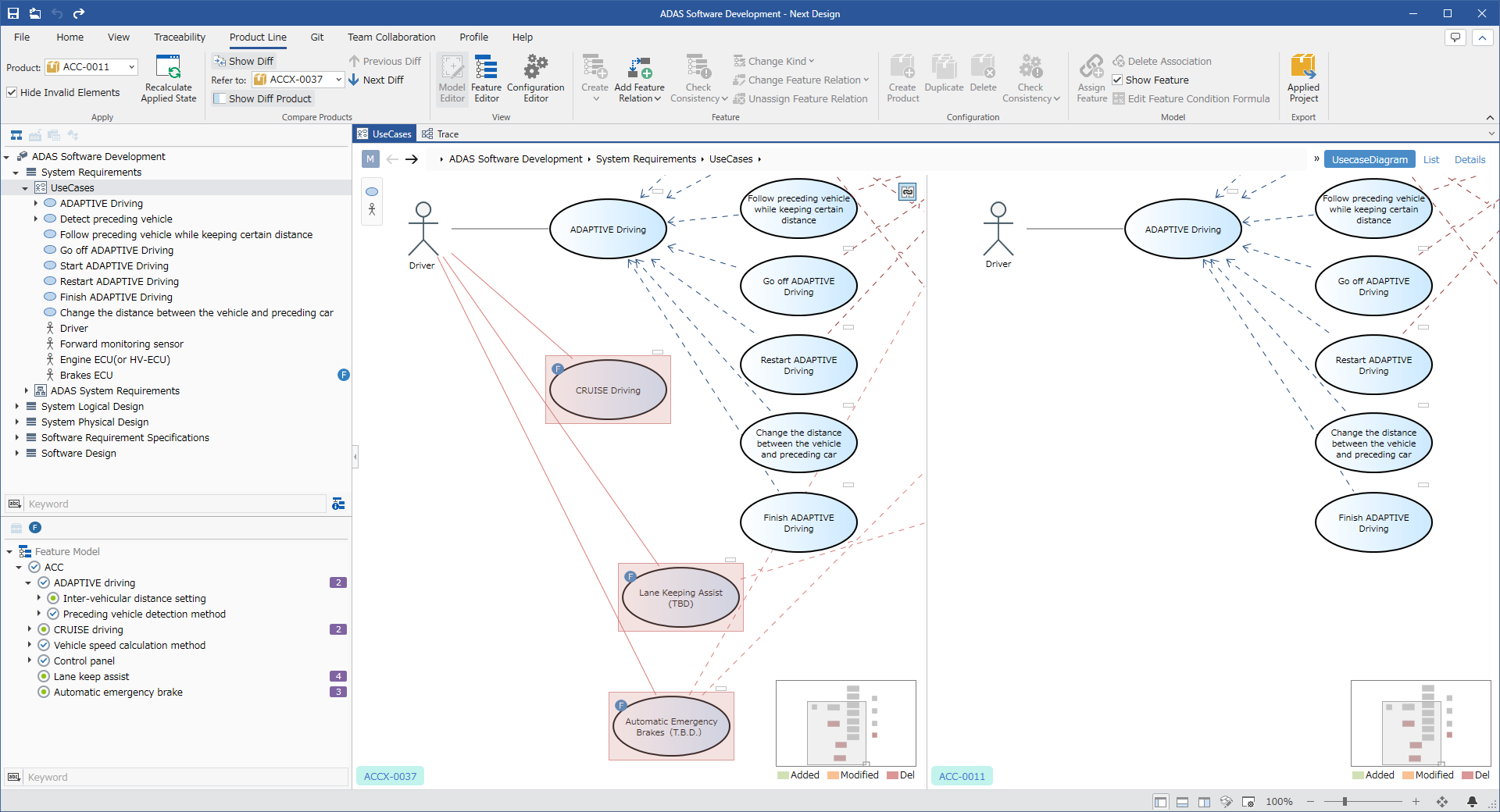
Check valid model components for each product
Follow the steps below to check the valid model components on the model editor when the product configuration is applied.
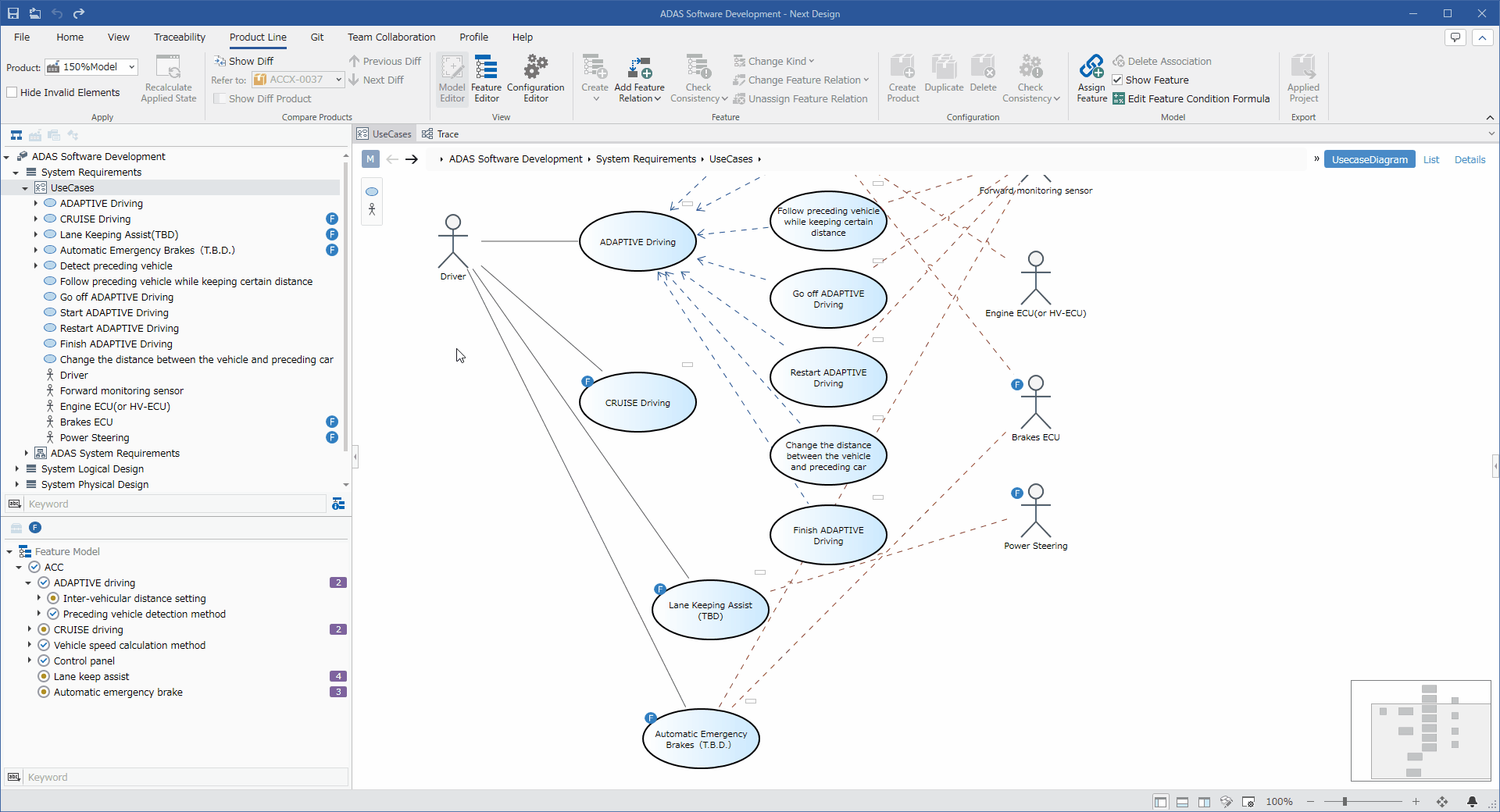
Operation procedure
- Select the target product from the [Product Line] > [Apply] > [Product] pull-down list on the ribbon.
- When you select a product, model components that are valid for that product are displayed as is, and invalid model components are grayed out.
- In addition, check the [Product Line] > [Apply] > [Hide Invalid Elements] checkbox on the ribbon to hide invalid model components so that you can see the model after applying the product.
caution
- Even if you change the feature assignment or edit the model while applying the product, the display state of the model components will not be updated sequentially.
- To update the display state, click [Product Line] > [Apply] > [Recalculate Applied State] on the ribbon.
Check the diff between two products
Follow the steps below to check the difference by comparing with the model of another product.
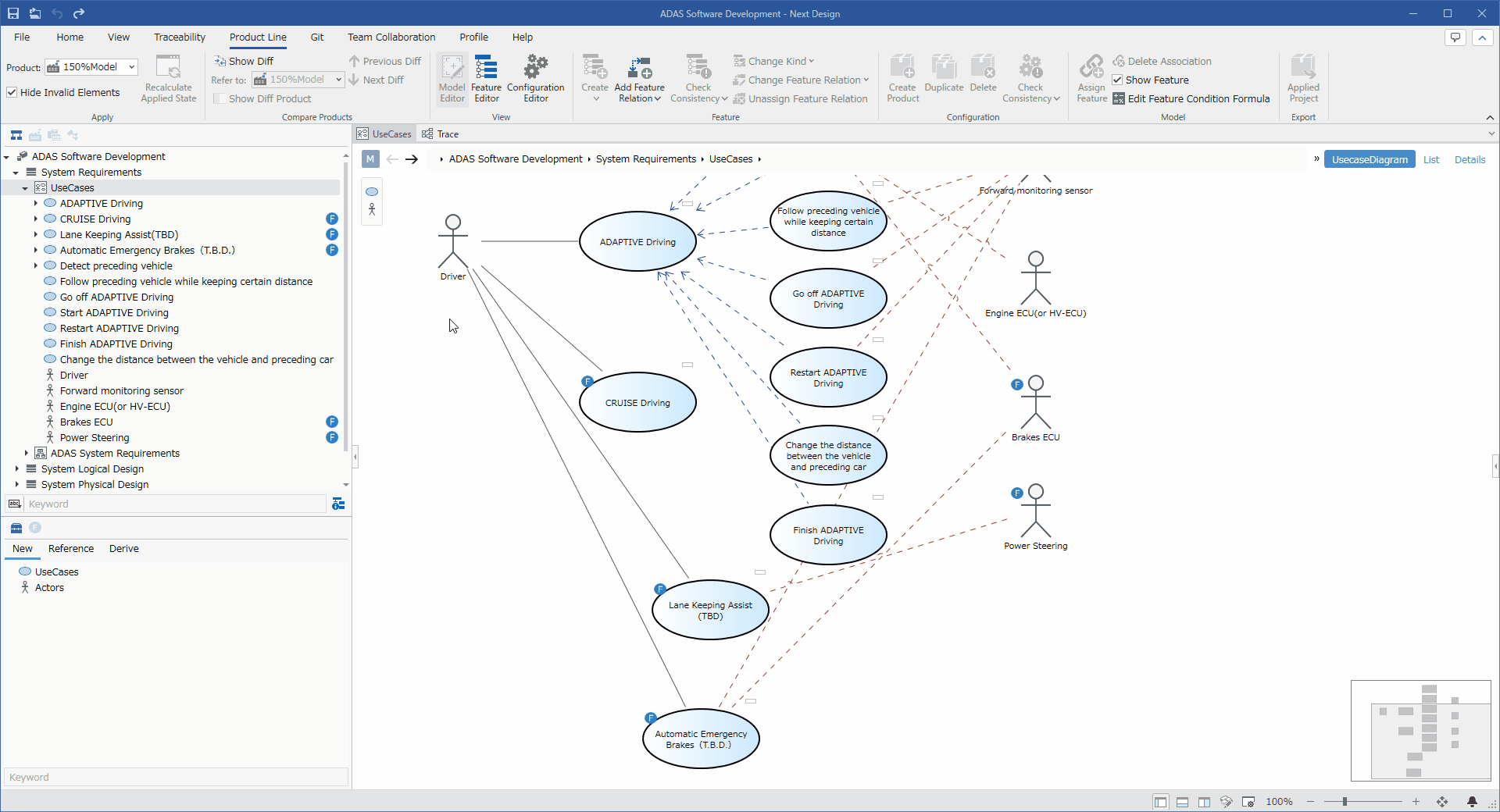
Operation procedure
- Select the product to be compared from the [Product Line] > [Apply] > [Product] pull-down list on the ribbon.
- When the [Product Line] > [Compare Products] > [Show Diff] toggle button on the ribbon is turned ON, the main editor is split into left and right, and the model to be compared is displayed on the left and the source model is displayed on the right. increase.
- When you switch the product to be compared with the [Product Line] > [Compare Products] > [Refer to] pull-down list on the ribbon, the differences (additions, changes, deletions) between the two models are displayed in different colors.
- When the ribbon [Product Line] > [Compare Products] > [Show Diff Product] toggle button is turned OFF, only the comparison source model and the differences are displayed.