Cherry Pick
Overview
Supports cherry pick operations.
The following steps explain how to apply (cherry pick) the changes of a commit selected in the commit history to the current project.
- Cherry Pick
Cherry Pick
To cherry pick, follow the steps below.
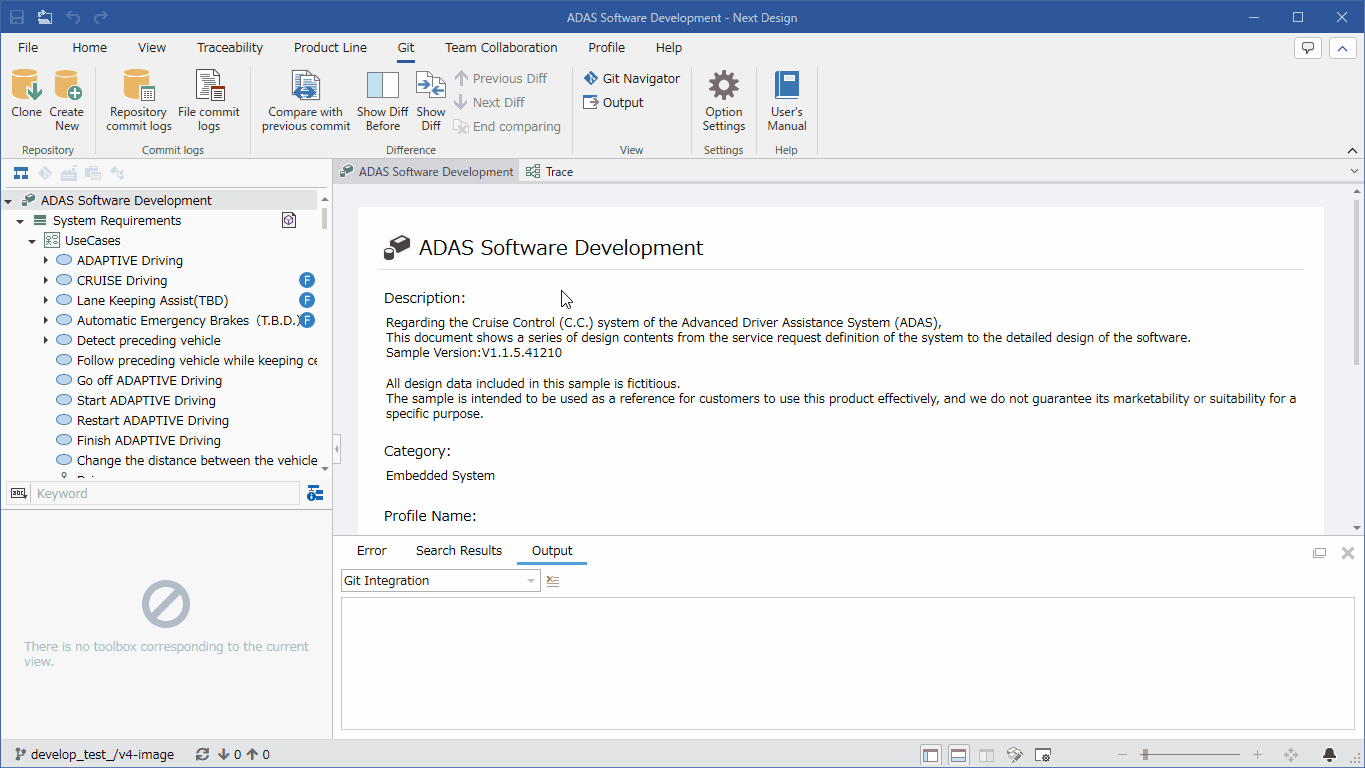
Operation Procedure
- Click [Git] > [Commit History] > [Repository Commit History] on the ribbon.
- The [Repository Commit History] dialog box appears, so select the branch that contains the commit you want to cherry pick in the [Branch] combo box.
- Select the [Commit History] you want to cherry pick, and click the [Cherry Pick Selected Commits] button.
- The [Cherry-pick Commits] dialog box will appear. Check the details and click the [Cherry-pick Changes] button.
- A message will appear asking you to confirm that you want to continue with the cherry-pick process. Check the details and click the [OK] button.
- A message will appear asking you to reload the project. Click the [Yes] button.
info
When using Git, file names may be garbled in the repository's commit history.
If the file name is garbled, the [Cherry-pick selected commits] button will not be enabled.
See here for methods to prevent garbled characters.