Check model change differences
Overview
This helps you check the model change differences by comparing with previous commits managed by Git.
The steps for checking the model change differences are explained in the following order.
- Display the commit log
- Compare projects
Display the commit log
To display the commit log, follow the steps below.
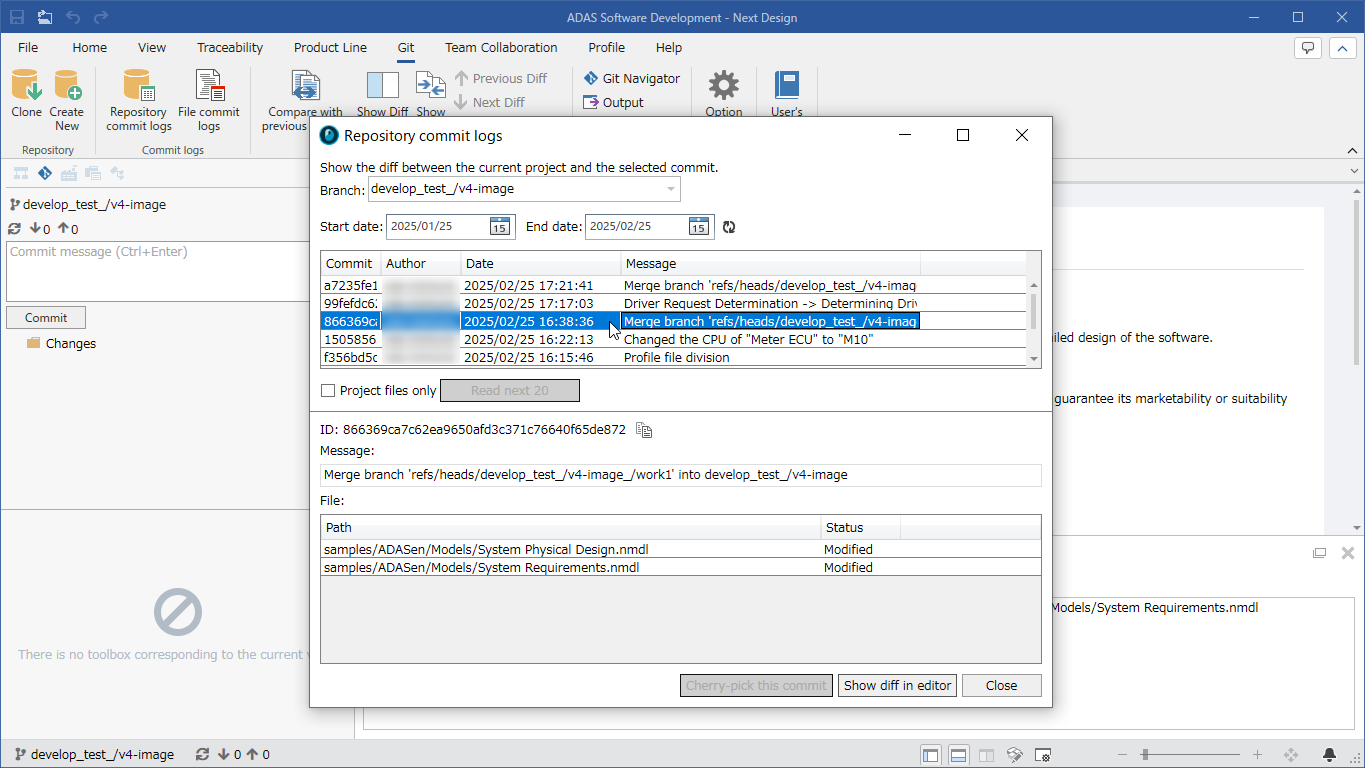
To display the commit log of a repository
- Click [Git] > [Commit History] > [Repository Commit History] on the ribbon.
- The [Repository Commit History] dialog box appears, displaying a list of commit logs.
- You can filter the list of commit logs by specifying the start and end dates.
To view the commit log for a file
-
Select a model file in the model navigator or project navigator.
-
Click [Git] > [Commit History] > [Commit History for File] on the ribbon.
-
The [Commit History for Model File Displayed in Editor] dialog box appears, displaying a list of commit logs.
-
To display the commit history for a period not displayed, specify the start and end dates and click the reload button.
- If you change the contents of a model file at the same time as changing its hierarchy or name, NDGit will not recognize it as the same file, so you may not be able to trace the commit history of the model file before it was moved, and you may not be able to check the change differences.
Compare projects
There are several ways to compare projects, as follows:
- Compare with the last commit
- Compare with a previous commit
- Compare with a commit in another branch
The following explains how to select what to compare for each of the above.
- If there is a difference in the storage folder path of the model file, it will not be displayed as a difference.
Compare with the last commit
To compare with the last commit while editing a project registered in the configuration management repository, follow the steps below.
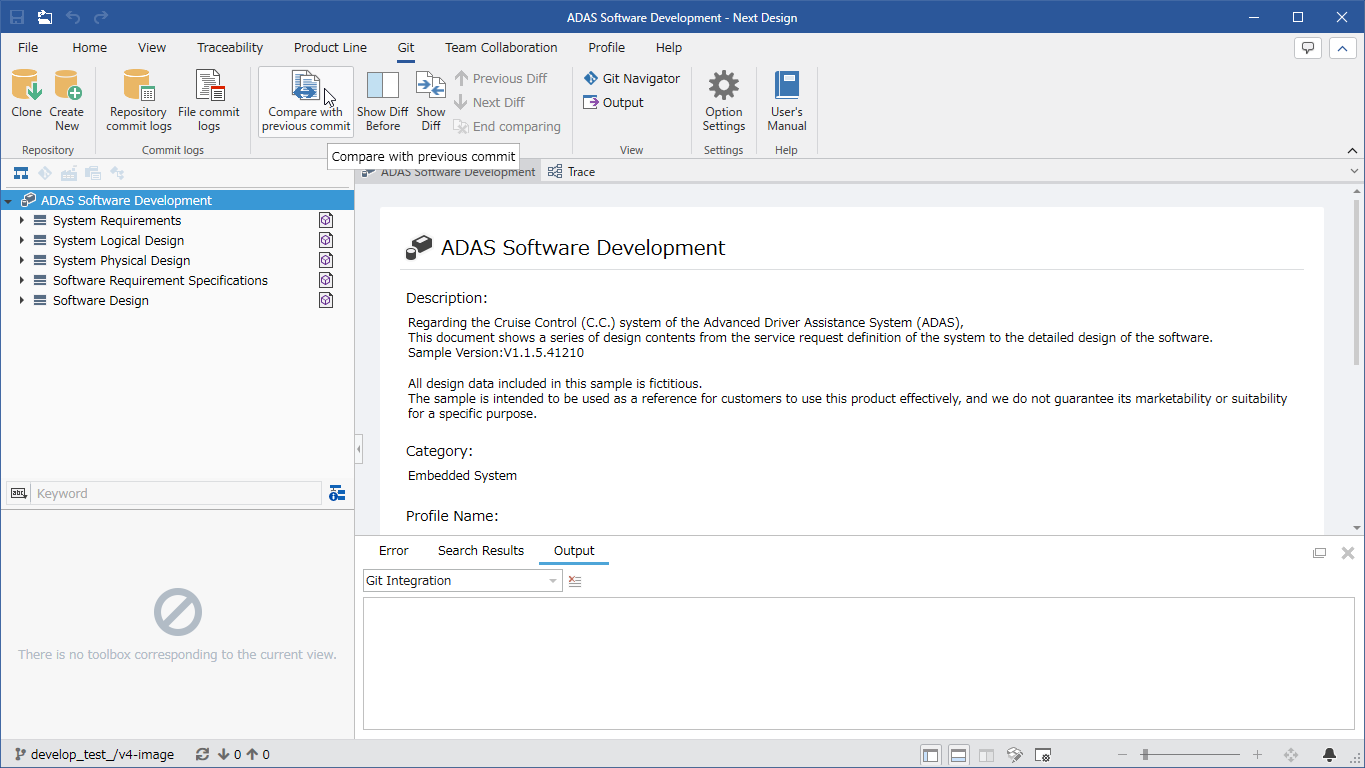
- On the ribbon, click [Git] > [Difference] > [Compare with the last commit].
- A comparison with the most recently committed project will start, and the differences will be displayed in the Model Navigator and Model Editor.
Compare with the previous commit
To compare with the previous commit while editing a project registered in the configuration management repository, follow the steps below.
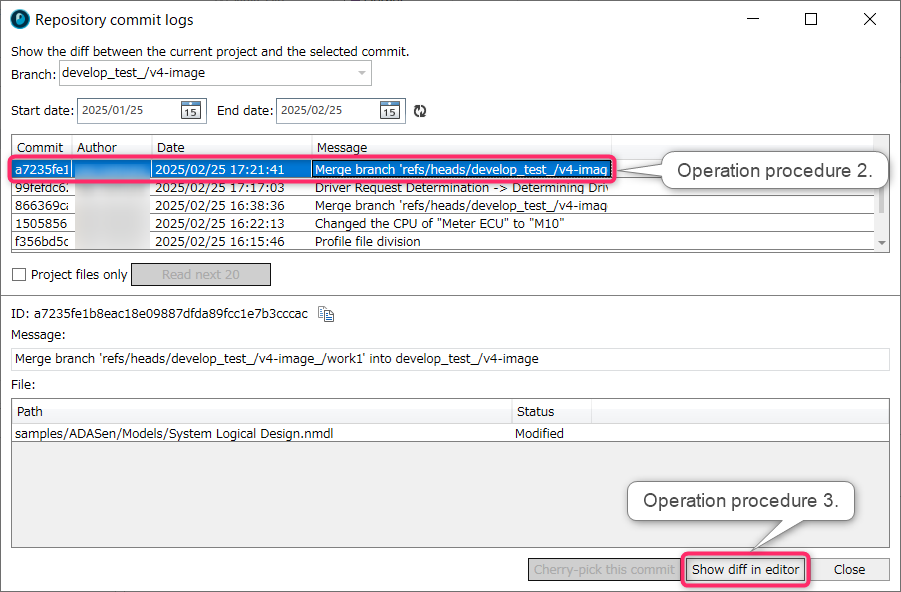
-
Display the commit log. (More details here)
-
Select the commit to compare.
-
Click the following button for each type of commit log.
-
Repository commit log: [Show diff in editor] button
-
File commit log: [Show changes] button
- A comparison with the project of the selected commit will start, and the differences will be displayed.
Compare with a commit in another branch
To compare with a commit in another branch while editing a project registered in a configuration management repository, follow the steps below.
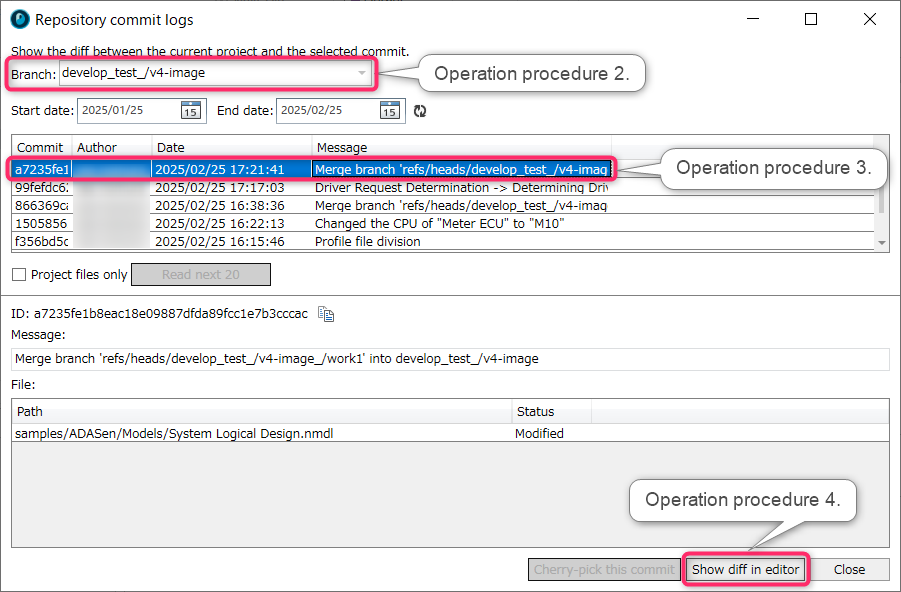
- Display the commit log of the repository. (More info here)
- From the [Branch] combo box, select the branch that contains the commit you want to compare.
- Select the commit you want to compare and click the [Show Diff in Editor] button.
- The project of the selected commit will be compared and the differences will be displayed.
- For how to check the differences, please see the contents of the following page.
- Modeling > Team Development > Confirm Model Change Differences > Confirm Differences
- Model files registered as references will not be compared, and differences cannot be checked on the comparison results screen.